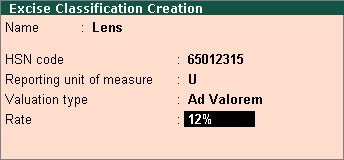
Excise classification is the excise tariff master in which details of tariff, duty, notifications, and so on can be provided. You can create user defined duty master as per statutory requirement.
On this page
1. Go to Gateway of Tally > Inventory Info. > Excise Classification > Create .
2. Enter the Name of the excise tariff.
3. Enter the HSN code of the tariff.
4. Select the Reporting Unit of measure from the list displayed.
5. Select the Valuation type . The Valuation Type is preset to Ad Valorem which can be changed as per requirement.
6. Enter the Rate of duty.
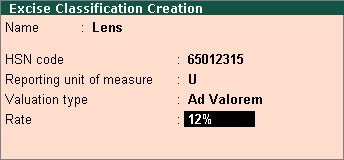
7. Accept the Excise Classification Creation screen.
In the Excise Classification Creation/Alteration screen, click F12: Configure and set the options as given below:
● Enable selection of Tariff Type : Enable this option to select the tariff type.
● Enable tax based on MRP : Enable this option to define the percentage for abatement on MRP calculation.
● Enable multi selection of duty details : Enable this option to define duty classifications in tariff master.
● Override Valuation Type for Duty Head : Enable this option to change the Valuation Type which is preset for the Type of Duty (Excise Duty Classification) .
● Enable notification details : Enable this option to provide the notification details for the Type of Duty in tariff master.
On enabling the configuration options, additional options are displayed in Excise Classification Creation screen.
Provide details as given below:
● Types of Tariff : If the tariff attracts duty, select the Type of Tariff as Dutiable . Else set it to Non-Dutiable .
● Calculate Duty on MRP : If the duty has to be calculated on MRP, set it to Yes . On enabling this option, Abatement % option gets displayed.
● Abatement % : This option appears only if Calculate Duty on MRP option is enabled. Enter the applicable percentage of abatement.
● Type of Duty : Basic Excise Duty appears in the List of Excise Duty Classifications . This can be selected or a new user-defined Excise Duty Classification can be created and selected here.
● Valuation Type : If the valuation type of the duty head has to be changed from Ad Valorem to Ad Quantum or Valorem + Quantum , select it from the List of Valuation Type .
● Rate % : For valuation types, Ad Valorem and Valorem + Quantum , enter the percentage of duty.
● Rate per Unit : For valuation types, Ad Quantum and Valorem + Quantum , enter the rate per unit.
● Notification No. and Notification Serial No. : Enter the applicable notification details.
Table of classifications/tariff can be created when:
● Tariff details have to be updated from a particular date.
● Multiple classifications/tariffs applicable from different dates have to be created with same or revised details.
To update the tariff master or create a table of tariff details
1. Go to Stock Group or Account Group Alteration screen.
2. Enable the option Set/Alter Excise Details .
3. Click L : Details button in Excise Tariff Details screen.
4. Enter the date in Applicable from column. This is the date from which the revised details are applicable.
5. Enter the Classification Name , Tariff Name and HSN Code .
6. Select the Reporting UOM and Types of Tariff .
7. Select the Valuation Type .
8. If the duty has to be calculated on MRP enable the option Calc Duty on MRP and enter the Abatement % .
9. Enable the option Set/Alter Duty Details . In the Excise Tariff Duty Details screen,
● Select the Duty Head and Valuation Type .
● Enter the Rate % or Rate Per Unit based on the selected valuation type.
● Enter the Notification No. and Notification Serial No. if applicable.
10. Accept the Excise Tariff Duty Details screen.
11. Accept the Excise Tariff Details screen
12. Accept the Excise Classification Creation/Alteration screen.
This Excise Classification can be applied to account groups, ledgers, stock groups and stock items.
User defined duty master can be created as per statutory requirement.
1. Go to Gateway of Tally > Accounts Info. > Statutory Info. > Excise Duty Classifications > Create .
2. Enter the Name of the excise duty classification.
3. Select the applicable Duty code from the List of Excise Duty Codes .
4. Select the Calculation method from the List of Excise Duty Classifications .
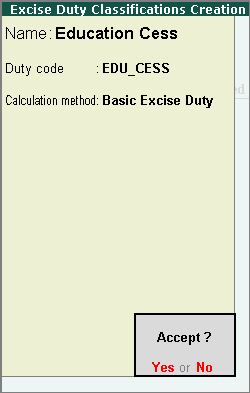
5. Accept the Excise Duty Classifications screen.
To create a table of Excise Duty Classifications with the applicability dates, click L : Details , enter the Applicable From date and select the Calculation method . Similarly, enter the applicable dates with the corresponding calculation methods.