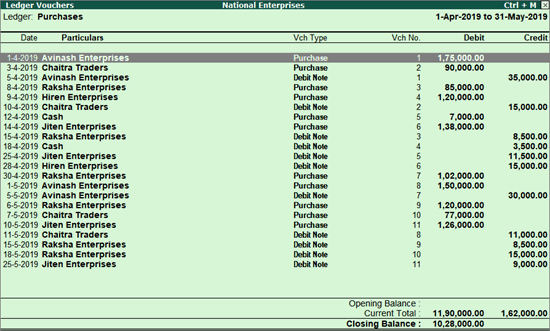
You can view a ledger account with the corresponding voucher details. You can view this report in browser .
1. Go to Gateway of Tally > Display > Account Books > Ledger .
2. Select the required Ledger.
3. Press F2 to change the period as required. The Ledger Vouchers report appears as shown below:
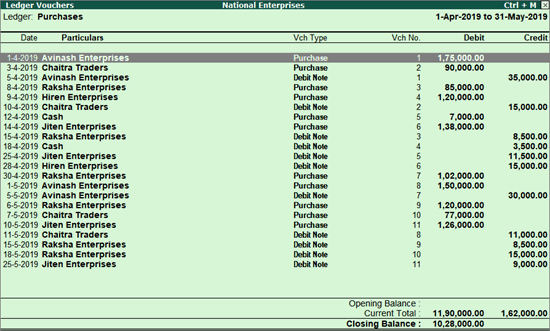
4. Click F8 : Columnar to view details of vouchers in separate columns.
5. For purchase, payments, journals, debit notes and credit notes, you can view the voucher reference number and date.
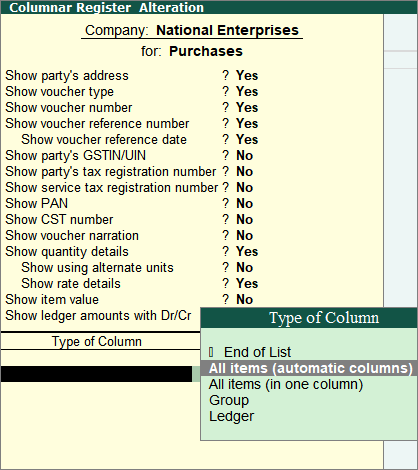
The Ledger Vouchers columnar report appears as shown:
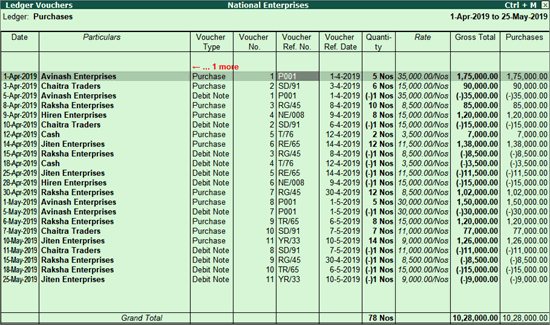
1. Click F12: Configure on Ledger Vouchers screen.
2. Set the option Show Running Balance to Yes to see the running balances for Ledger Voucher report.
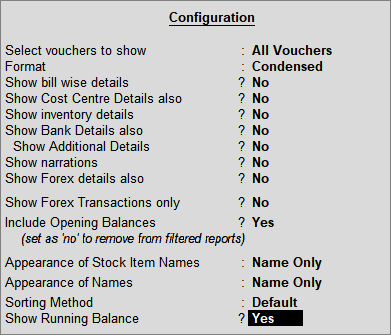
3. Press Enter to save the changes. Th e L e d g e r V o u c h ers r e p o r t w it h r un n in g b alan ce c o l um n a p p e a r s a s s h o w n below :
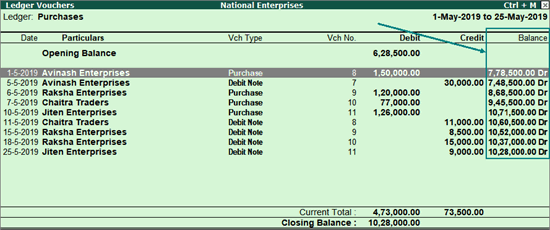
You can also access Ledger Vouchers by drilling down from different statements, such as Group Summary and Monthly Summary .
To know more, click the links below: