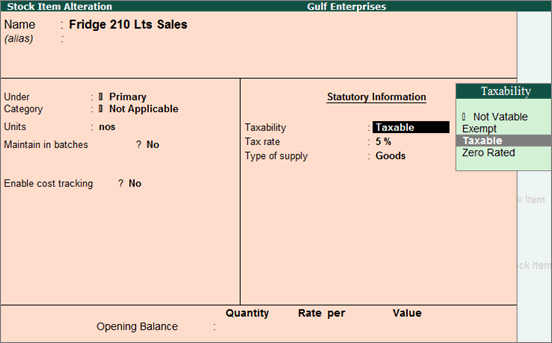
|
Related topics |
If the items that you sell have different tax rates, update
your stock items with the applicable GCC VAT rates, and select the type
of supply, as applicable.
In case you
need the same tax rate for the items in a stock group, modify the group
to include tax applicability and rate.
1. Go to Gateway of Tally > Inventory Info. > Stock Items > Alter > select the item.
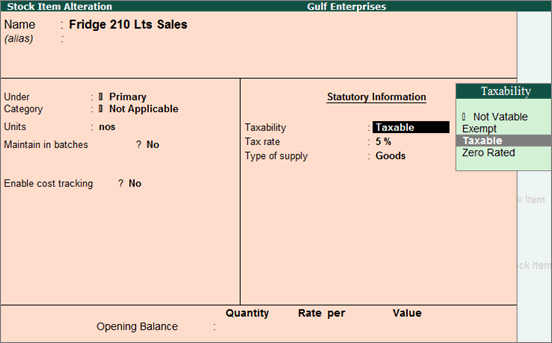
2. Select the Taxability of the item.
o Taxable - for goods and services that are classified as taxable
o Exempt - for goods and services that are exempted from tax
o Zero Rated - for goods and services that have 0% tax
3. Specify the Tax rate .
Note: If you have modified the tax rates before, press Alt + L to view the history of tax rate changes.
4. Select the Type of supply . For stock items, Type of supply is set to Goods by default.
5. Press Ctrl + A to save.
The type of supply selected for a stock item is applicable only for that item.
You can record sales of stock items and print tax invoices.
1. Go to Gateway of Tally > Inventory Info. > Stock Groups > Alter > select the group.
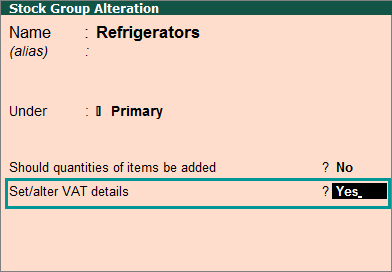
2. Enable S et/alter VAT details? to specify the details in the VAT Details screen, and save.
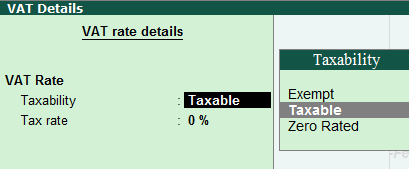
● Select the Taxability of the item.
o Taxable - for goods and services that are classified as taxable
o Exempt - for goods and services that are exempted from tax
o Zero Rated - for goods and services that have 0% tax
● Specify the Tax rate .
3. Press Ctrl + A to accept.