
|
Related topics |
If many items you sell have the same tax rate, specify the tax rate and other GCC VAT details in your sales ledger. Similarly, if the items you purchase have the same tax rates, update your purchase ledger.
The taxability, tax rate, and type of supply specified in sales and purchase ledgers will be applicable to all items or services selected in the transactions where these ledgers are applied. The details specified in the sales or purchase ledger overrides the values set in the stock items or stock groups.
If you sell items with multiple tax rates, you can maintain a single sales ledger and record all GCC VAT details at the stock item or stock group level. Similarly, you can create a single purchase ledger.
1. Go to Gateway of Tally > Accounts Info. > Ledgers > Alter > select the sales ledger.

Note: The list of Nature of Transactions shown above is for UAE VAT. While creating the sales ledger for KSA VAT, the relevant Nature of Transaction will appear for selection.
2. Select the required Nature of transaction . This field will appear after you enable the option Set Nature of transaction for ledger in F12: Configure .
3. Select the Taxability of the item.
o Taxable - for goods and services that are classified as taxable
o Exempt - for goods and services that are exempted from tax
o Zero Rated - for goods and services that have 0% tax
4. Specify the Tax rate .
5. Select the Type of supply .
6. Accept the ledger.
● Follow the steps used for updating the sales ledger, with the nature of transaction and rates for purchase.
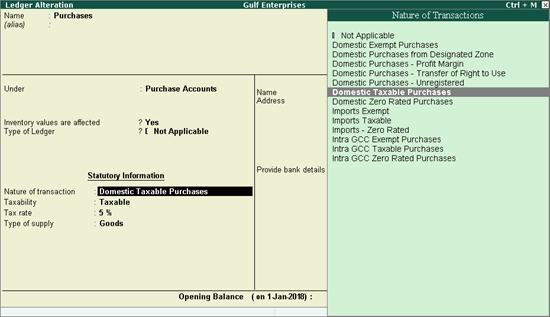
Note: The list of Nature of Transactions shown above is for UAE VAT. While creating the purchase ledger for KSA VAT, the relevant Nature of Transaction will appear for selection.
While recording a sale or purchase transaction, you can select the respective ledger.