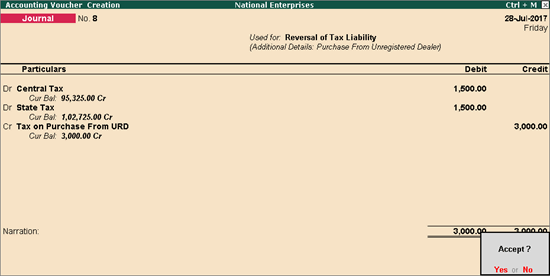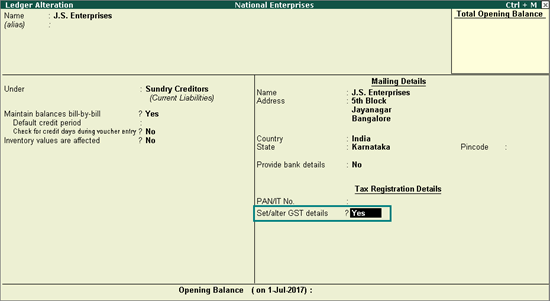
Related topics GST Reverse Charge: Inward Supply of Goods and Services GST Reverse Charge: Advance Payment |
Valid from Release 6.1.1
Transactions after Deferment of Reverse Charge
Transactions before Deferment of Reverse Charge
The tax liability calculation for reverse charge on purchase from unregistered dealers (URD) is disabled by default due to deferment of reverse charge. Reverse charge liability applicable on purchases from unregistered dealers is deferred till 31st March 2018.
Note: An option Enable tax liability on reverse charge (Purchase from unregistered dealer) is provided to activate reverse charge calculation whenever reverse charge on URD purchase is re-introduced.
The purchase from URD transactions will be treated as exempt transactions in GSTR-2 and GSTR-3B. All adjustment transactions recorded for tax liability using the following journal flags will be moved under Not relevant for returns in GSTR-2 and GSTR-3B reports.
Nature of Adjustment |
Additional Details |
Increase of Tax Liability |
Purchase from Unregistered Dealer |
Increase of Tax Liability and Input Tax Credit |
Purchase from Unregistered Dealer |
Increase of Input Tax Credit |
Purchase from Unregistered Dealer |
Reversal of Input Tax Credit |
Purchase from Unregistered Dealer |
Decrease of Tax Liability |
Purchase from Unregistered Dealer |
Valid till Release 6.1
Under reverse charge, you can account for taxable purchase of goods from URD, purchases against advance paid, cancellation of purchase after advance payment, and purchase returns. The transaction details are captured in GSTR-3B report.
To record purchases from an unregistered dealer, you need to update your party ledgers.
Purchases from an unregistered dealer
Inward supply > Raise tax liability > Claim tax credit and then Pay tax or vice-versa > File returns
Purchases from an unregistered dealer against advance payment
Advance payments > Raise tax liability > Inward supply
● Purchase value is the same, or more than the advance payment made: Raise tax liability for the entire purchase value > Pay tax and file returns
● Advance amount exceeding purchase value: Refund voucher for the amount exceeding purchase value > Reverse tax liability raised on full advance amount > file returns
Cancellation of advance payment under reverse charge
Record a journal voucher to decrease the tax liability to the extent to which the transaction is cancelled.
Purchase returns under reverse charge
Purchase invoice > Raise tax liability > Record a debit note > Reverse the tax liability to the extent of purchase returns > File returns
You need to identify the party as an unregistered dealer.
To update your party ledger
1. Go to Gateway of Tally > Accounts Info. > Ledgers > Alter > select the ledger.
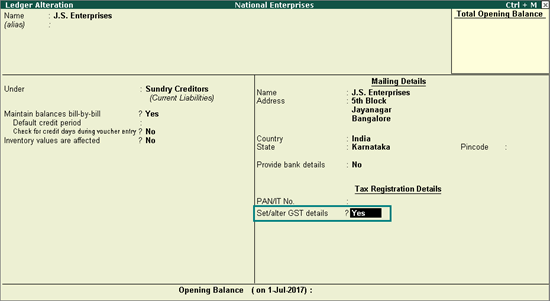
2. Set/alter GST details? - Yes.
3. In GST Details screen, Registration Type - Unregistered.
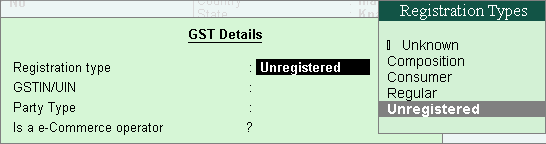
4. Press Ctrl+A to save.
Create a new bill reference when you are purchasing the goods from an unregistered dealer and then making a payment. If you have made an advance payment, then you can adjust it against the purchase invoice.
You can create invoices to track reverse charge transactions for unregistered dealers, by creating a new voucher type with a separate series of voucher numbers, and record the purchase invoices. In the Voucher Printing screen, you can click F12: Configure and set the options as required, to print the self-invoice.
To record a purchase entry
1. Go to Gateway of Tally > Accounting Vouchers > Accounting Vouchers > F9: Purchase.
2. Enter the details as required.
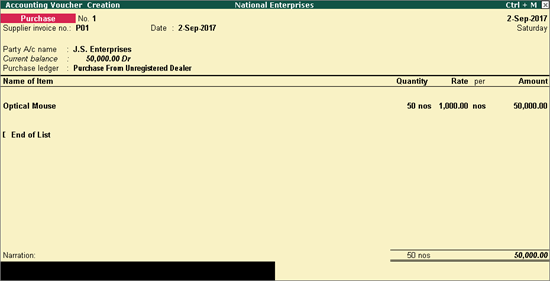
Link the bill reference of the payment voucher (by selecting Agst Ref in the Bill-wise Details screen) to the purchase invoice, if you have made an advance payment.
3. Click A: Tax Analysis > F1: Detailed to view the detailed Tax Analysis report that displays the reverse charge amount.
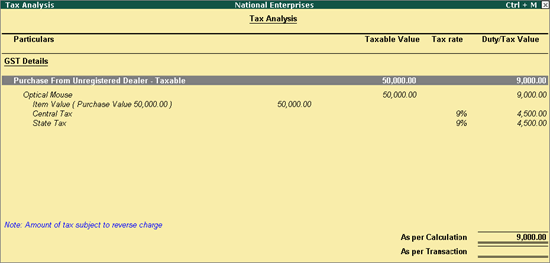
4. Press Escape (Esc) to go back to the purchase voucher.
5. Press Ctrl+A to save.
You can view the liability payable on purchase from unregistered dealers for each tax period in the Purchase from URD - Reverse Charge Liability report of GSTR-2.
To record a journal voucher to raise the liability
1. Go to Gateway of Tally > Display > Statutory Reports > GST > GSTR-2 or GSTR-3B.
2. Press Enter on URD Purchases. You can raise the tax liability for the amount shown in this report.
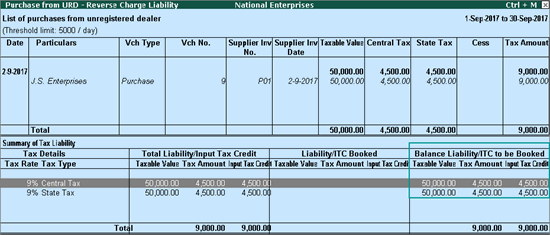
3. Click J: Stat Adjustment.
4. Select the options as shown below.
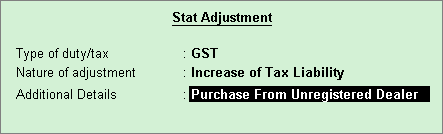
5. Click F2: Date and change the voucher date as required.
6. Debit the expense ledger or ledger grouped under Current Assets and credit the GST ledgers.
7. Enable the option Provide GST Details and set the Type of Input.
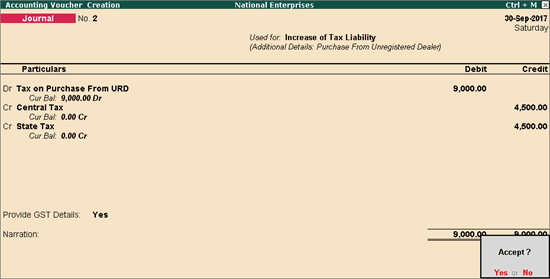
8. Press Enter to save.
To record a tax payment voucher
1. Go to Gateway of Tally > Accounting Vouchers > F5: Payment.
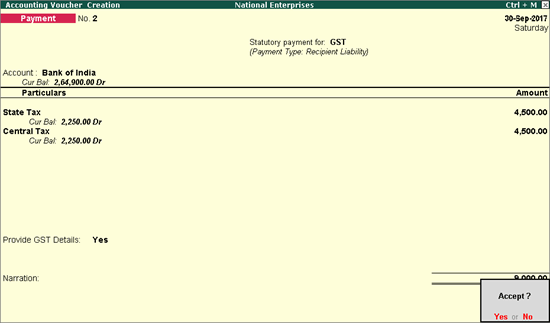
2. Click S: Stat Payment and enter the required details.
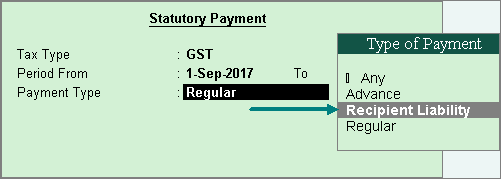
Payment Type: Set the type of payment as Recipient Liability.
3. Account: Select the bank from which the payment will be made.
4. Select the central and state tax ledgers.
5. Provide GST details: Enable this option to enter the bank details.
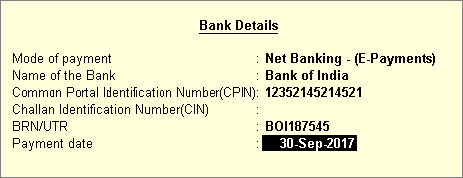
If the bank details are not available, you can enter them later in the Challan Reconciliation report.
6. In the Bank Allocations screen, select the ledgers, enter the amount and provide the payment details.
7. Press Enter to save.
To claim tax credit
1. Go to Gateway of Tally > Display > Statutory Reports > GST > GSTR-2 or GSTR-3B.
2. Press Enter on URD Purchases. You can claim tax credit for the amount shown as Liability/ITC booked in this report.
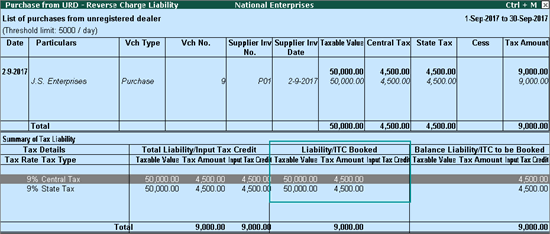
3. Click J: Stat Adjustment.
4. Select the options as shown below.
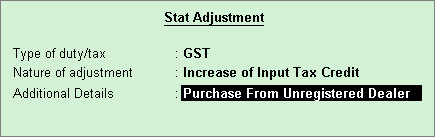
5. Debit the GST ledgers and enter the amount of tax credit.
6. Credit the expense ledger, or ledger grouped under Current Assets.
7. Enable the option Provide GST Details
8. Enter the period and select the Type of Input.
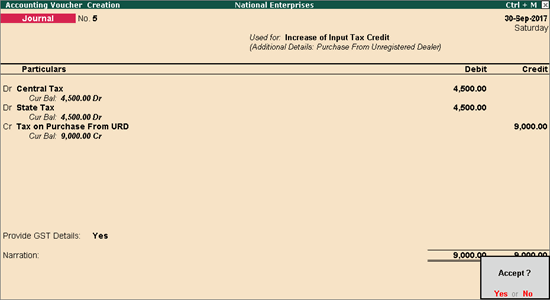
9. Press Enter to save.
When you make an advance payment to an unregistered dealer for goods due to be received on a future date, you can record an advance payment voucher.
1. Go to Gateway of Tally > Accounting Vouchers > F5: Payment.
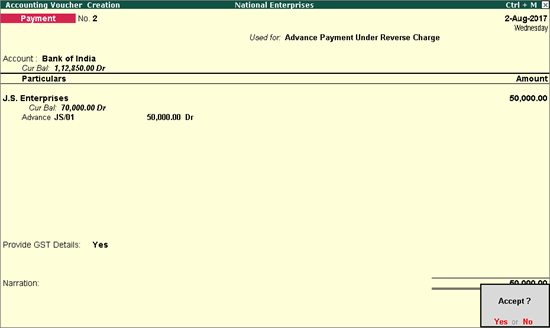
2. Click V: Reverse Chrg. Adv. to mark the voucher for advance payment.
3. Account: Select the bank to which the payment will be made.
4. Select the party ledger enabled for bill-wise details.
5. In the Advance Payment Details screen all stock items/ledgers are displayed when the party is an unregistered dealer.
6. To select a ledger, click L: Show Ledgers.
● Click F12: Configure and set the option:
o Allow to provide rate of stock items? to Yes, to enter/alter the slab rate of the stock item.
o Allow to provide quantity for calculation of cess on quantity? to Yes, to enter the cess rate, and cess rate per unit.
o Allow modification of tax details? to Yes, to override the GST and cess rates in the voucher.
7. Select the Stock Item (goods enabled for GST) or Ledger Name (services enabled for GST), and enter the Advance Amount.
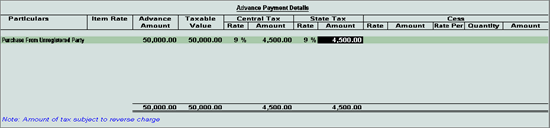
The Advance Amount appears as the Taxable Value, and the tax amount is calculated on this. The tax values shown in the Advance Payment Details is the amount on which you need to generate the liability in a journal voucher.
The tax type appears as integrated tax, or central tax and state tax, based on the state selected for the party ledger.
8. Press Ctrl+A to save the Advance Payment Details screen.
9. Select the type of reference as Advance and enter the reference details in the Bill-wise Details screen.
10. Press Ctrl+A to accept.
You can record a journal voucher to raise the liability
To record a journal voucher to raise the liability
1. Go to Gateway of Tally > Accounting Vouchers > F7: Journal.
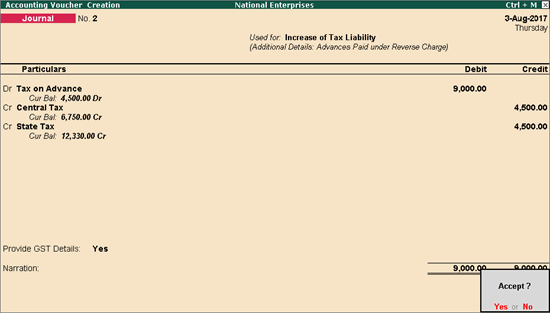
2. Click J: Stat Adjustment.
3. Select the options as shown below.
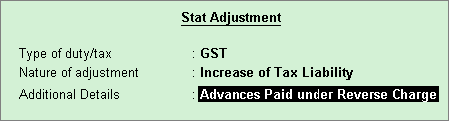
4. Debit the expense ledger, or ledger grouped under Current Assets and credit the GST ledgers for the tax on advance receipt.
5. Enable the option Provide GST Details and select the party ledger.
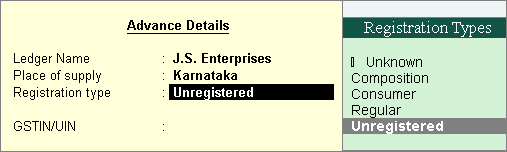
6. Press Enter to save.
The tax liability raised on the advance amount appears in GSTR-3B as shown below:
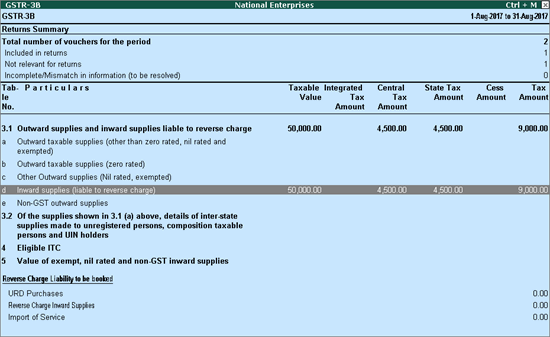
Record a purchase invoice by adjusting the bill reference as shown below:
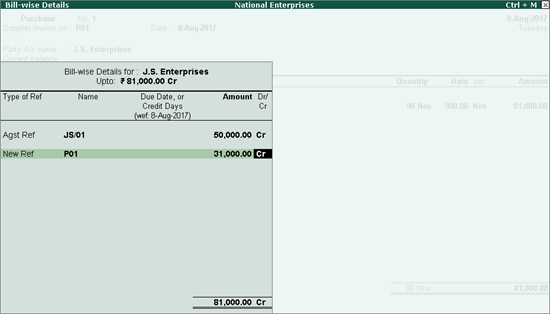
To record a journal voucher to raise a liability for the full purchase value
1. Go to Gateway of Tally > Accounting Vouchers > F7: Journal.
2. Click J: Stat Adjustment.
3. Select the options as shown below.
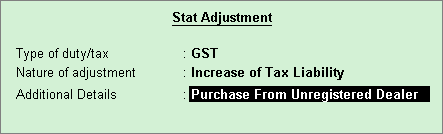
4. Debit the expense ledger, or ledger grouped under Current Assets.
5. Credit the GST ledgers and enter the amount of tax liability.
6. Enable the option Provide GST Details and set the Type of Input.
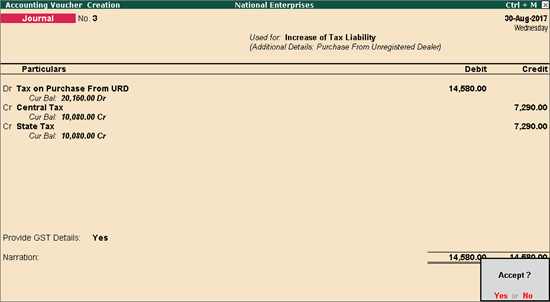
7. Press Enter to save.
To view the reverse charge liability in GSTR-3B
● Go to Gateway of Tally > Display > Statutory Reports > GST > GSTR-3B.
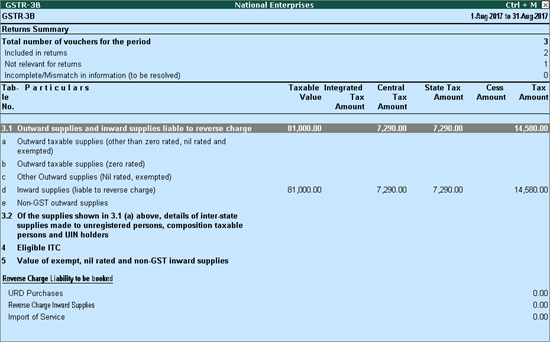
You can record a journal voucher to claim tax credit on reverse charge liability which has been raised.
To record a journal voucher to claim tax credit
1. Go to Gateway of Tally > Display > Statutory Reports > GST > GSTR-2 or GSTR-3B.
2. Press Enter on URD Purchases. You can claim tax credit for the amount shown in this report.
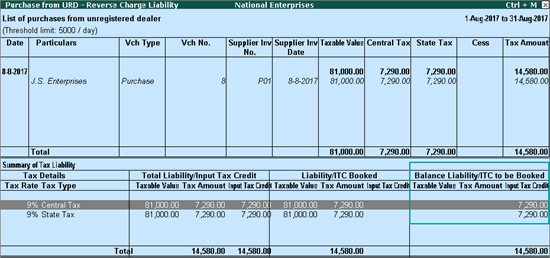
3. Click J: Stat Adjustment.
4. Select the options as shown below:
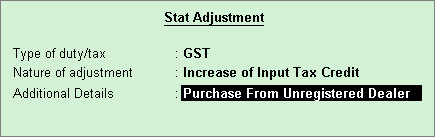
5. Debit the GST ledgers and enter the amount of tax credit.
6. Credit the expense ledger, or ledger grouped under Current Assets.
7. Enable the option Provide GST Details
8. Enter the period and select the Type of Input.
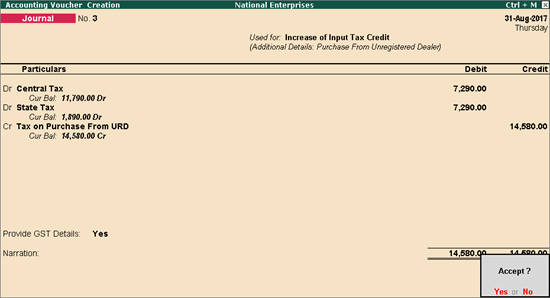
9. Press Enter to save.
Record a journal voucher by debiting the GST ledgers and crediting the expenses/current asset ledger as shown below:
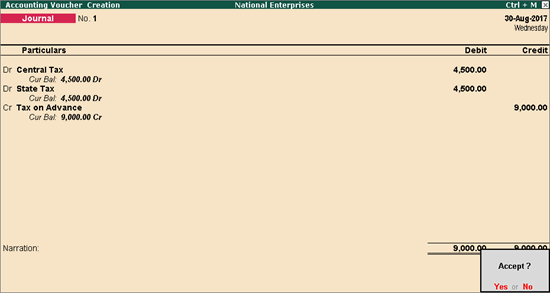
If you cancel a purchase partially or fully after advance payment to an unregistered dealer, you can record a refund voucher and reverse the liability.
Record an advance payment voucher as shown below:
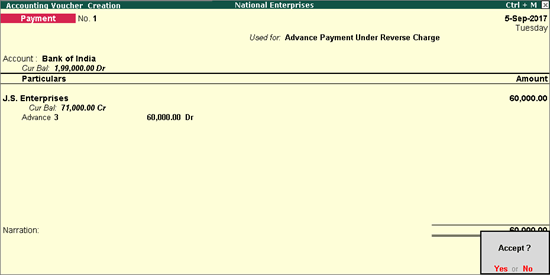
Record a journal voucher to raise liability as shown below:
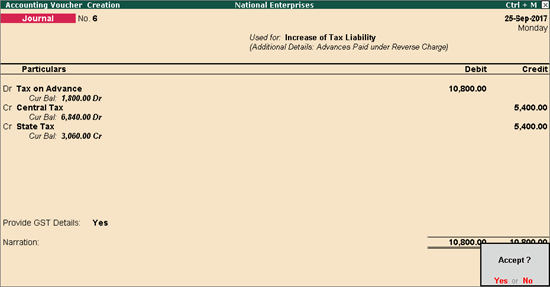
1. Go to Gateway of Tally > Accounting Vouchers > F6: Receipt.
2. Click F: Refund of Adv. Pymt.
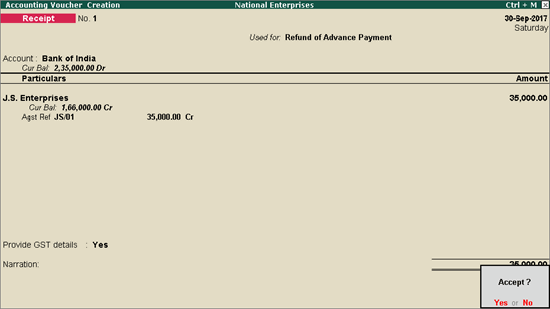
3. Select the bank Account.
4. Select the party ledger enabled for bill-wise details. In the Refund Details section, the list of stock items are displayed for selection. To select a ledger, click L: Show Ledgers. Click F12: Configure and set the option:
● Allow to provide rate of stock items to Yes, to enter/alter the slab rate of the stock item.
● Allow to provide quantity for calculation of cess on quantity to Yes, to enter the cess rate and cess rate per unit.
● Allow modification of tax details to Yes, to override the GST and cess rates in the voucher.
5. Select the Stock Item (goods enabled for GST) or Ledger Name (services enabled for GST).
6. Enter the Refund Amount which is inclusive of GST. The break-up of GST amount gets auto calculated for Central Tax, State Tax, and Cess, if applicable. The Refund Details section appears as shown below:
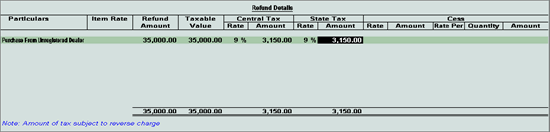
The Advance Amount appears as the Taxable Value, and the tax amount is calculated on this. The tax values shown in the Advance Payment Details is the amount on which you need to generate the liability in a journal voucher.
7. Press Ctrl+A to accept and return to payment voucher.
8. Select the type of reference as Agst Ref and select the reference details in the Bill-wise Details screen.
9. Set Provide GST details? to Yes, and enter the Receipt No. and Date of the advance receipt.
10. Press Enter to save.
11. Click P: Print and set Print Refund Voucher? to Yes, as shown below:
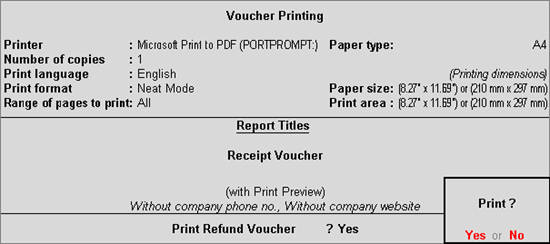
The printed refund voucher appears as shown below:
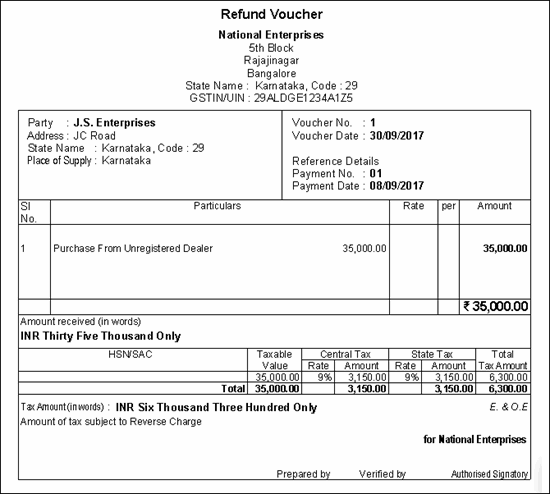
1. Click J: Stat Adjustment in GSTR-3B report or from the Accounting Vouchers > F7: Journal.
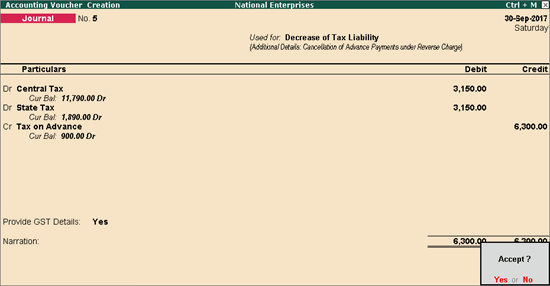
2. Select the options as shown below.
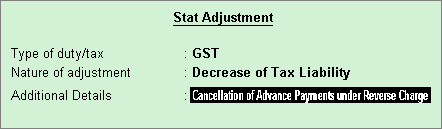
3. Debit the GST ledgers and credit the expense ledger, or ledger grouped under Current Assets.
4. Enable the option Provide GST Details and enter the transaction details.
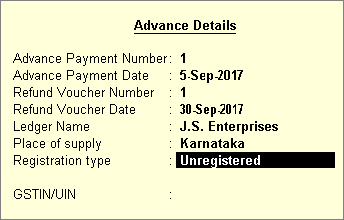
5. Accept the journal voucher.
The GSTR-3B report will display only the difference amount on shown below:
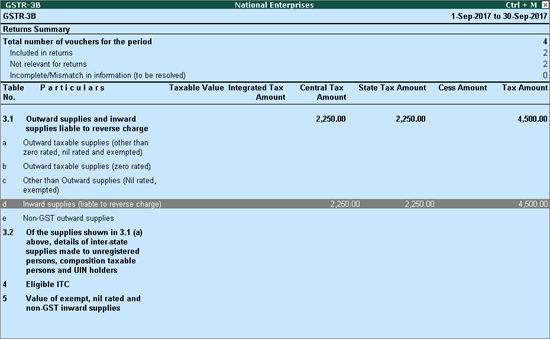
Consider a purchase invoice recorded for purchase from unregistered dealer as shown below:
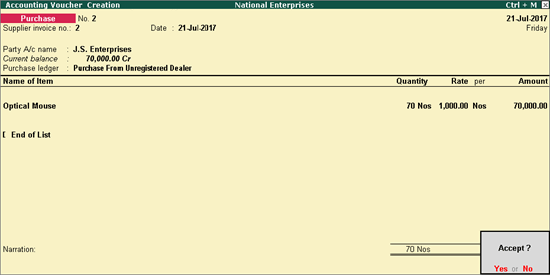
The tax liability gets calculated and displayed in the Tax Analysis screen (click A: Tax Analysis in the above purchase invoice) as shown below:
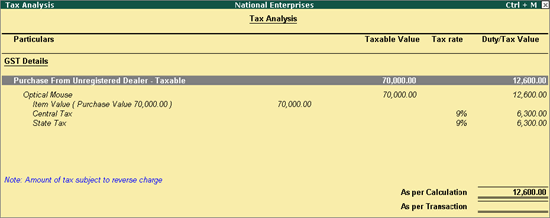
When the purchase returns happens either partially or fully after filing returns, record a debit note to reverse the transaction to the extent of goods returned.
Go to Gateway of Tally > Accounting Vouchers > Ctrl+F9. If the purchase returns happens partially, record the debit note to the extent it is reversed as shown below:
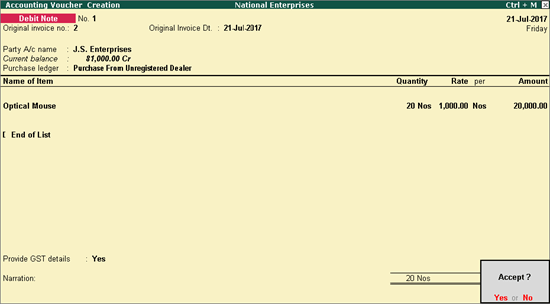
Select the Nature of Return in the Statutory Details screen.
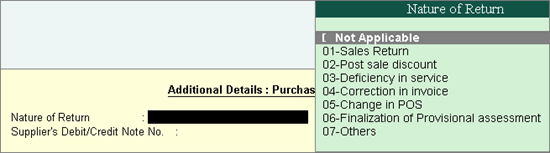
The tax liability gets calculated and displayed in the Tax Analysis screen (click A: Tax Analysis in the above debit note) as shown below:
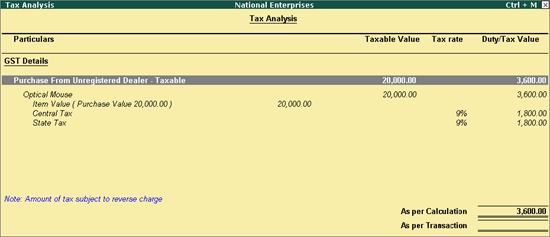
You can raise the liability for purchase from unregistered dealers after considering purchase returns, by referring to the Purchase from URD - Reverse Charge Liability report.
To view the Purchase from URD - Reverse Charge Liability report
1. Go to Gateway of Tally > Display > Statutory Reports > GST > GSTR-2 or GSTR-3B.
2. Press Enter on URD Purchases. Record the journal voucher to raise liability for the tax amount in the Total row as shown below:
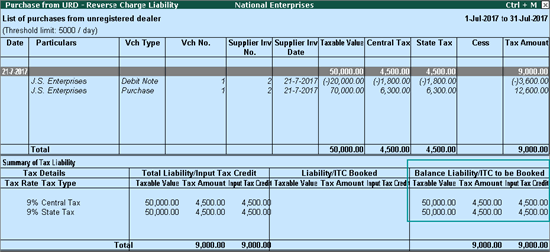
Record a journal voucher as shown below: