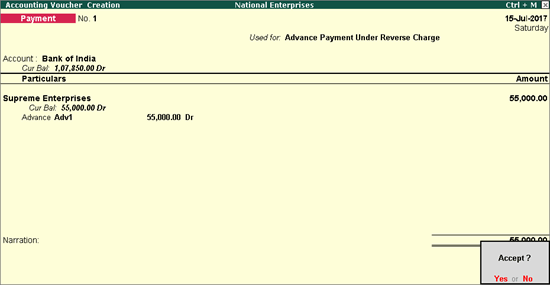
Related topics GST Reverse Charge: Inward Supply of Goods and Services GST Reverse Charge: Inward Supply from Unregistered Dealers |
You can record advance payments made to registered or unregistered dealers in a payment voucher, raise liability in journal voucher, record a refund voucher in receipt voucher if advance payment transaction is cancelled, and cancel the liability on advance payment in journal voucher.
Note: Reverse charge on purchase from unregistered dealers has been suspended till 31.03.2018. To support this, calculation of tax liability for reverse charge on URD purhase has been disabled in Release 6.1.1. An option Enable tax liability on reverse charge (Purchase from unregistered dealer) is provided in Company GST Details screen to activate the tax liability for reverse on URD purchase whenever it is re-introduced. However, tax liability on reverse charge supply is applicable and continues to be supported in Tally.ERP.
Raising liability for advance payment
Refund voucher cancellation of advance payment transaction
Cancelling the liability of advance amount to the extent the transaction is cancelled
To record a payment voucher for advance payment
1. Go to Gateway of Tally > Accounting Vouchers > F5: Payment.
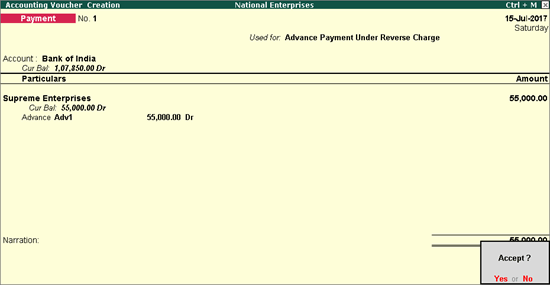
2. Click V: Reverse Chrg. Adv. to mark the voucher for advance payment.
3. Account: Select the bank to which the payment will be made.
4. Select the party ledger enabled for bill-wise details.
5. In the Advance Payment Details screen:
● All stock items are displayed when the party is an unregistered dealer.
● Only stock items which attract reverse charge (Is reverse charge applicable? is set to Yes in stock item master) are displayed when the party is a regular dealer.
Note: To select a ledger, click L: Show Ledgers.
♦ Only ledgers which attract reverse charge (Is reverse charge applicable? is set to Yes in ledger master) are displayed when the party is a regular dealer.
♦ When the party ledger is an unregistered dealer, all ledgers are displayed.
● Click F12: Configure and set the option:
o Allow to provide rate of stock items? to Yes, to enter/alter the slab rate of the stock item.
o Allow to provide quantity for calculation of cess on quantity? to Yes, to enter the cess rate and cess rate per unit.
o Allow modification of tax details? to Yes, to override the GST and cess rates in the voucher.
6. Select the Stock Item (goods enabled for GST) or Ledger Name (services enabled for GST), and enter the Advance Amount.
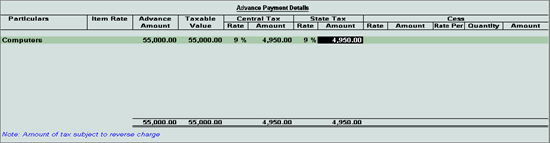
The Advance Amount appears as the Taxable Value, and the tax amount is calculated on this. The tax values shown in the Advance Payment Details is the amount on which you need to generate the liability in a journal voucher if the purchase invoice is not recorded within the return period.
The tax type appears as integrated tax or central tax and state tax, based on the state selected for the party ledger.
7. Press Ctrl+A to save the Advance Payment Details screen.
8. Select the type of reference as Advance and enter the reference details in the Bill-wise Details screen.
9. Accept the payment voucher.
10. Click P: Print. To print the State Name, Code, and Place of Supply in the voucher, click F12: Configure and set the options as given below:
● Print State Name & State Code? to Yes.
● Print Place of Supply? to Yes.
● Press Ctrl+A to accept.
11. Set Print GST Advance Receipt? to Yes, as shown below:
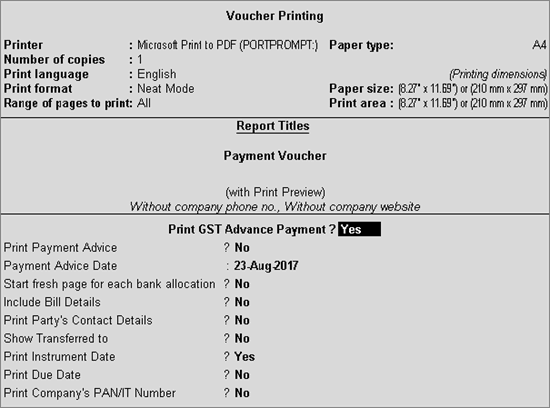
The printed receipt voucher with the GST details appears as shown below:
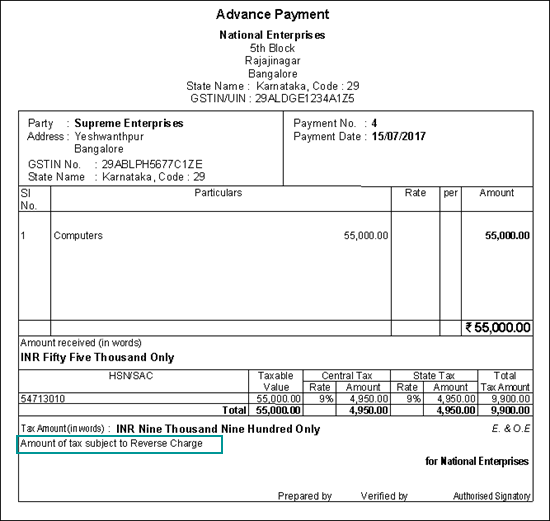
To record a journal voucher to raise the liability
1. Go to Gateway of Tally > Accounting Vouchers > F7: Journal.
2. Click J: Stat Adjustment.
3. Select the options as shown below.
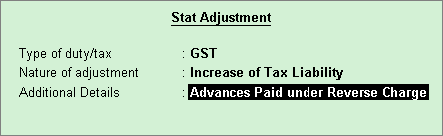
4. Debit the expense ledger or ledger grouped under Current Assets and credit the GST ledgers for the tax on advance receipt.
5. Set the option Provide GST Details to Yes and select the party details.
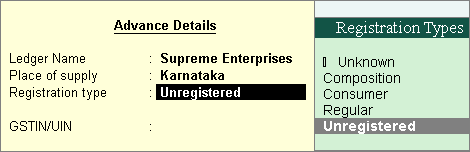
The journal voucher appears as shown below:
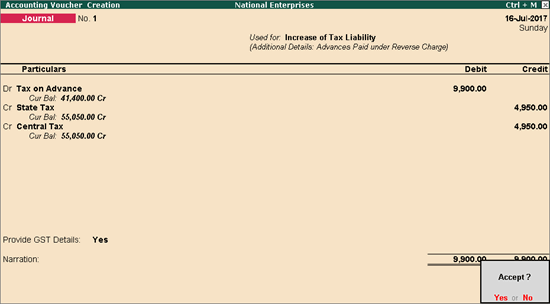
6. Press Enter to save.
The tax liability raised on the advance amount appears in GSTR-3B as shown below:
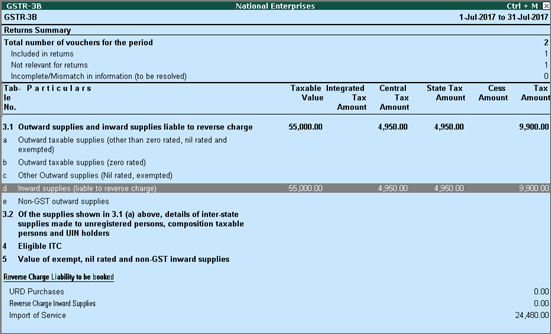
If the advance payment transaction is cancelled fully or partially, you can record it in a receipt voucher by marking it as a refund voucher.
To record a refund voucher
1. Go to Gateway of Tally > Accounting Vouchers > F6: Receipt.
2. Click F: Refund of Adv. Pymt.
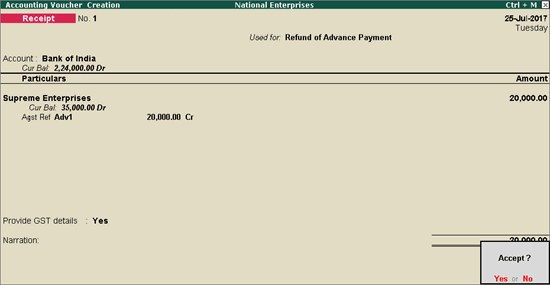
3. Select the bank Account.
4. Select the party ledger enabled for bill-wise details. In the Refund Details section, the list of stock items are displayed for selection. To select a ledger, click L: Show Ledgers. Click F12: Configure and set the option:
● Allow to provide rate of stock items to Yes, to enter/alter the slab rate of the stock item.
● Allow to provide quantity for calculation of cess on quantity to Yes, to enter the cess rate and cess rate per unit.
● Allow modification of tax details to Yes, to override the GST and cess rates in the voucher.
5. Select the Stock Item (goods enabled for GST) or Ledger Name (services enabled for GST).
6. Enter the Refund Amount which is inclusive of GST. The break-up of GST amount gets auto calculated for Central Tax, State Tax, and Cess, if applicable. The Refund Details section appears as shown below:

The Advance Amount appears as the Taxable Value, and the tax amount is calculated on this. The tax values shown in the Advance Payment Details is the amount on which you need to generate the liability in a journal voucher.
7. Press Ctrl+A to accept and return to payment voucher.
8. Select the type of reference as Agst Ref and select the reference details in the Bill-wise Details screen.
9. Set Provide GST details? to Yes, and enter the Receipt No. and Date of the advance receipt.
10. Press Enter to save.
11. Click P: Print and set Print Refund Voucher? to Yes, as shown below:
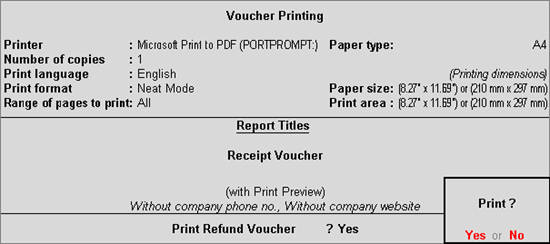
The printed refund voucher appears as shown below:
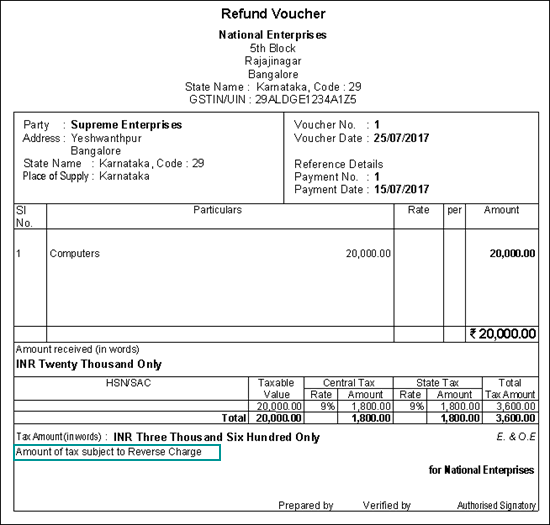
To reverse the tax liability
1. Click J: Stat Adjustment in GSTR-3B report or from the Accounting Vouchers > F7: Journal.
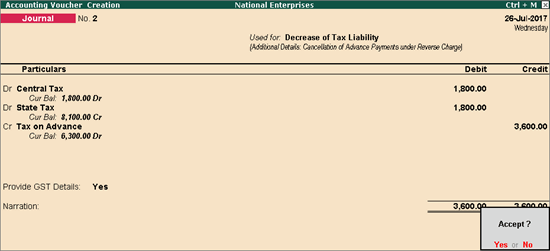
2. Select the options as shown below.
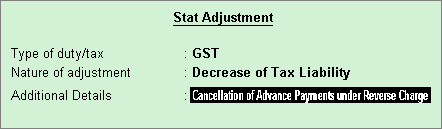
3. Debit the GST ledgers and credit the expense ledger, or ledger grouped under Current Assets.
4. Enable the option Provide GST Details and enter the transaction details.
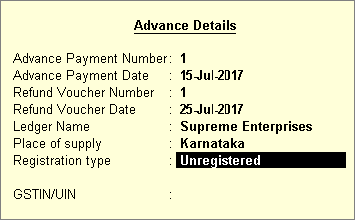
5. Accept the journal voucher.
Accounting for Inward Supply from Unregistered Dealers (GST - Purchases)
Accounting for Inward Supply of Goods and Services Under Reverse Charge (GST - Purchase)