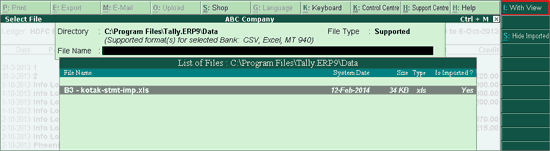
The bank statement can be viewed and then imported for bank reconciliation. The supported formats of the bank statement are Excel, MT940 and .CSV.
To view bank statement
1. Click B: Bank Statement from the Bank Reconciliation screen. The Select File screen appears as shown.
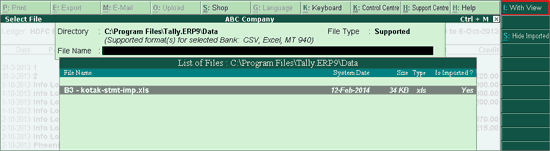
The Select File screen displays the Directory which is specified as the Location of new bank statement files in F12: Configuration > Banking Configuration.
2. Select the required file format in File Type field. Based on the format selected the bank statements are displayed under List of Files.
3. Select the file to be viewed.
4. Click I: With View. The Bank Statement appears as shown below:
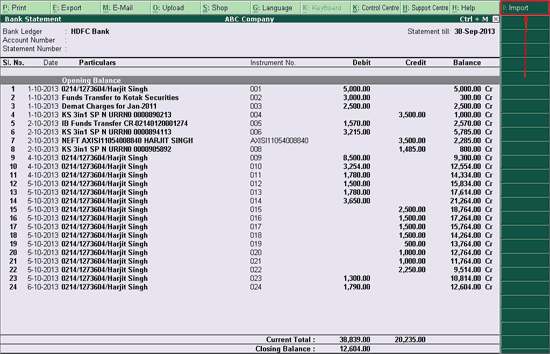
5. Press [Esc] if you do not intend to import the bank statement. Click I: Import to import the bank statement.
Note: The bank statement which is already imported can be selected again for import, if the option Show Imported Bank Statement is set to Yes under F12: Configure. The files will be listed in alphabetical order with details of file type and import status.
Auto Reconciliation of Banking Transactions
Reconcile Unlinked Transactions
Reconcile All Unlinked Transactions
Re-importing the Bank Statement
View Difference in Bank Balance