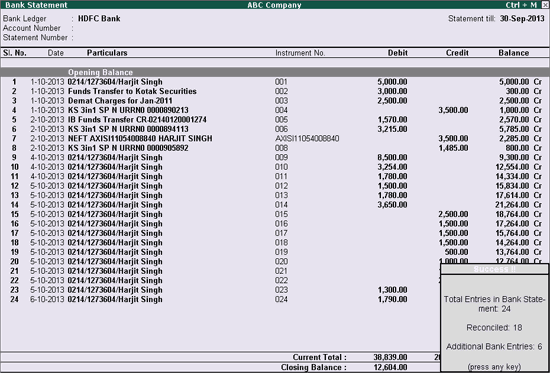
To import the bank statement
1. Click I: Import.
The import progress bar is displayed followed by the Success message with count of Total Entries in Bank Statement, Reconciled transactions and Additional Bank Entries. The Bank Statement appears as shown below:
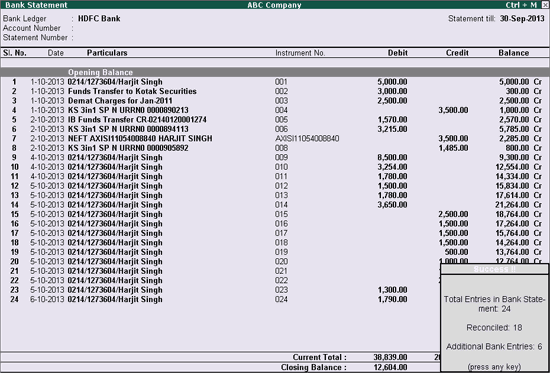
Note: Ensure that the bank statements which is being imported is not edited or altered. If any changes are made, the error message Not a valid format will be displayed while importing the statement.
2. Press any key. The Bank Reconciliation screen with imported bank statement details appears as shown below:
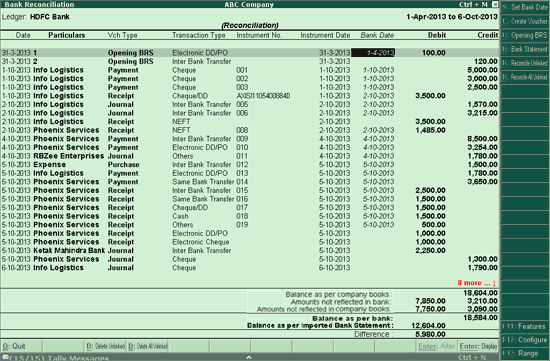
The reconciliation found at the bottom of the screen displays:
Balance as per Company Books: The balance as per company books, as on the last date is displayed.
Amounts not reflected in Bank: The debit and credit sums of all those vouchers, whose bank date is either blank or later than the defined period is displayed. (I.e. these vouchers are not reflected in the bank statement).
Amount not reflected in Company Books: The total value of the entries which are present in the bank statement but are not recorded in company's books is displayed.
Balance as per Bank: The net value of the book balance offset by the amounts not reflected in the bank is displayed. This should be equal to the balance in the bank statement unless there are some discrepancies.
Note: Some discrepancies may persist due to entries made in the bank statement, which may not have been entered in the books of accounts.
Auto Reconciliation of Banking Transactions
Reconcile Unlinked Transactions
Reconcile All Unlinked Transactions
Re-importing the Bank Statement
View Difference in Bank Balance