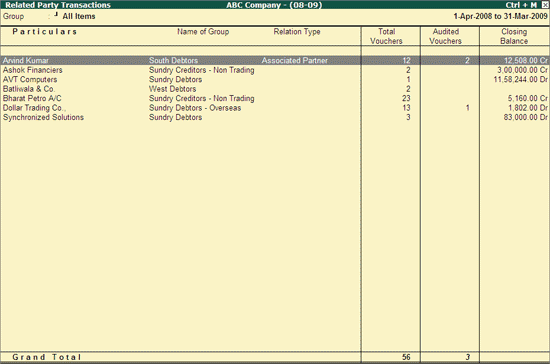
Related Party Transactions report displays all the transactions that were made with the persons/parties identified as Related Party by the Auditor. The Auditor will be able to scrutinise these transactions to find if any undue favours are made to any of the Related parties.
To view the Related Party Transactions report
Go to Gateway of Tally > Audit & Compliance > Audit & Analysis > Related Party Transactions.
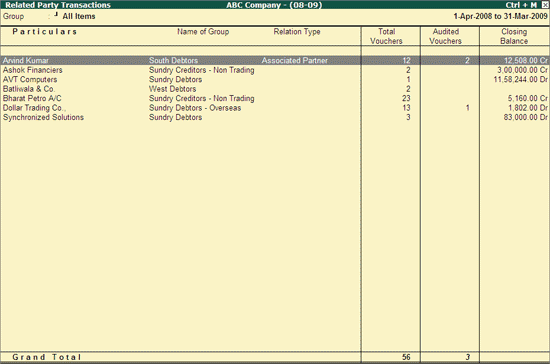
The above report displays the Party wise Total Vouchers, Audited Vouchers and Closing Balance for each Party. The name of the immediate Group/Subgroup and Relation Type is also displayed.
Click F4: Group or press F4 to filter the Related Parties belonging to the selected Group.
Click Ctrl+F9: Master Config or press Ctrl+F9 keys to identify the parties as MSME, Related Parties, Periodic Ledgers and apply Sampling methods for Auditing.
Ctrl+W: Audit Wkg Paper
To view the Audit Working Paper during Auditing, click on Ctrl+W: Audit Wkg Paper or press Ctrl+W keys. The details displayed in Audit Working Paper will be relevant to report from where it is triggered.
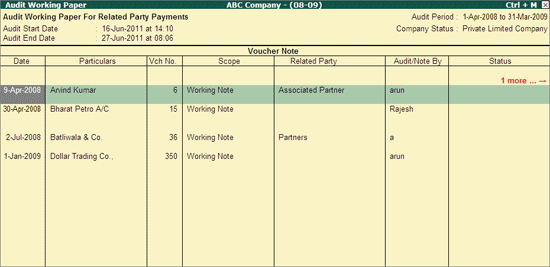
Click F9: Inv Reports or press F9 key to navigate to the default Inventory Reports like Godown Summary, Movement Analysis, Stock Summary and so on.
Click F10: Acc Reports or press F10 key to navigate to the default Accounting Reports like Balance Sheet, Cash Flow, Trial Balance and so on.
Click F10: Audit Reports or press Alt+F10 keys to navigate to the other Audit Reports within Statutory Audit.
Click F12: Configure or press F12 to change the default display for the above report.
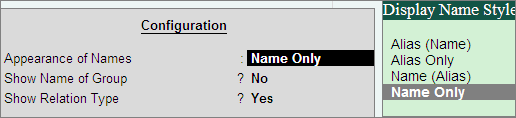
Appearance of Names: Select the required Display Name for the Related Parties
Show Name of Group: Set this option to Yes to display the name of the immediate Group/Subgroup
Show Relation Type: Set this option to No to hide the relation type of the party ledger.
Click F12: Range or press Alt+F12 to use the Range Filter option to search the specific Vouchers from the list of Ledger Vouchers displayed.
Click Ctrl+F12: Value or press Ctrl+F12 to use the Value Filter option to search the specific Vouchers as per the specified user defined criteria.
The Auditor can press Enter on any of the Related parties to view the Related Party Transactions - Ledger Vouchers report.