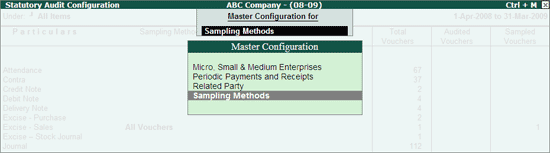
The Sampling Methods will help presenting the required samples of the Voucher that the Auditor wants to Audit from the given transactions in selected Company data. The following Sampling Methods are provided to meet the necessary Sampling requirements:
All Vouchers
Amount Range
Benford Analysis
Even Numbered Vouchers
Odd Numbered Vouchers
Specific Period
Specified Vouchers
Random Sampling
The Sampling methods can be applied for a Group/Subgroup/Ledger as required by the Auditor. The Sampling Method applied at the Group Level will be applicable for the Subgroups and Ledgers until there is a separate Sampling Method applied at the Subgroup or Ledger Level.
Example: If Amount Range Sampling Method is applied for the Current Liabilities Group, then the same will be applicable for the subgroups like Duties & Taxes, Sundry Creditors, Provisions etc. Amount Range will also be applicable for the Ledgers directly created under Currently Liabilities and all the Ledgers belonging to the Subgroups.
To apply the required Sampling Method
Go to Gateway of Tally > Audit & Compliance > Audit & Analysis > Verification of Vouchers.
Click Ctrl+F9: Master Config or press Ctrl+F9.
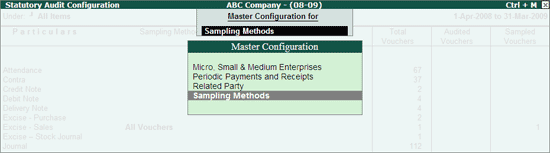
Select Sampling Methods and press Enter.
Select the required Voucher Type by pressing Spacebar.
Click on S: Sampling or press Alt+S to select the Sampling Method.
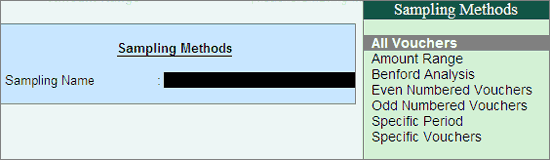
Select the required Sampling Method and press Enter.
All Vouchers: This sampling method should be applied to display all the Vouchers belonging to the selected Ledger.
Example: If a Ledger has 15 Vouchers and All Vouchers sampling method is selected, then all the 15 Vouchers will be available under sampled column for audit.
Amount Range: This sampling method should be applied to display all the Vouchers having the Ledger value between Minimum and Maximum Amount as Debit/Credit/Both as specified by the Auditor.
Example: For sampling method specified for Ledger/Group with minimum and maximum amounts as 2000 and 5000 respectively. This sampling method will give vouchers having Ledger values from 2000 to 5000 having Debit or Credit or both.
Benford Analysis: This sampling method should be applied to display the Vouchers having Digit mentioned in Analysis Type having Highest Positive/Negative frequency difference as per Benford method.
Example: The system will compare the percentage of occurrence for the 1st digit of the Transaction value with the Benford’s method ( probability mentioned by Benford for numbers from 1 to 9) and based on the positive or negative deviation specified in the sampling method, the transactions with the highest positive/negative deviation for the 1st digit will be sampled.
Even Numbered Vouchers: This sampling method should be applied to display all those Vouchers having Even voucher number sequence Starting from voucher number as specified in the method by the Auditor.
Example: For sampling method specified to Ledger/Group, this will give all EVEN numbered vouchers starting from voucher number (say 6) specified in the sampling method across any Voucher Type. Then the result should have 6,8,10…… if such voucher number exists for that Ledger/Group.
Odd Numbered Vouchers: This sampling method should be applied to give all those Vouchers having Odd voucher number sequence Starting from voucher number as specified in the method by the Auditor.
Example: For sampling method specified to Ledger/Group, this will give all ODD numbered vouchers starting from voucher number (say 5) specified in the sampling method across any Voucher Type. Then the result should have 5,7,9…… if such voucher number exists for that Ledger/Group.
Specific Period: This sampling method will give vouchers having voucher date which falls within the specified dates in the From and Till fields in the method by the Auditor.
Example: For From as 1-May-2008 and Till as 31-May-2008, this sampling method will give vouchers dated from 1-May-2008 till 31-May-2008.
Specific Vouchers: This sampling method will give Every specified numbered voucher Starting from voucher number as specified in the method by the Auditor.
Example: For From Beginning Show Every 5th Voucher After Voucher Number 14 will consider every 5th voucher across any Voucher Type i.e 5,10,15,20… however as mentioned in method After Voucher No. 14 it will give vouchers having number 15,20,25,30... if such voucher number exist for that Ledger/Group.
Enter the required amount range in the Minimum Amount and Maximum Amount fields respectively.
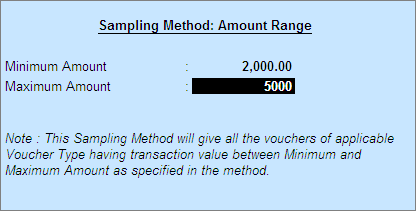
Press Enter to select the Sampling Method details.
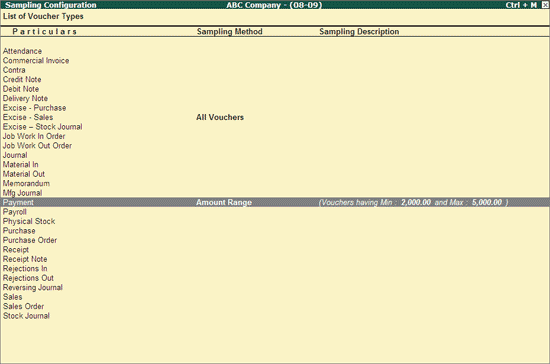
Similarly the required Sampling Methods can also be applied to the other Voucher Types also.
Click Ctrl+V: Group/Ledger wise or press Ctrl+V keys to display the Group wise report.
Click Ctrl+F10: Rest. Default or press Ctrl+F10 to restore the Sampling Method Configurations. Pressing this button will revert all the Sampling Method Configurations that the Auditor has made for Voucher Types.
Click S: Sampling or press Alt+S to apply the required Sampling Method as explained earlier.
Click K: Skip Sampling or press Alt+K to skip the Sampling Method which is inherited from the Groups/Sub-group.
Click D: Delete Sampling or press Alt+D to delete the Sampling Method already applied.
Once the necessary Sampling Methods are applied press Escape to go back to the earlier report.
Random Sampling is a principal method of Audit Sampling and a button to apply the same in Tally.ERP 9 has been provided in the Sampling Configuration screen.
• In the Sampling Configuration screen, click Ctrl+R: Random Sampling or press Ctrl+R
The Sampling Details screen is displayed as shown below:
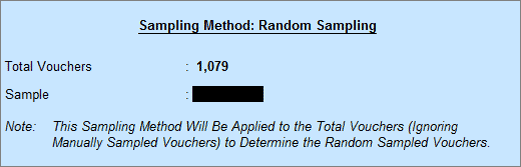
• Sampling Types: The Vouchers can be sampled as a Percentage, or a number, of the total number of Vouchers.
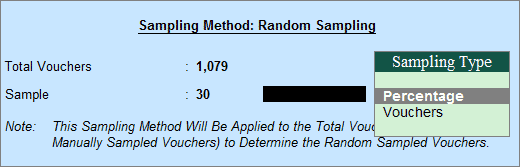
• Select the Sampling Type and press Enter.
A List of Vouchers gathered using Random Sampling method will be displayed for view:
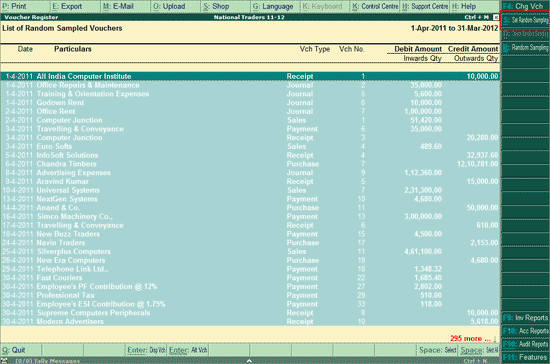
To accept the listed Vouchers for random sampling, press Alt+S or click S: Set Sampling. Tally.ERP 9 will mark these Vouchers as Randomly Sampled.
Ctrl+W: Audit Wkg Paper
To view the Audit Working Paper during Auditing, click Ctrl+W: Audit Wkg Paper or press Ctrl+W keys. The details displayed in Audit Working Paper will be relevant to report from where it is triggered.
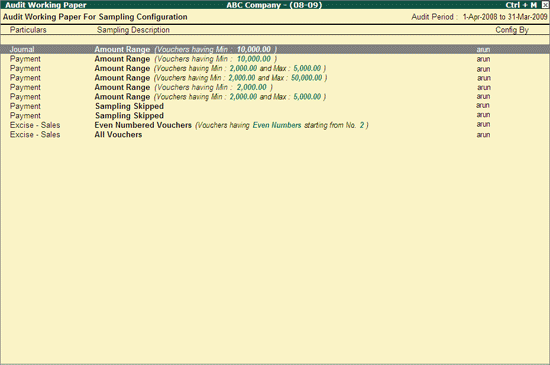
Click F9: Inv Reports or press F9 key to navigate to the default Inventory Reports like Godown Summary, Movement Analysis, Stock Summary etc.
Click F10: Acc Reports or press F10 key to navigate to the default Accounting Reports like Balance Sheet, Cash Flow, Trial Balance etc.
Click F10: Audit Reports or press Alt+F10 keys to navigate to the other Audit Reports within Statutory Audit.