Go to Gateway of Tally > Accounts Info. > Ledgers > Create
Enter the Name of the Sales ledger.
Select the Group Sales Accounts in the field Under.
Set Inventory values are affected to Yes.
Note: Set the Inventory values are affected field to Yes, if you are maintaining service as item. For example: You sell consultancy charged by the number of hours.
Set Is Service Tax Applicable to Yes.
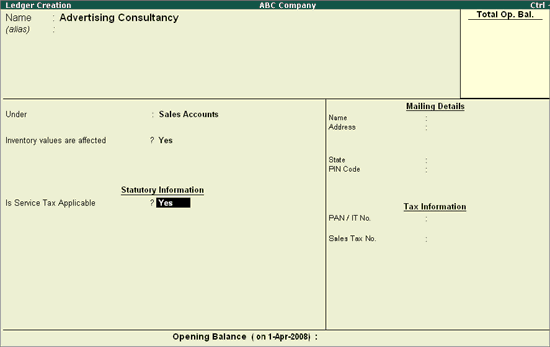
In Category Name sub form, select the Category Name from the List of Service Categories.
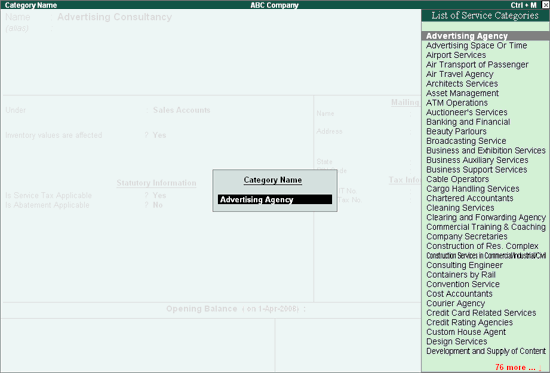
Set Is Abatement Applicable to No.
Note: In the Sales/Purchase ledger master, if the field Is Abatement Applicable is set to Yes, the Abatement Details screen displays Notification No. and Percentage as defaulted in the Statutory Masters (Service Categories), which is captured in the invoice and can be altered.
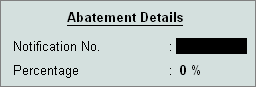
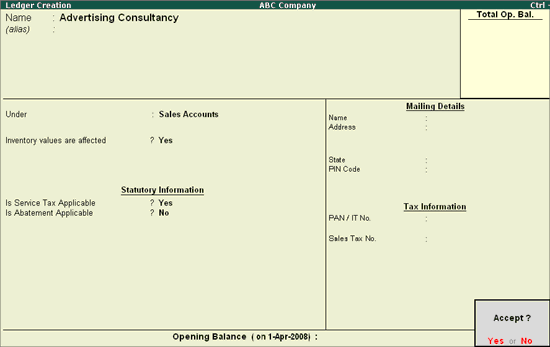
Accept the screen to save.
Note: Create a Service Tax ledger for each service category. For example, if you purchase services in two categories and sell services in three categories, create five service tax ledgers.
Go to Gateway of Tally > Accounts Info. > Ledgers > Create
Enter the Name of the Purchase ledger.
Select the Group Purchase Accounts in the field Under.
Set Inventory values are affected to Yes.
Note: Set the Inventory values are affected field to Yes, if you are maintaining service as item. For example: You sell consultancy charged by the number of hours.
Set Is Service Tax Applicable to Yes.
In Category Name sub form, select the Category Name i.e. Advertising Agency from the List of Service Categories.
Set Is Abatement Applicable to No.
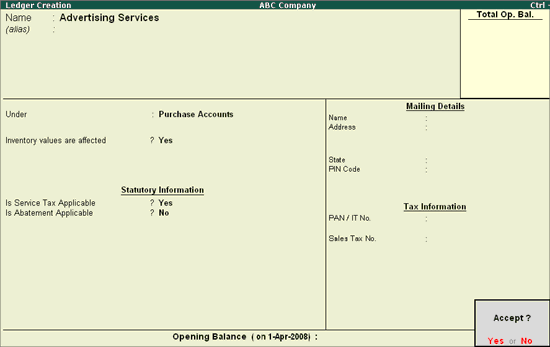
Press enter to accept and save.