To create a voucher for payment of Service Tax,
Go to Gateway of Tally > Accounts Info > F5: Payment
Note: Ensure that Use Single Entry mode for Pymt/Rcpt/Contra is set to No in F12: Configure (Payment Configuration)
Select the Output Service Tax ledger to be debited from the List of Ledger Accounts.
On selecting the above, the Service Tax Bill Details sub form appears.
Select the Type of Ref.
Select the Sales Bill from the List of Service Tax Bills and accept the Service Tax Bill Details sub form.
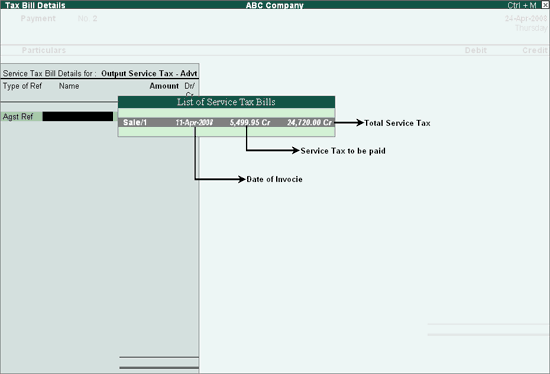
Note: The Service Tax Payable is arrived by back calculating the Service Tax liability considering Rs. 50,000 inclusive of Service Tax.
Credit the Bank account.
Set the option Provide Details to Yes
In Payment Details screen enter From and To dates, Challan No., Challan Date, Bank Name, Cheque/Draft/Pay Order No. and Cheque date.
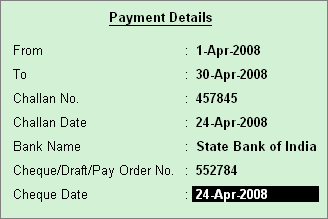
Note: The period for which the payment is made is specified in the above screen.
Enter the cheque no. in Narration field.
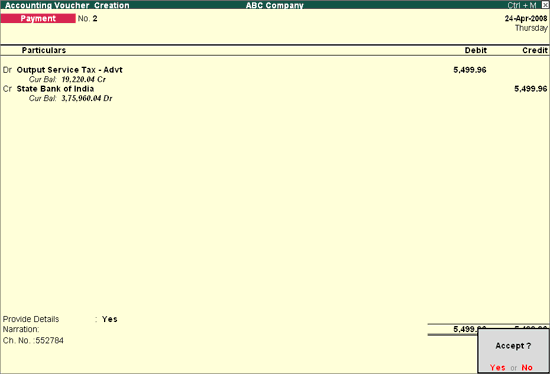
Accept the screen to save.
Note: You can make a payment for a single category in one payment voucher.
Press Alt + P and set Print GAR-7 Challan to Yes.
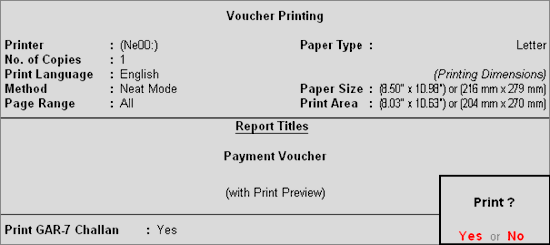
Use the Print Preview Option (ALT+I) to view the print preview of the challan. The challan will print in government prescribed format and can be used to remit service tax.
The print preview of GAR-7 Challan is displayed as shown.
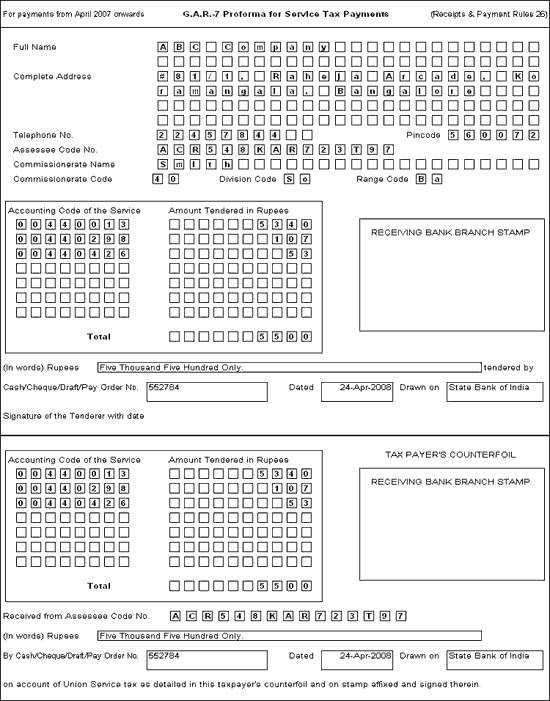
Full Name - The name of the company is printed in this field.
Complete Address - The address of the company is printed in this field.
Telephone No. - The telephone number of the company is printed in this field.
Assessee Code No. - The Assessee Code No. entered as in F11: Features is printed in this field.
Commissionerate Name - The Commissionerate Name as entered in F11: Features is printed in this field.
Commissionerate Code, Division Code, Range Code - The details entered in F11: Features are printed in this field
Accounting Code of the Service and Amount Tendered in Rupees - The Accounting Code of the service and amount charged is displayed in this field.
The first row displays the code and the amount for Service Tax
The second row displays the code and the amount for Cess
The third row displays the code and the amount for Secondary Education Cess
The fourth row displays the code and the amount for Interest
The fifth row displays the code and the amount for Penalty
The sixth row displays the code and the amount for Other Expenses
Total - The total of all the services provided is printed in this field.
(In Words) Rupees - The total amount is printed in words.
Cash/ Cheque/Draft/Pay Order No. - The Cash/ Cheque/Draft/Pay Order No. is entered manually in this field
Dated - The payment date is entered in this field.
Drawn On - The name of the bank is entered manually in this field.
Signature of the Tenderer with date - The Tax Payer signs in the above field.
Tax Payer’s Counterfoil - This section prints the same details as mentioned above and would be issued to the Tax Payer.