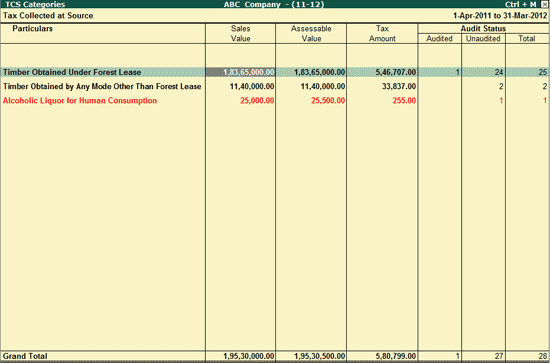
The TCS Categories report displays the TCS related transactions based on the TCS Categories. To view the TCS Categories report,
Go to Gateway of Tally > Audit & Compliance > 44AB Audit > Tax Collected at Source
Select Output Tax and press Enter
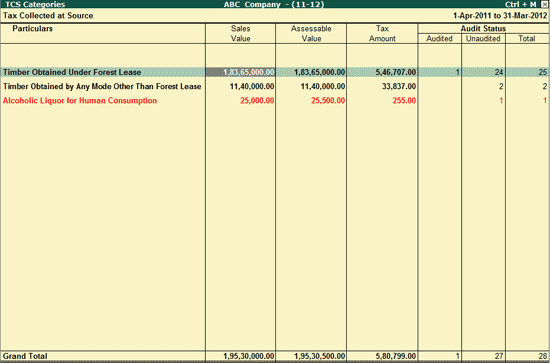
The TCS Categories report by default displays the TCS Category wise summary of TCS details.
Note: The TCS categories that need Auditor’s attention are highlighted in Red colour. E.g. if the Client Alters the TCS value while making the transaction, it will be displayed in red colour.
Sales Value: Displays the total sales value for the TCS related transactions
Assessable Value: Displays the total sales value that is subjected to TCS deduction.
TCS Payable: Displays the TCS Amount Payable for each category.
Audit Status: This column displays the number of Audited, Unaudited and Total Vouchers.
Click on F1: Detailed button or press Alt+F1 keys to view the TCS Ledger details for the TCS Categories.
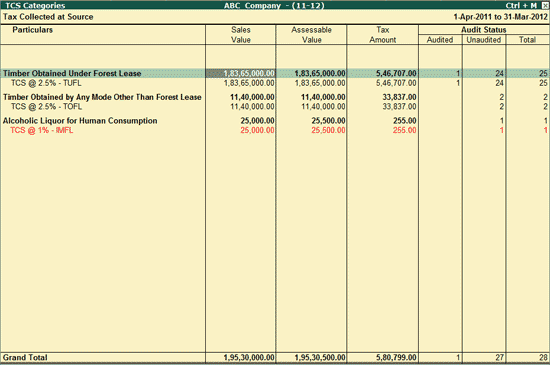
Click on F2: Period button or press F2 keys to change the period.
Click on F7: Show Pending button or press F7 key to view only Unaudited Vouchers.
Click on X: Exceptions button or press Alt+X keys to view the Exceptional report that need Auditor’s attention.
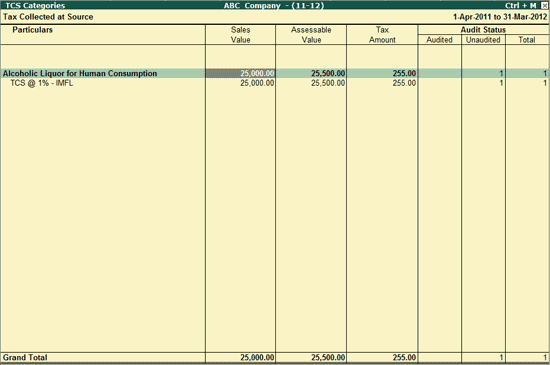
Click on F5: Sales Wise button or press Alt+F5 keys to view the TCS Sales Summary report.
Click on F6: Party Wise button or press Alt+F6 keys to view the TCS Party Summary report.
Click on F7: Payment Wise button or press Alt+F7 keys to view the TCS Monthly Summary report. For more information on Payment Wise report, visit Monthly Summary.
Click on F8: Masters button or press Alt+F8 keys to view the Multi Ledger Display. Refer to Master Verifications for more info on Multi Ledger Display.
Click on F12: Configure button or press F12 Key to change the default view for TCS Categories report.
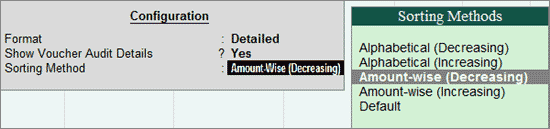
Format: Select Detailed to view the TCS Ledgers under each TCS Category. By default the report shows the Condensed view.
Show Voucher Audit Details: Set this to No/Yes in order to Hide/Show the Audit Status in the TCS Categories report.
Sorting Method: Select the required sorting method to sort the TCS categories screen on the basis of Alphabetical (Increasing or Decreasing) or Amount-wise (Increasing or Decreasing).
Drill down to TCS Bills screen by pressing Enter on any of the Categories from the TCS Categories screen.