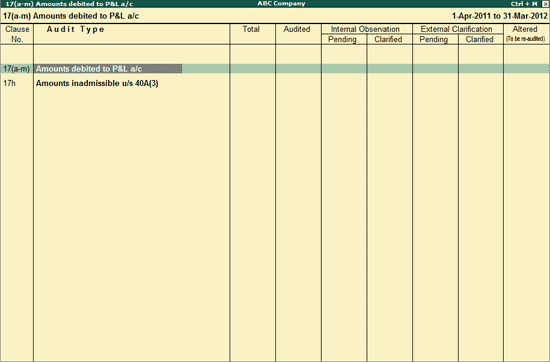
To audit the vouchers related to Amounts Debited to P&L a/c (Clause 17 (a-m)),
Go to Gateway of Tally > Audit & Compliance > 44AB Audit
Select Amounts Debited to P&L a/c (Clause 17)
The 17 (a-m) Amounts debited to P&L a/c screen appears:
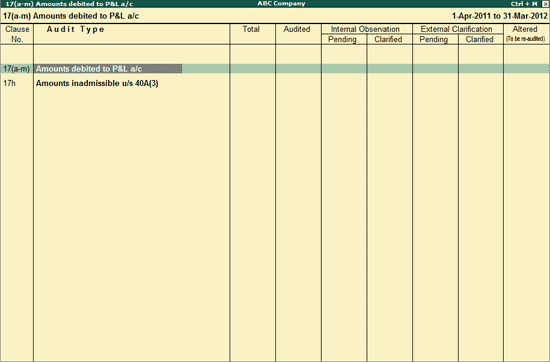
Select Amounts debited to P&L a/c Clause 17 (a-m)
Select the required Ledger and press Enter
The Ledger Vouchers screen is displayed as shown below:
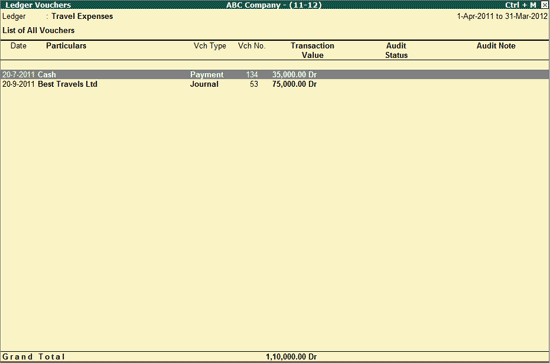
To audit the vouchers,
Press Spacebar to select a particular transaction (you can also select multiple transactions by pressing Spacebar on the required transactions one-by-one).
Click on F9: Audit or press Alt+F9
A Select Sub-clause screen appears.
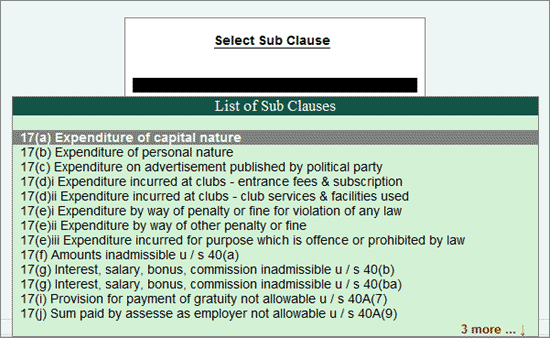
This screen lists all the clauses from Clause 17 (a-m)
Select the Clause under which the voucher falls and press Enter.
Note: On selecting the clause from the list, the Clause with the voucher count will appear in the 17 (a-m) Amounts debited to P&L a/c as shown below:
The Audit Details screen is displayed as shown below:
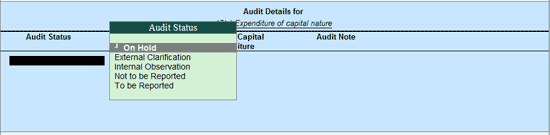
In the Audit Details sub-screen,
Select the Audit Status as required.
Audit Status:
On Hold: This options should be selected if the user is not able to arrive at a conclusion currently. Later he can view the transactions and audit them again.
External Clarification: This option should be selected to request for further clarifications from the Client incase the information available in the Voucher or entries is not clear or incomplete. For more details, refer External Clarification.
Internal Observation: This option should be selected when the user is not sure of the Audit Status and needs clarification from the Audit team.
Not to be Reported: This option should be selected if the transaction value should not appear in the Annexure.
To be Reported: This option should be selected if the transaction value should be reported in the Annexure.
If To be Reported is selected as Audit status, then the Type of Expense and the amount should be specified. Else, the cursor will go to the Audit Note field.
Type Audit Remarks in Audit Note field.
Note: When To be Reported is selected, the Voucher amount will be defaulted in the Amount field (as To be reported amount). The user can change this amount.
The completed Audit details screen appears as shown:
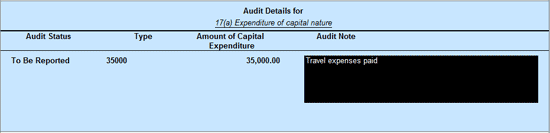
Press Enter to accept the Audit Details selected.
Press Enter to go back to Ledger Vouchers screen.
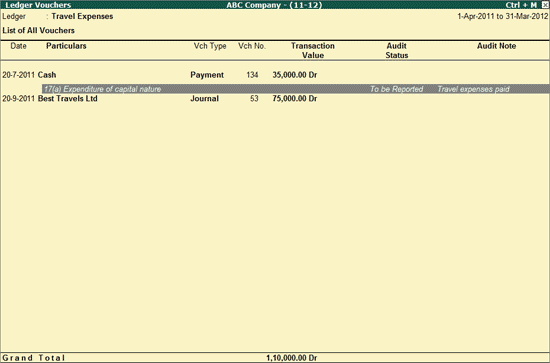
Similarly, audit of vouchers can be done under other Clauses also (17 (a-m)).
Once audited, the Clauses selected while audit will appear in the 17 (a-m) Amounts debited to P&L a/c.
Note: To change the audit status to Unaudited, press Ctrl+F10 by selecting the audited voucher.