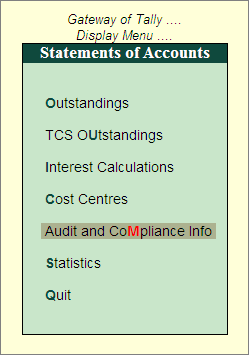
The Accounting Standards, Holiday Calendar and the Vouchers/Ledgers that are marked as Need Clarification by the Auditor will be available for the Client’s Clarification in the Report section under Audit and Compliance Information report.
To view the Audit and Compliance Information screen,
Go to Gateway of Tally > Display > Statement of Accounts
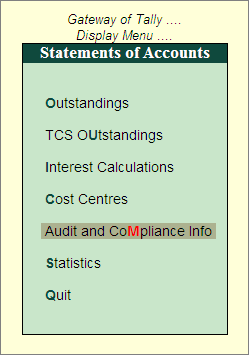
Select Audit and Compliance Info and press Enter
The Audit and Compliance Information menu appears as shown:
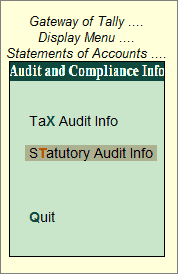
The Audit and Compliance Information screen displays Tax Audit and Statutory Audit options.
The Tax Audit Information screen displays the number of Vouchers under each Clause for which the Clarification is asked by the Auditor.
Go to Gateway of Tally > Display > Statement of Accounts > Audit and Compliance Info > Tax Audit Info
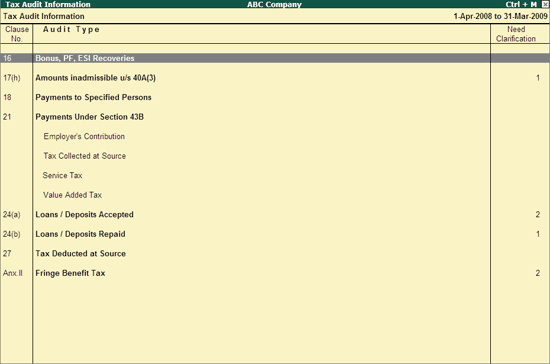
Note: The Vouchers which are marked as Need Clarification by the Auditor will only appear under Tax Audit Information screen.
Click on F2: Period button or press F2 key to change the period.
The Statutory Audit Information screen displays the number of Vouchers under each Auditing - Verification of Vouchers, Related Parties, Forex Transactions, Outstanding Payments from MSME's and Salaries and Wages Payments for which the Clarification is asked by the Auditor
Go to Gateway of Tally > Display > Statement of Accounts > Audit and Compliance Info > Statutory Audit Info
The Statutory Audit Information screen appears as shown:
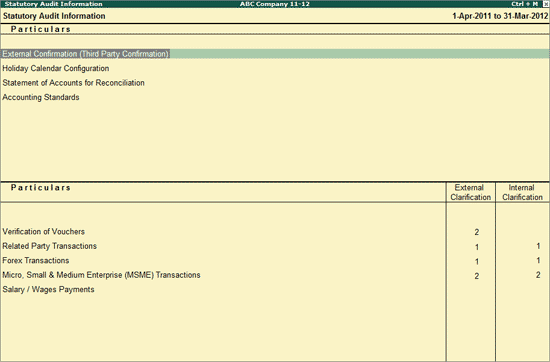
The Statutory Audit Information screen has two sections:
The first section displays the following reports:
External Confirmation (Third Party Confirmation)
Holiday Calendar Configuration
Statement of Accounts for Reconciliation
The second section displays the Audit Types, and the number of Vouchers that have been marked for clarification under each of them. Vouchers marked by the auditor for clarification will be displayed under External Clarification, and Vouchers marked by another user within the organisation will be displayed under Internal Clarification.
The Client can press Enter and drill down to List of Need Clarification Vouchers screen. The Client can either correct the Vouchers or provide the necessary clarification.