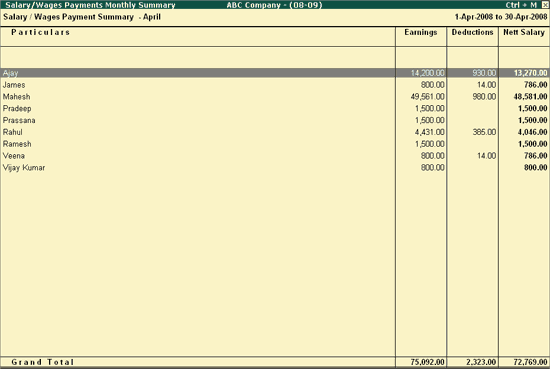
The Salary/Wages Monthly Summary report displays the Employee wise salary payments made during the selected month/period.
To view the Salary/Wages Monthly Summary report,
Go to Gateway of Tally > Audit & Compliance > Audit & Analysis > Salary/Wages Payments
Move the cursor to Earnings/Deductions/Nett Salary section and press Enter
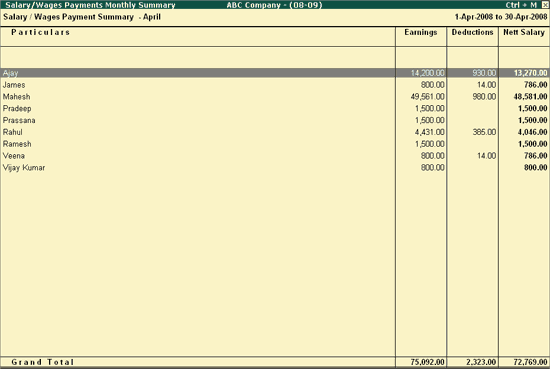
This report displays the details of Earnings, Deductions and Nett Salary for with Employee wise breakup.
Ctrl+W: Working Paper
To view the Audit Working Paper during Auditing, click on Ctrl+W: Working Paper or press Ctrl+W keys. The details displayed in Audit Working Paper will be relevant to report from where it is triggered.
Click on F9: Inv Reports or press F9 key to navigate to the default Inventory Reports like Godown Summary, Movement Analysis, Stock Summary etc.
Click on F10: Acc Reports or press F10 key to navigate to the default Accounting Reports like Balance Sheet, Cash Flow, Trial Balance etc.
Click on F10: Audit Reports or press Alt+F10 keys to navigate to the other Audit Reports within Statutory Audit and 44AB Audit (Tax Audit).
Click on F12: Configure or press F12 to change the default display for the above report.
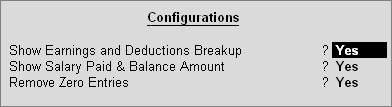
Show Earnings and Deductions Breakup: Set this option to Yes to display the breakup of Earnings and Deduction components.
Show Salary Paid & Balance Amount: Set this option to Yes to display the details of the Actual Salary Paid and Balance Amount if any.
Remove Zero Entries: Set this option to Yes to hide the names of those employees who have not received any salary during the selected period.
Click on Ctrl+F12: Value or press Ctrl+F12 to use the Value Filter option to search the specific Vouchers as per the specified user defined criteria.
The Auditor can press Enter on the required Employee to view the Employee Vouchers report.