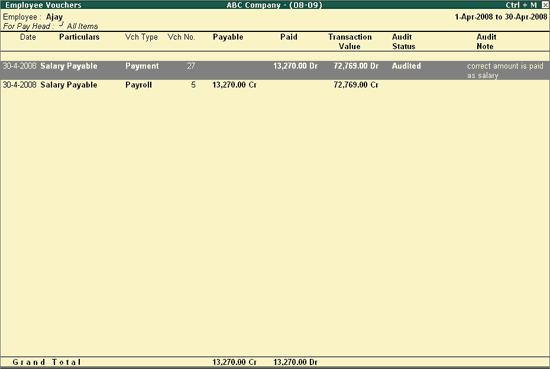
The Employee Vouchers report displays the Payroll and Payment Voucher details for the selected Employee for the selected period.
To view the Employee Vouchers report,
Go to Gateway of Tally > Audit & Compliance > Audit & Analysis > Salary/Wages Payments
Move the cursor to Earnings/Deductions/Nett Salary section and press Enter
Move the cursor on the required Employee and press Enter
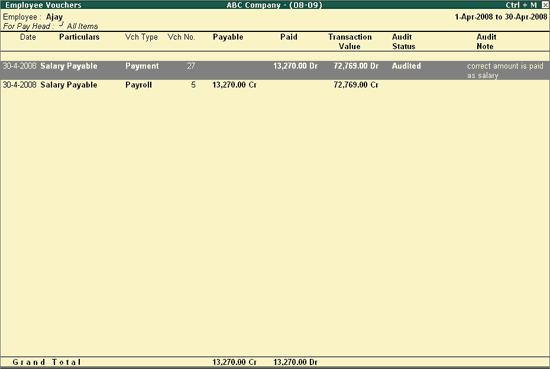
The above report displays the details of the Payroll and Payment Vouchers such as Voucher Date, Voucher Type, Voucher Number, Amount Payable & Amount Paid to Employee, Total Transaction value for each Voucher and Audit Status along with Audit Note.
Click on F1: Detailed or press Alt+F1 to view the above report in detailed format.
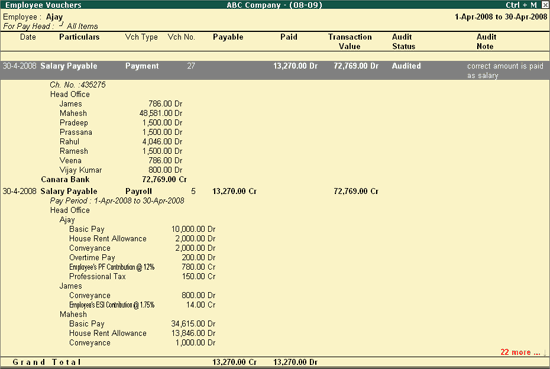
The detailed report provides the Employee wise details in for the Payment Vouchers and Pay Head wise details for Payroll Vouchers the selected Employee.
Click on F2: Period or press F2 to view the Employee Vouchers report for the selected period.
Click on F4: Employee or press F4 to view the above report for different Employees.
Click on F5: Pay Head or press F5 to view the above report for selected Pay Head alone.
Click on F9: Audit or press Alt + F9 to audit the selected Voucher/Vouchers. For more details on auditing refer Auditing for Payroll Vouchers.
Note: The F9: Audit button will be highlighted when one or more Vouchers is/are selected for Auditing using the spacebar key.
Click on Ctrl+F10: Remove Audit or press Ctrl+F10 to change the Audit Status for the selected Vouchers as Unaudited (blank).
Click on S: Set Manual Sampling or press Alt+S to mark the selected Vouchers (using spacebar) as sampled. The manual sampling method will get applied to all such Vouchers and they will appear under the sampled column on the dashboard.
W: Working Note
Click on W: Working Note or press Alt+W keys to specify the working note details at Company or Group or Ledger or Voucher level. The details provided in working note will be captured in Audit Working Paper along with the details of User Name, Working Note Date & Time, Status, Note etc.
Click on F10: Audit Reports or press Alt+F10 keys to navigate to the other Audit Reports within Statutory Audit and 44AB Audit (Tax Audit).
Click on F12: Configure or press F12 to change the default display for the above report.
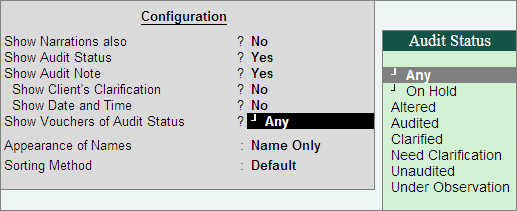
Show Narrations also: Set this option to Yes to display the Narration entered by the Client during the Voucher entry
Show Audit Status: Set this option to Yes to display the Audit Status as selected by the Auditor during the audit. This option is set to Yes by default.
Show Audit Note: Set this option to Yes to display the Audit Note as entered by the Auditor during the audit. This option is set to Yes by default.
Show Client's Clarification: Set this option to Yes to display the Clarification Note entered by the Client for the Vouchers marked as Need Clarification by the Auditor.
Show Date and Time: Set this option to Yes to view the Audit Date and Time
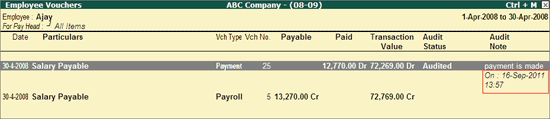
Show Vouchers of Audit Status: Select the required Audit Status for Vouchers (from Altered, Audited, Clarified, Need Clarification, Unaudited, Under Observation, On Hold and Any) to filter and display the Vouchers for the selected Audit Status.
Appearance of Names: Select the required display names for Employees from the Display Name Style list.
Sorting Method: Select the required Sorting Method from the Sorting Methods list to sort the above report.
Click on F12: Range or press Alt+F12 to use the Range Filter option to search the specific Vouchers from the list of Employee Vouchers for each Employee.