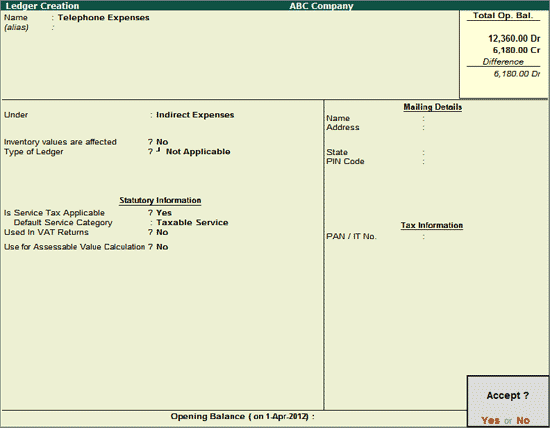
In some cases users will be making payment towards expenses on which Service Taxis applicable and want to record expenses through Payment Voucher.
Example: Payment of Telephone Bill inclusive of Tax through Payment Voucher
In Tally.ERP 9 Release 3.0, Service Tax expenses or purchases can be accounted in Payment voucher
Example: On 17-4-2012 ABC Company is making payment towards Telephone Bill of Rs.5,618 (Inclusive of Service Tax)
To create the Service Expense Ledger
Go to Gateway of Tally > Accounts Info. > Ledgers > Create
Enter the Name of the service expense ledger you wish to create, for e.g., Telephone Expenses.
Select Indirect Expenses as the group name in the Under field.
Set Inventory values are affected to No.
Set Is Service Tax Applicable to Yes.
In Default Service Category field select Telephone Services from the List of Service Categories.
Note: All the Expenses subject to Service Tax have to be associated with relevant predefined Service Category.
The option Any can be selected from the List of Service Categories, where the user doesn't want to define the Service Category during Ledger creation. This allows the user to use an Purchase/Expense Ledger (as a common ledger) to account multiple Service Categories.
From Rel 4.8 an option to provide Bank Details is provided in the Ledger Master.
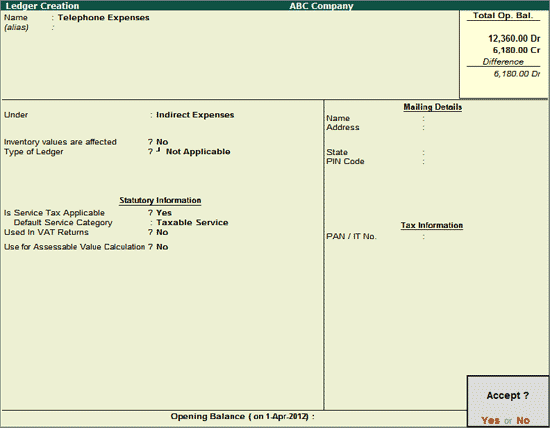
Press Enter to save.
To record the Payment Voucher
Go to Gateway of Tally > Accounting Vouchers > F5: Payment
Press F2 and change the date to 17-4-2012
In Debit field select Telephone Expenses ledger and press enter to view Payment Type screen
In Service Tax Payment Type screen select Expenses and press Enter to view Service Tax Details screen
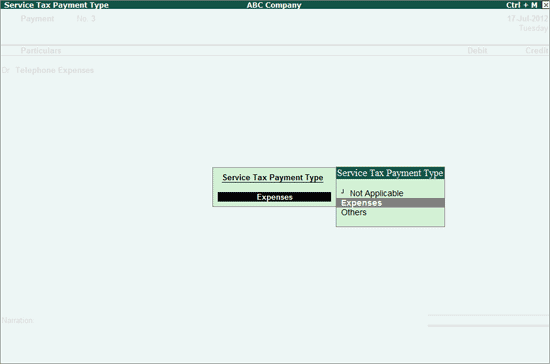
In Service Tax Details screen
Type of Ref: Select New Ref from the Method of Adjustment. New Ref is selected for new financial transactions.
Name: Tally.ERP 9 displays the reference number, which is a combination of abbreviation of Journal and Voucher Number and Line Number (example: Pymt/3-1) which can be changed by the user. Input service credit are tracked with these Reference Numbers.
Party Ledger: In this field mention the name of the party to whom the payment is made.
Note: To select the party ledger, it is must to have a party ledger created.
Type of Service: Based on the Type of Classification selected in the Service Provider, Type of Service will be defaulted (displayed). By default Input Credit is displayed and Tally.ERP 9 skips the field.
Category: Based on the service Category selected in the Expense Ledger, category will be defaulted (displayed). By default Taxable Service is displayed and Tally.ERP 9 skips the field.
Amount (Incl. of Tax): In this field specify the bill amount (inclusive of service tax). After specifying the Inclusive of Service Taxamount, service amount of 5618 and tax bifurcation will be displayed automatically.
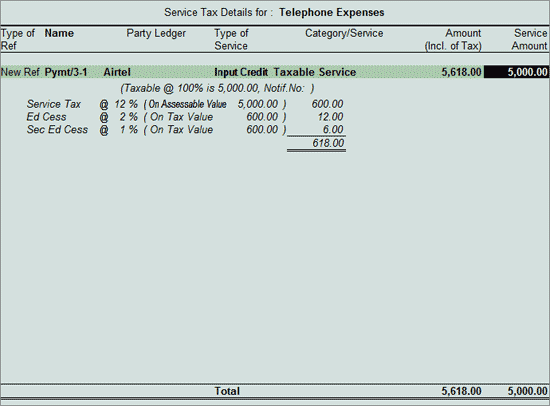
In Amount field the Service Amount of Rs. 5000 will be defaulted automatically
In Debit field select Service Tax Ledger e.g. Service Tax @ 12%. Service Tax amount will be calculated and displayed automatically.
In Debit field select Education Cess Ledger e.g. Education Cess @ 2%. Education Cess amount will be calculated and displayed automatically.
In Debit field select Secondary Education Cess Ledger e.g. Secondary Education Cess @ 1%. Secondary Education Cess amount will be calculated and displayed automatically.
In Credit field select the Bank/Cash Ledger depending on the Nature of Payment. Total amount (Rs. 5,618) of Service Cost plus the Service Tax will be displayed in Amount column.
The completed Payment Voucher is displayed as shown
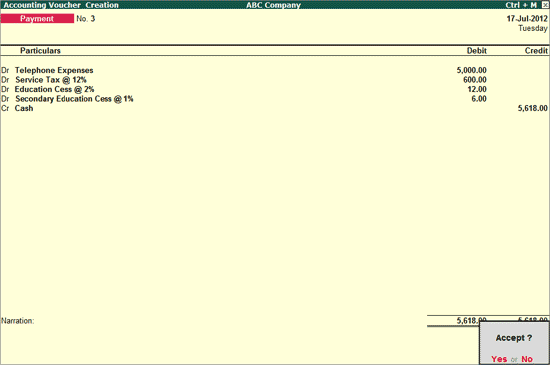
Press Enter to save and Accept.
Note: Recording of Service Tax Expenses or Purchases in Payment Voucher is also supported in Single Entry Mode.