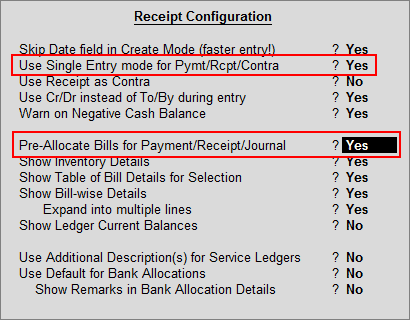
Example:On 18-7-2012 ABC Company received Advance of Rs. 30,000 from CreativeIn Ad Agency towards Event Management Services.
To record Receipt Voucher
Go to Gateway of Tally > Accounting Vouchers > F6: Receipt
Setup:
In F12: Receipt Configuration
Set the option Use Single entry mode for Pymt/Rcpt/Contra to Yes
Ensure the option Pre-Allocate Bills for Pymt/Receipt/Journal is set to Yes
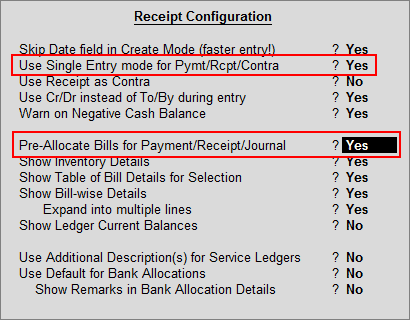
Press F2 and change the date to 18-07-2012
In Account field select Canara Bank
Under Particulars select CreativeIn Ad Agency and press Enter to view Service Tax Details screen
In Service Tax Details screen
Type of Ref: In this field select Advance as the Method of Adjustment
Name: This field displays the Reference Number for the Service Tax calculation. The default Reference Number displayed, is a combination of abbreviation of Receipt, Voucher Number and Line Number. Example: Rcpt/3-1 which can be changed by the user.
Type of Service: Based on the Type of Classification selected in the Service Receiver, Type of Service will be defaulted (displayed). By default Taxable is displayed and Tally.ERP 9 skips the field.
Category/Service: In this field, Tally.ERP 9 prompts the user to select the Service Category towards which Advance is received. Select Taxable Service from the List of Service Categories.
Amount (Incl. of Tax): In this field specify the amount received as advance. The amount received will be considered as inclusive of service tax. Enter Rs. 30,000
Service Amount and Tax bifurcation will be displayed by back calculating the amount to arrive at service amount and tax portion.
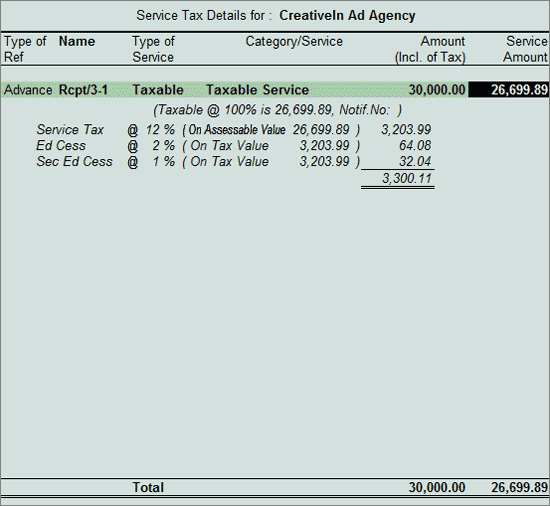
In Amount field service amount of Rs. 26,699.89 will be displayed
In Bill-wise Details provide the details as shown
Select Advance as the Type of Ref
In the Name field enter the Bill name as CI/652/12-13
Skip the Due Date or Credit Days field
Accept the default amount allocation and Dr/Cr. By default Tally.ERP 9 displays the Advance amount in the amount field as the credit balance.
Press Enter, select Advance as Type of Ref and Bill name will be defaulted as CI/652/12-13
Skip the Due Date or Credit Days field and accept the default amount allocation and Dr/Cr. By default Tally.ERP 9 displays the Service Tax amount in the amount field as the debit balance.
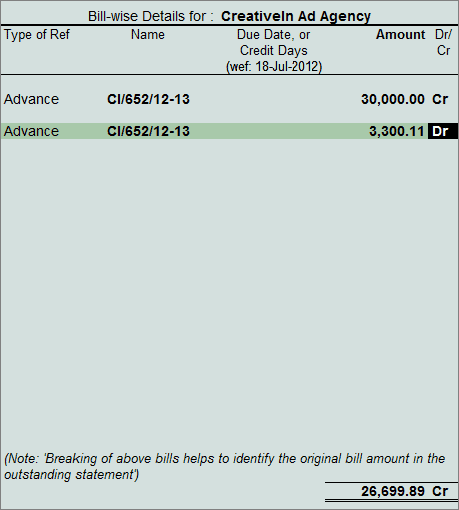
Note: In the above method of bill allocation, Tax amount is deducted from the Bill amount to arrive at the service amount. This method of bill allocation updates the bill amount along with pending service amount.
Under Particulars select Service Tax Ledger e.g. Service Tax @ 12%. Service Tax amount will be calculated and displayed automatically.
Under Particulars select Education Cess Ledger e.g. Education Cess @ 2%. Education Cess amount will be calculated and displayed automatically.
Under Particulars select Secondary Education Cess Ledger e.g. Secondary Education Cess @ 1%. secondary Education cess amount will be calculated and displayed automatically
The completed Advance Receipt Voucher is displayed as shown:
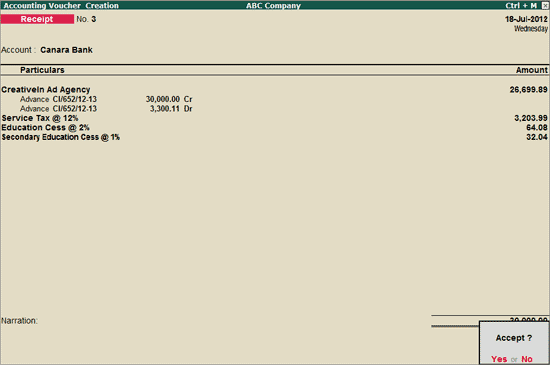
Press Enter to save and Accept.