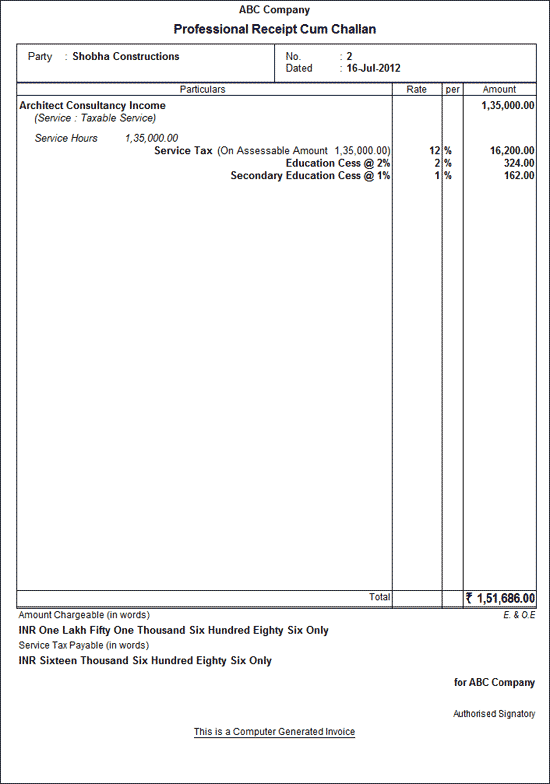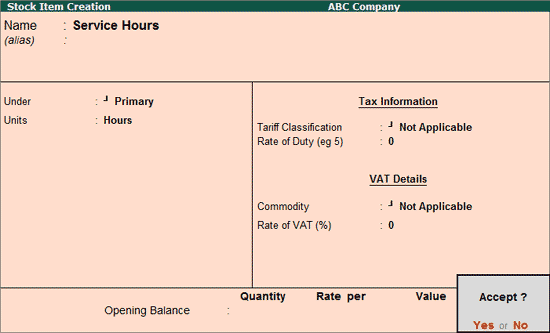
In practice, professionals may provides services on Hourly basis. In this case the number of hours of service provided should be accounted to arrive at the service amount and to calculate Service Tax.
Tally.ERP 9 allows you to record receipts towards services provided and account the number of service hours, calculate Service Tax and print Professional Receipt cum Challan with inventory details.
Example: ABC Company provided Architect Consultation Service for 300 hours @ Rs. 450 per hour to Shobha Constructions on which Service Taxis charged @ 12.36%. On 16-7-2012, ABC Company received payment of Rs. 1,51,686 and issued Receipt to the customer.
For recording the above transaction,
1. Create Service Receiver Ledger
2. Create Income Ledger
3. Create Stock Item
4. Record the transaction in Receipt Voucher
To create the Service Receiver - Shobha Constructions refer to the topic -Service Receiver (Customer) Ledger
To create Income Ledger - Architect Consultancy Income refer to the topic - Create Income Ledger
Here Service Hours are created as Stock Item.
To create Stock Item,
Go to Gateway of Tally > Inventory Info. > Create
In Name field enter the item name as Service Hours
Group the Stock Item Under - Primary
In Units field select the Unit of Measurement as Hours (Use Alt +C to create the Unit of Measurement)
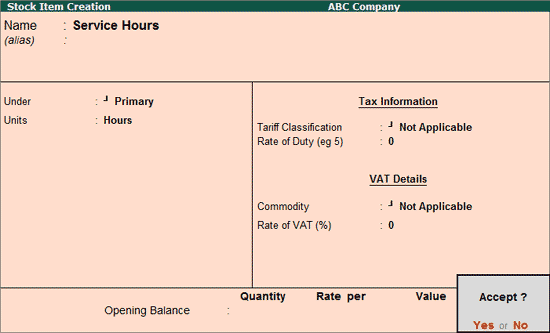
Press Enter to Accept.
To record Receipt Voucher
Go to Gateway of Tally > Accounting Vouchers > F6: Receipt
Press F2 and change the date to 16-07-2012
In Credit field select income ledger - Architect Consultancy Income and press enter to view Inventory Allocations screen
In Inventory Allocation screen
In Name of Item field select Service Hours form the List of Stock Items
In Quantity field specify the number of Hours of service provided e.g. 300
In Rate field specify the Rate per hour of service provided e.g. 450
Amount will be calculated and displayed automatically
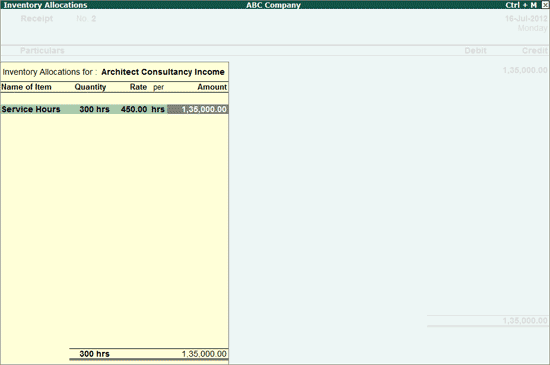
Press Enter from Amount field to view Service Tax Details screen
In Service Tax Details screen
Type of Ref: Select New Ref from the Method of Adjustment. New Ref is selected for new financial transactions.
Name: Tally.ERP 9 displays the reference number, which is a combination of abbreviation of Receipt and Voucher Number and Line Number (example: Rcpt /2-1) which can be changed by the user. Input service Credit are tracked with these Reference Numbers.
Party Ledger: In this field select the party ledger - Shobha Constructions to whom the service is provided.
Note: To select the party ledger, it is must to have a party ledger created. If the ledger is not created use Alt+C from party ledger field to create the ledger.
Type of Service: Based on the Type of Classification selected in the Service Provider, Type of Service will be defaulted (displayed). By default Taxable is displayed and Tally.ERP 9 skips the field.
Category: Based on the service Category selected in the Income Ledger, category will be defaulted (displayed). By default Architects Services is displayed and Tally.ERP 9 skips the field.
Name of Item: In this field select the service item from the List of Stock Items on which Service Taxto be calculated.
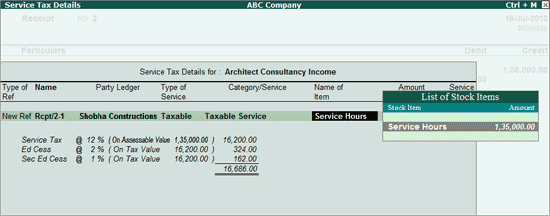
On selection of Name of Item, the Amount specified in the Inventory Allocation screen will be displayed automatically in Service Amount . Based on the Service Amount, Amount (Incl. of Tax) and Tax bifurcation will be displayed automatically.
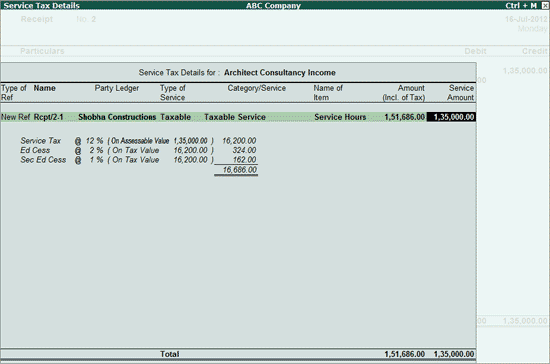
Note: Cursor moves to Service Amount field, which allows the user to alter the Service Amount if the service is provided towards Two Service Categories. e.g. Rs. 67,500 towards Architect Services and 67,500 is towards Asset Management.
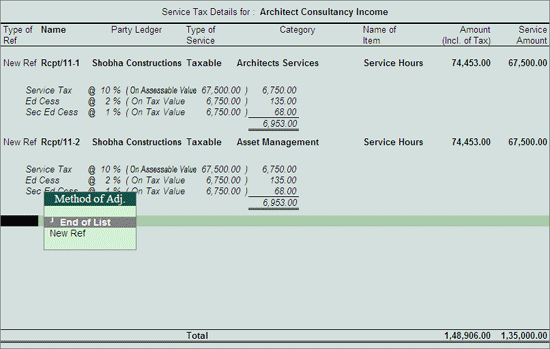
In Amount field the Service Amount of Rs. 1,35,000 will be defaulted automatically.
In Credit field select Service Tax Ledger e.g. Service Tax @ 12%. Service Tax amount will be calculated and displayed automatically.
In Credit field select Education Cess Ledger e.g. Education Cess @ 2%. Education Cess amount will be calculated and displayed automatically.
In Credit field select Secondary Education Cess Ledger e.g. Secondary Education Cess @ 1%. secondary Education Cess amount will be calculated and displayed automatically.
In Debit field select Cash Ledger. Total amount (Rs. 1,51,586) of Service Cost plus the Service Tax will be displayed in Amount column.
The completed Receipt Voucher is displayed as shown:
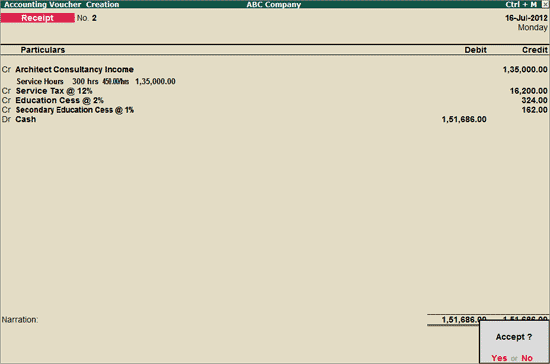
Press Enter to Accept and save.
Note: The Receipt towards the services accounted as Inventory by Professionals can also be recorded in Receipt Voucher in Single Entry Mode also.
To print Receipt -cum -Challan for Receipts towards professional services provided
Press Page Up from Accounting Voucher Creation screen to view earlier entered Receipt Voucher. Click P: Print button or press Alt+P to view Voucher Printing screen
In Voucher Printing screen press F12: Configuration to view Receipt Printing Configuration screen
Set the option Print Inventory Details to Yes
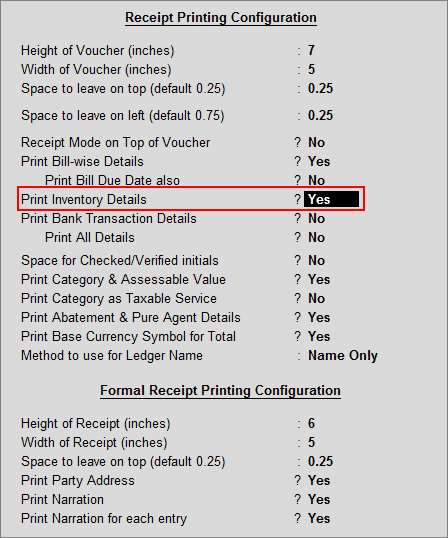
In Voucher Printing screen press Backspace and set the option Print Service Tax Professional Receipt Cum Challan to Yes to print Professional Receipt Cum Challan.
Press Enter to save Voucher Printing screen
Note: Ensure I: With Preview option is enabled to view the Invoice Preview.
Accounting Voucher Display screen appears click on Zoom or press Alt + Z to view the preview.
The Professional Receipt Cum Challan is displayed as shown with inventory details: