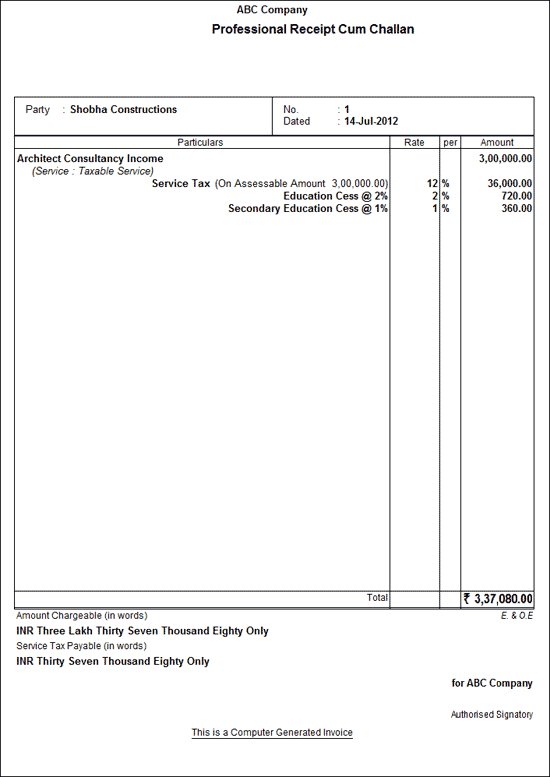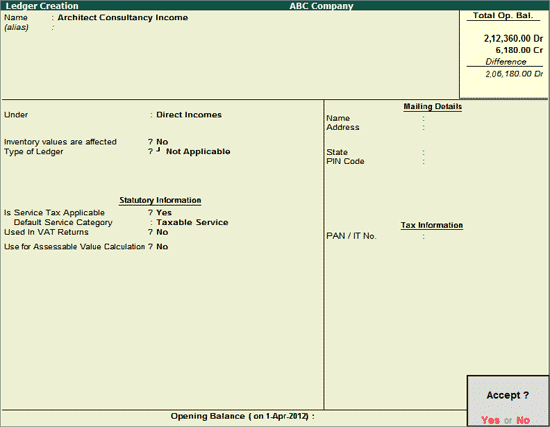
In practice, professionals issue receipts for services rendered. Tally.ERP 9 allows you to record receipts for services provided, calculate the Service Tax and print the service bills from the Receipt Voucher.
ABC Company provides Architect Consultant Service to customers. For the services provided, ABC Company receives payments from his customers and issues receipts on the collection of money and generates the receipt- cum- challan
Example: ABC Company provided Architect Consultation Service to Shobha Constructions for Rs. 3,00,000 on which Service Tax is charged @ 12.36%. On 14-7-2012, ABC Company received payment of Rs. 3,37,080 and issued Receipt to the customer.
For recording the above transaction,
1. Create Service Receiver Ledger
2. Create Income Ledger
3. Record the transaction in Receipt Voucher
To create the Service Receiver - Shobha Constructions refer to the topic -Service Receiver (Customer) Ledger
To create the Service Income Ledger
Go to Gateway of Tally > Accounts Info. > Ledgers > Create
Enter the Name of the service income Ledger, for e.g., Architect Consultancy Income.
Select Direct Incomes as the Group Name in the Under field.
Set Inventory values are affected to No.
Set Is Service Tax Applicable to Yes.
In Default Service Category field select Architects Services from the List of Service Categories.
Note: All the incomes subject to Service Tax have to be associated with relevant predefined Service Category.
Set Inventory values are affected to Yes for accounting service as inventory.
The option Any can be selected from the List of Service Categories, where the user doesn't want to define the Service Category during Ledger Creation. This allows the user to use an sales/income Ledger (as a common Ledger) to account multiple Service Categories.
From Rel 4.8 an option to provide Bank Details is provided in the Ledger Master.
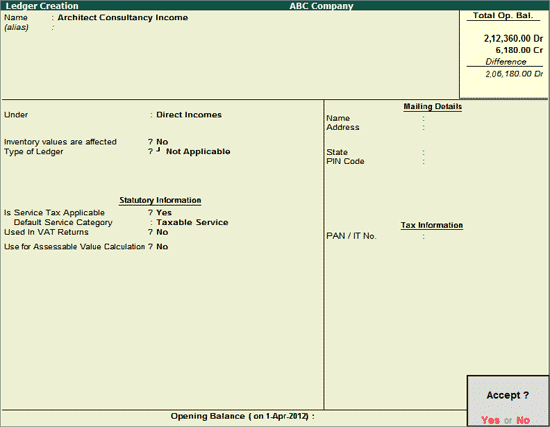
Press Enter to save
To record Receipt Voucher,
Go to Gateway of Tally > Accounting Vouchers > F6: Receipt
hers > F6: Receipt
Press F2 and change the date to 14-07-2012
In Credit field select Income Ledger - Architect Consultancy Income and press Enter to view Service Tax Details screen
In Service Tax Details screen
Type of Ref: Select New Ref from the Method of Adjustment. New Ref is selected for new financial transactions.
Name: Tally.ERP 9 displays the reference number, which is a combination of abbreviation of Receipt and Voucher Number and Line Number (example: Rcpt /1-1) which can be changed by the user. Input service Credit are tracked with these Reference Numbers.
Party Ledger: In this field select the party ledger - Shobha Constructions to whom the service is provided.
Note: If the Party Ledger has not been created, use Alt+C from Party Ledger field to create the Ledger.
Type of Service: Based on the Type of Classification selected in the Service Provider, Type of Service will be defaulted (displayed). By default Taxable is displayed and Tally.ERP 9 skips the field.
Category/Service: Based on the Service Category selected in the Income Ledger, category will be defaulted (displayed). By default Architects Services is displayed and Tally.ERP 9 skips the field.
Amount (Incl. of Tax): In this field enter the cumulative (collective) amount of Service amount and Tax. Enter Rs. 3,37,080
Note: When invoice amount is mentioned in Amount (Incl. of Tax) field, Tally.ERP 9 calculates the Service amount and Tax portion. The service amount will be displayed in Service Amount field and Tax details against the Tax Head.
Service Amount: In this field Service Amount will be displayed.
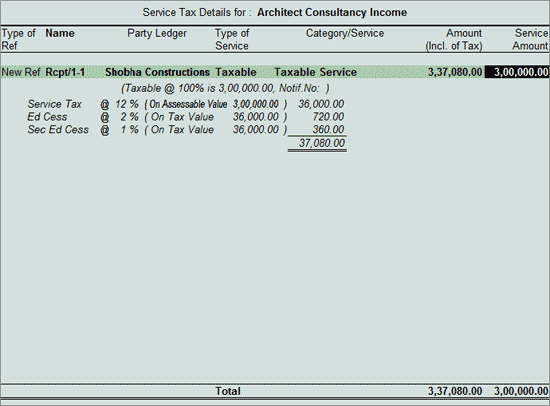
In Amount field the Service Amount of Rs. 3,00,000 will be defaulted automatically.
In Credit field select Service Tax Ledger e.g. Service Tax @ 12%. Service Tax amount will be calculated and displayed automatically.
In Credit field select Education Cess Ledger e.g. Education Cess @ 2%. Education Cess amount will be calculated and displayed automatically.
In Credit field select Secondary Education Cess Ledger e.g. Secondary Education Cess @ 1%. secondary Education Cess amount will be calculated and displayed automatically.
In Debit field select Cash Ledger. Total amount (Rs. 3,37,080) of Service Cost plus the Service Tax will be displayed in Amount column.
The completed Receipt Voucher is displayed as shown:
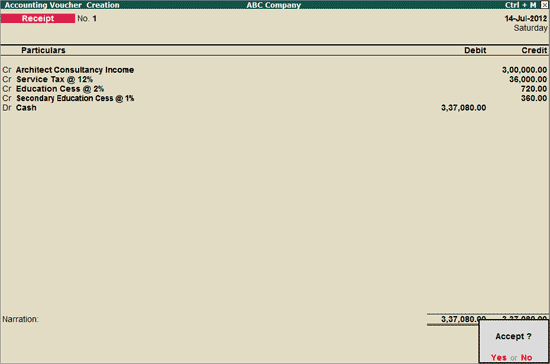
Press Enter to Accept and save.
To print Receipt -cum -Challan for Receipts towards professional services provided
Press Page Up from Accounting Voucher Creation screen to view the Receipt Voucher created earlier. Click P: Print button or press Alt+P to view Voucher Printing screen
In Voucher Printing screen press Backspace and set the option Print Service Tax Professional Receipt Cum Challan to Yes to print Receipt -cum- Challan.
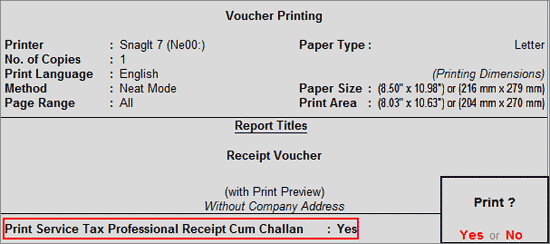
Press Enter to save Voucher Printing screen
Note: Ensure I: With Preview option is enabled to view the Invoice Preview.
Accounting Voucher Display screen appears click on Zoom or press Alt + Z to view the preview.
The Receipt -cum- Challan is displayed as shown: