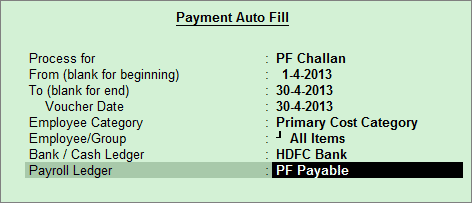
The values for the Employee and Employer PF contributions are calculated separately in two different Payroll Vouchers and Admin charges are calculated using the Journal Voucher. But the Payment to the department needs to be made using a single Payment Voucher.
To make the Provident Fund Payment,
Go to Gateway of Tally > Accounting Vouchers > F5: Payment
Press F2 to Change the Voucher Date
Press A: Payroll Auto Fill or press Alt+A
Select the PF Challan in Process for field
Enter the From and To dates
Enter the Voucher Date
Select the appropriate Employee Category
Select the Employee/Group from the List of Employees / Group
Select the appropriate Bank / Cash Ledger from the List of Ledger Accounts
Select the appropriate Payroll Ledger from the List of Ledger Accounts
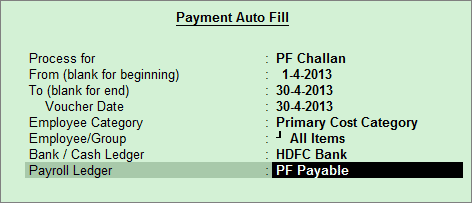
Keep pressing Enter to show the Employee’s PF Contribution and PF Admin Charges till you reach End of List
Select Yes in Provide Details field, if you wish to print the Payment Details in PF Challan
In the Payment Details screen enter the Cheque / DD No., Cheque / DD Date, Depositor Name, Bank Name, BSR Code, Challan Date, Challan Number
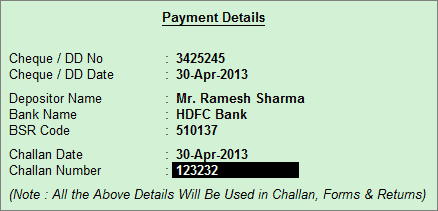
Press Enter and fill in the Narration, if any
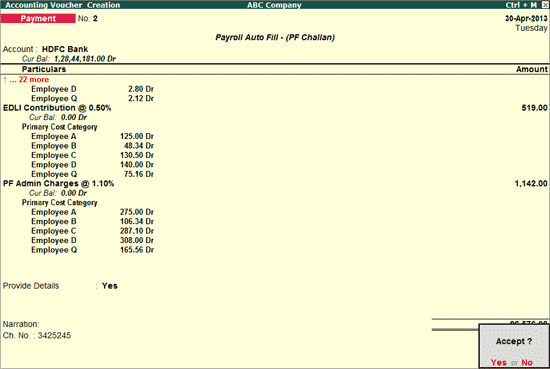
Accept to save
Press N or click on No in the above screen and Press ALT+P
In the Print Configuration screen,
Select Yes in the Print Challan field
Total No. of Subscribers (A/c. 1), Total No. of Subscribers (A/c.10) and Total No. of Subscribers (A/c.21) are prefilled by default.
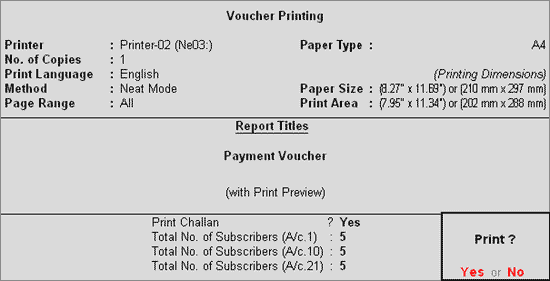
Press Y or click on Yes to print the PF Combined Challan
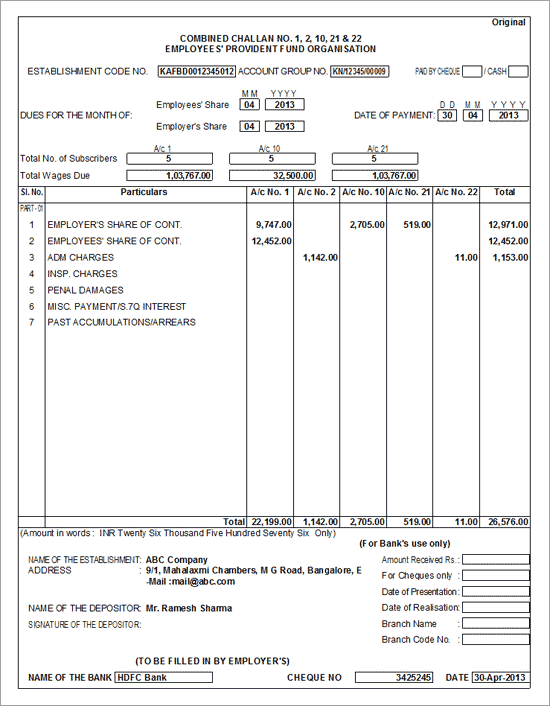
The Combined Challan No. 1,2,10,&22 for Provident Fund displays the Employees’ share, Employer’s Contribution and PF Admin Expenses in the respective Account columns.
Note: The Total Number of Subscribers for A/c.1 and A/c.21 are printed based on the Employee Count for whom the PF Account Number is entered in the Employee Master.
The Total Number of Subscribers for A/c.10 is printed based on the Employee count for whom the EPS Account Number is entered in the Employee Master.