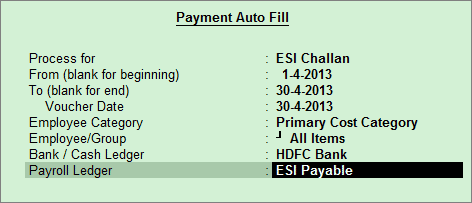
To process the ESI Payment,
Go to Gateway of Tally > Accounting Vouchers > F5: Payment
Press F2 to Change the Voucher Date
Press A: Payroll Auto Fill or press Alt+A
Select the ESI Challan in Process for field
Enter the From and To dates
Enter the Voucher Date
Select the appropriate Employee Category
Select the Employee/Group from the List of Employees / Group
Select the appropriate Bank / Cash Ledger from the List of Ledger Accounts
Select the appropriate Payroll Ledger from the List of Ledger Accounts
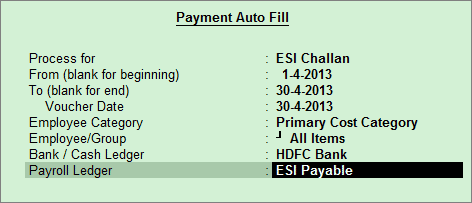
Press Enter to show the Employee’s ESI Contribution and select End of List
Select Yes in Provide Details field, if you wish to print the Payment Details in ESI Challan
In the Provide Details screen enter the Cheque / DD No., Cheque / DD Date, Challan Date, Bank & Branch Code
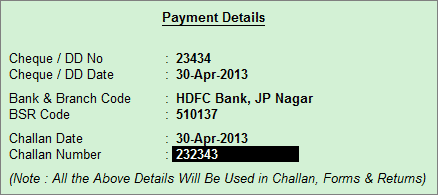
Press Enter and fill Narration, if any
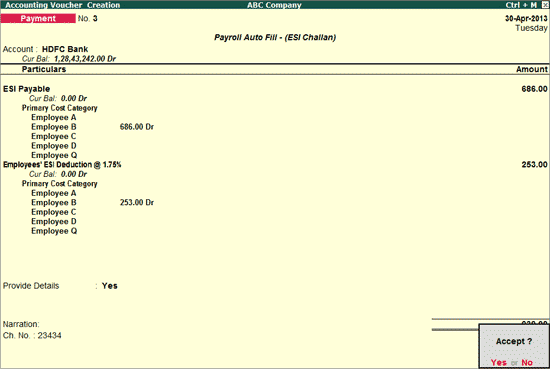
Accept to Save
To print the ESI Challan, press No in the above screen and Press Alt+P
In the Print Configuration screen,
Select Yes in the Print Challan field
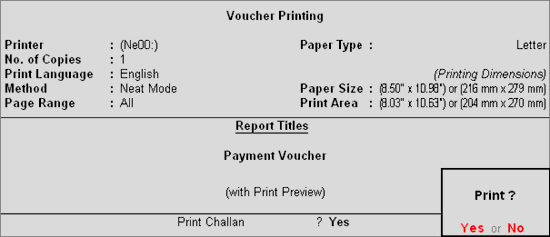
Press Yes to print the ESI Challan
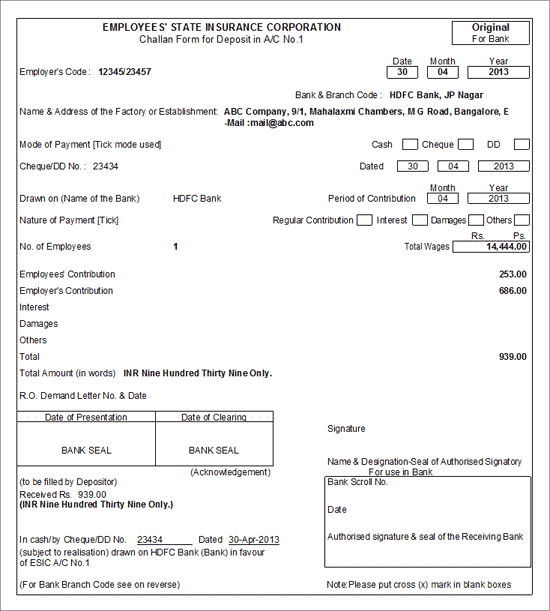
The ESI Challan displays the Employees’ ESI share and Employer’s contribution for the selected month along with the other details.
Note: The Number of Employees is printed based on the Employee count for whom the ESI Number is entered in the Employee Master.