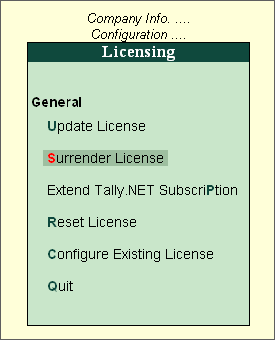
In case the user desires to use Tally.ERP 9 on another computer, surrender the activated license. You have to surrender the Tally.ERP 9 license in one of the following scenarios:
Format the hard disk
Reinstall the operating system
Add new hardware or drivers
Reactivate the same license on another computer
To surrender the single site license, you have to execute the following steps:
From the Company Info menu or Gateway of Tally
Press F12: Configure > Licensing
Select Surrender License
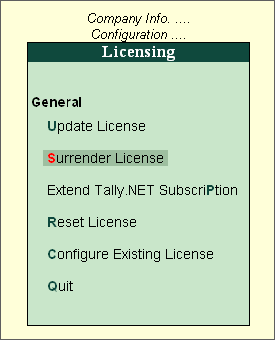
Tally.ERP 9 prompts you with a message as shown below
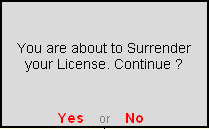
Press Y or click on Yes to surrender license
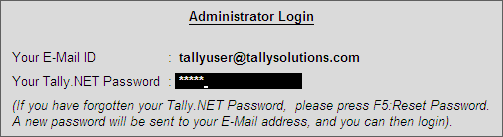
Tally.ERP 9 displays a message License Surrendered Successfully.
Note: In Tally.ERP 9 the License Surrender request can be made from the server or the client machine based on the requirement
To reset the password click F5: Reset Password or press F5
In case the user is logging in to Control Centre, Support Centre, Remote User, Surrender License and Update License for the first time after creating the account, Tally.ERP 9 will automatically take you to change the password. To know more on how to change the password click Change My Password.