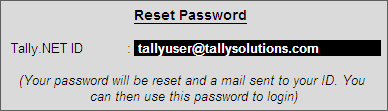
The reset password options allows the user to set a new password in case you have forgotten or lost your old password.
On receiving the reset password request from the user, a system generated email containing a link to reset password web page is sent to the Account Administrator's E-Mail ID for a Single User Account or to the respective Site Administrator's E-Mail ID for a multi-site account. The user needs to open the web page, enter the new password and repeat the password once again for the purpose of confirmation.
You can reset the password from any one of the following screens:
Login As Remote Tally.NET User
Login to the Support Centre
Login to the Control Centre
Surrender License
To reset the password follow the steps shown:
In any one of the screens mentioned above
Click F5: Reset Pwd or press F5
The Reset Password screen appears
Enter the E-Mail ID of the Account Administrator or Site Administrator
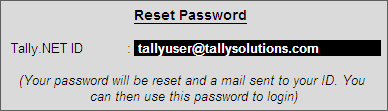
An email containing the link to reset password web page is mailed to the E-Mail ID of the Account Administrator or Site Administrator.
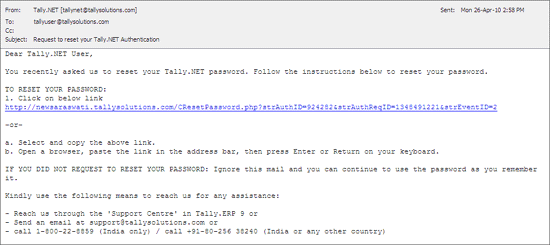
Click the link shown
The Change My Password web page appears as shown

Enter the password in New Password field
For the purpose of confirmation re-Enter the password in Repeat field
Click Save
The new password is saved, you can now start using the new password for logging in.
Note: In case the user is logging in to Control Centre, Support Centre, Remote User, Update License and Surrender License for the first time after creating the account, Tally.ERP 9 will automatically take you to change the password. To know more on how to change the password click Change My Password.