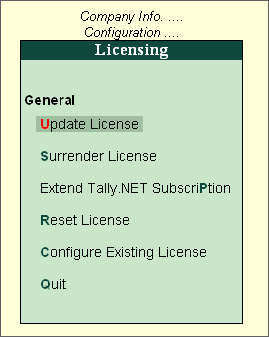
The procedure to update Tally.ERP 9 license for Single Site and Multi Site is similar. You require updating the license information when the TDL / General configuration assigned to the Account have to be applied to the respective site or when you renew/subscribe for Tally.NET. To update the license ensure that your computer is connected to Internet.
Go to Gateway of Tally or from the Company Info menu
Press F12: Configure > Licensing.
In the Licensing screen.
Select Update License.
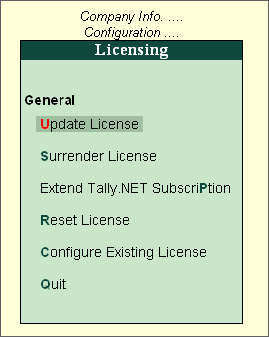
The Administrator Login screen appears.
Provide your Account ID in Your E-Mail ID field.
Provide your account password in Your Tally.NET Password field.
Note: To reset the password click F5: Reset Password or press F5
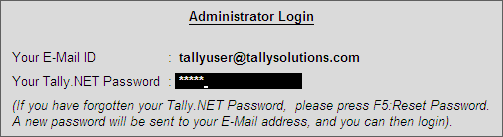
Tally.ERP 9 displays the message License Updated Successfully.
Note: In case the user is logging in to Control Centre, Support Centre, Remote User, Surrender License and Update License for the first time after creating the account, Tally.ERP 9 will automatically take you to change the password. To know more on how to change the password click Change My Password.