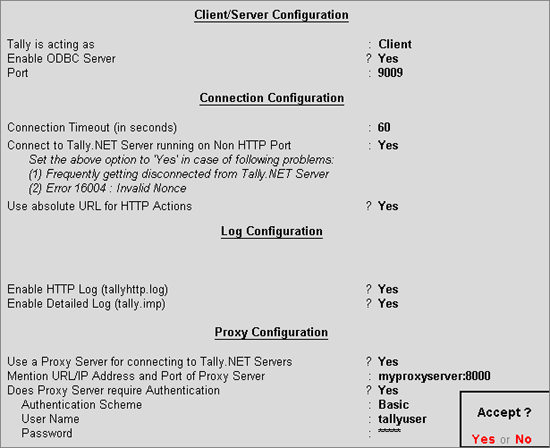
To configure the Client Company for Synchronisation, follow the steps shown below:
From Gateway of Tally > F12: Configure > Advanced Configuration
In the Advanced Configuration screen, set configurations as below:
Set the option Tally is acting as to Client, to run Tally.ERP 9 as Synchronisation Client
In the Port field enter the require port number, by default the port number is set to 9000
Set the duration in seconds for Connection Timeout (in seconds). The server disconnects when it does not receive any response from the client within the specified duration
Set Connect to Tally.NET Servers running on Non-HTTP Port to Yes to avoid frequent disconnection from Tally.NET or when receiving the error 16004 - frequently
Set Use absolute URL for HTTP Actions to Yes to enable the proxy server to communicate the complete URL, by default this option is set to No
Set the option Enable HTTP Log to Yes to login all SOAP and HTTP Post request/response in the log file residing in the default Tally.ERP9 folder
Set Use a Proxy Server for connecting to Tally.NET Servers to Yes when you are connected to the Internet through the proxy server
Provide details in the Mention URL/IP Address and Port of Proxy Server field
Set Does Proxy Server require Authentication to Yes to verify the user name and password
Set the Authentication Scheme to Basic
Enter the required User Name
Enter the Password
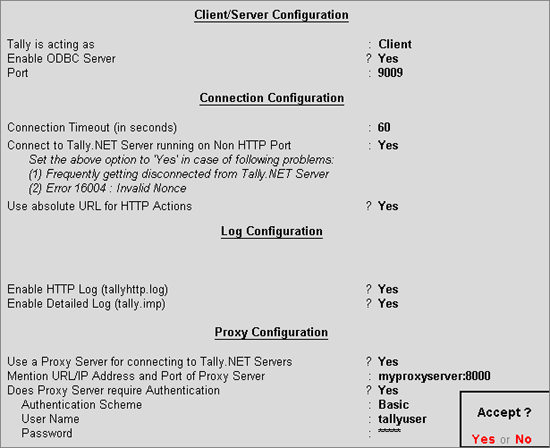
Press Enter to save setting for synchronisation server
For the above changes to take effect, Tally.ERP 9 will prompt you to restart the application
Press Enter or select Yes to restart Tally.ERP 9 on the Client computer
The Tally.ERP 9 is Configured as the Sync Client as shown in the Information Panel:
