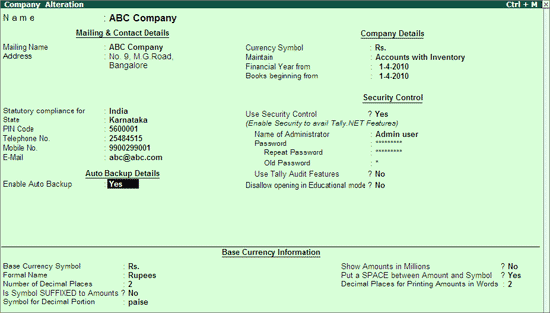
This feature allows the user to safeguard his company data. The Automated Backup or Auto Backup is a capability that automatically takes data backup in the background without any disturbance or affecting your work.
Auto Backup can be carried out by executing the following steps:
Go to Company Creation/Alteration screen of the required company.
Set Yes to Enable Auto Backup as shown:
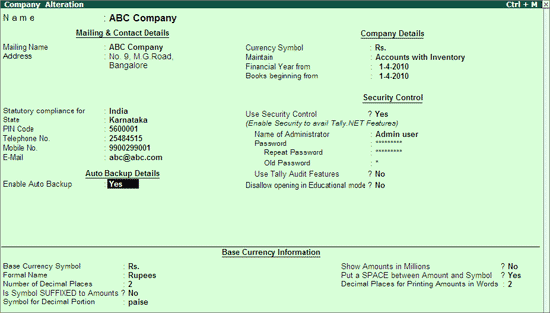
Save the Company Creation/Alteration screen.
The data backup is stored in the data folder of the respective company.
E.g.: A company titled ABC Company has a folder 10009 located in C:\Tally.ERP9\Data. On enabling Auto Backup feature the backup file ABK.900 is created in C:\Tally.EPR9\Data\10009
To restore the auto backup taken execute the following steps:
From the Gateway of Tally
Press Ctrl + Alt + K.
Restore Company on Disk screen appears.
The Source field displays the data path of the company under Select Auto Backup to Restore screen. Press Enter.
The List of Auto Backup(s) will list all the companies enabled for Auto Backup.
Select the required company and press Enter.
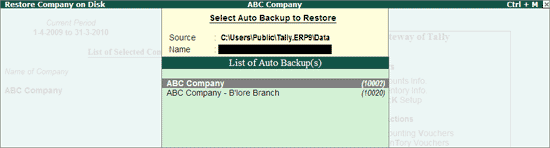
The List of Auto Backup Versions screen appears listing the backup versions.
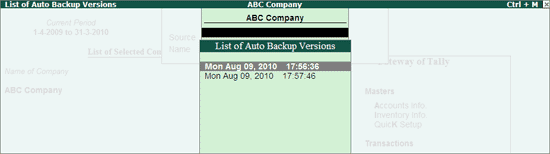
Note: List of Auto Backup Versions will contain backup version on daily basis.
The maximum days of backup versions listed will be of 60 days.
Select the required version from the list and press Enter.
The selected version of data backup is restored to the respective company folder.
The auto backup utility prompts the user to overwrite the existing company.
Press Y or click Yes to proceed with restoring the data.
Press Alt + F1 to Shut the existing company.
Select the restored company.