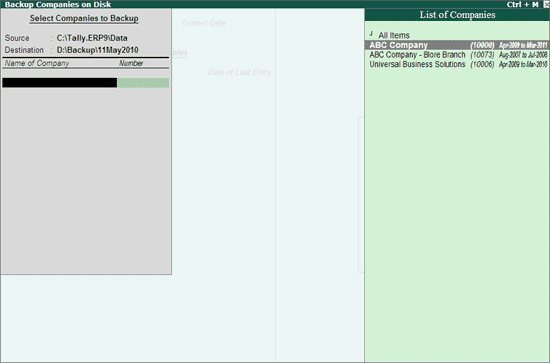
Back up of data can be carried out by executing the following steps:
Go to Gateway of Tally > Press F3: Company Info or Press Alt+F3
Select Backup
In the Backup Companies on Disk screen, by default the cursor is at Name of Company, press Backspace to change the Source or the Destination.
Source – it is the source folder that contains data for which backup has to be taken, by default it is the Data folder of Tally.ERP 9
Destination – it is a folder or an external device (pen drive/Portable Hard Disk etc.,) connected to the same or another computer where the data backup has to be stored.
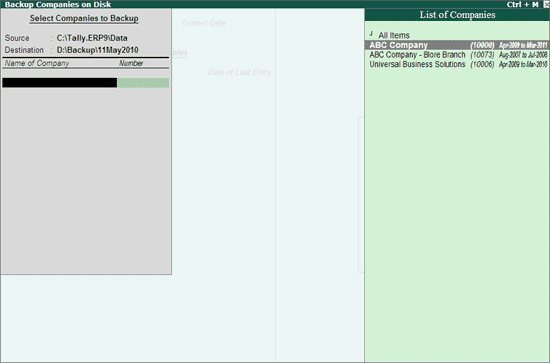
Select the companies whose backup has to be taken from the List of Companies displayed, then select End of List to complete the selection or select All Item to backup all the companies available in the respective data folder.
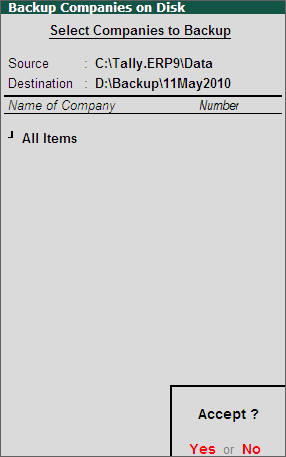
Accept to continue taking the backup
The Backing up Companies screen appears displaying the name of the company being backed up and the percentage completed.
The backup file TBK900.001 is stored in the specified folder.
If your business uses Tally.Server 9 to maintain data,
Click on S: Server Data Loc. or press Alt+S
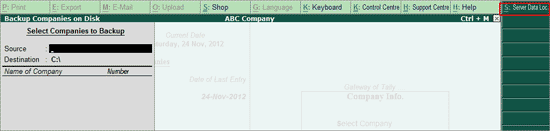
Note: If the administrator has enabled Security Access, users need to provide the authorised Tally.NET credentials in order to access the Server List.
The List of Tally.Server Data Locations is displayed. Select the required location

Press Enter and follow the procedure given above
Note : While taking a backup, if the List of Companies contains one or more TallyVaulted companies, then Tally.ERP 9 allows the user to select a single TallyVaulted company at a time.
Click here to know about connectivity and compatibility in Tally.Server 9 environment