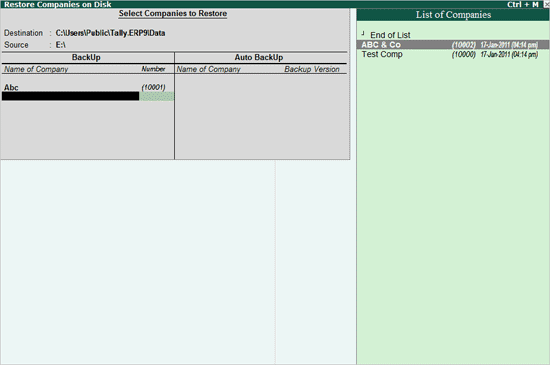
Restore means return to the original, usable and functional condition. The Restore functionality allows you to restore the data backup taken earlier.
The existing Restore utility is enhanced with an additional capability to restore data backup of multiple companies taken using the Auto Backup feature. The backup of multiple companies is stored in a single file named TABK.900 in the user defined path provided while configuring auto backup.
While restoring the auto backup data, Tally.ERP 9 displays the backup version followed by the last update time. This allows the user to select and restore the latest backup.
Do not restore old or irrelevant data.
Do not restore data from a damaged media.
Do not restore data in the same folder as the existing data, since it may overwrite the existing data.
Go to Gateway of Tally > Press Alt + F3 or click F3: Cmp Info
The Company Info menu appears
Select Restore.
The Restore Companies on Disk screen appears, enter the following details
Destination – is the path or the folder where data backup needs to be restored.
Source – is the folder or path where data backup file or auto backup files for multiple companies are stored. The path specified can be on the same storage device/external storage device or a storage device on the network.
Note: The last provided source and the destination paths are populated and displayed.
In the BackUp section
Select the required company or companies from List of Companies displayed to restore the data or select All Items to restore data of all the companies available.
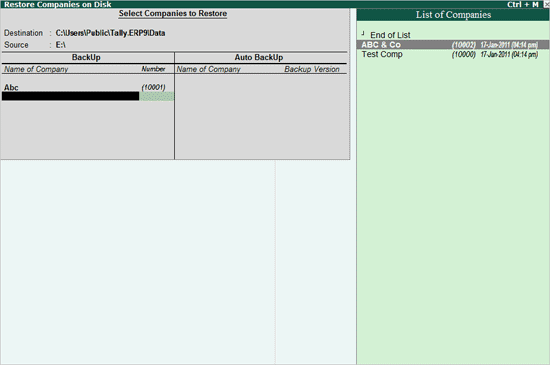
Note: To restore Auto Backup of multiple companies, select End of List in Name of Companies under Backup.
Accept to continue restoring the data backup.
The Restoring Companies screen displays the status of data being restored.
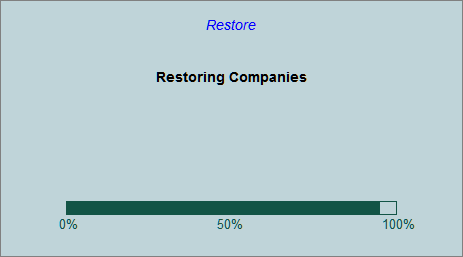
On entering the Destination and Source, the Restore Companies on Disk appears as shown
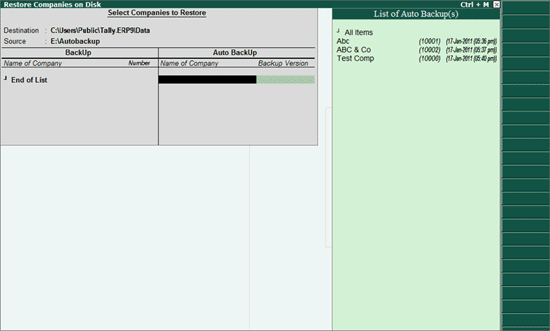
In the Auto Backup section
Select the required company or companies from List of Companies displayed.
The List of Auto Backup Versions appears as shown
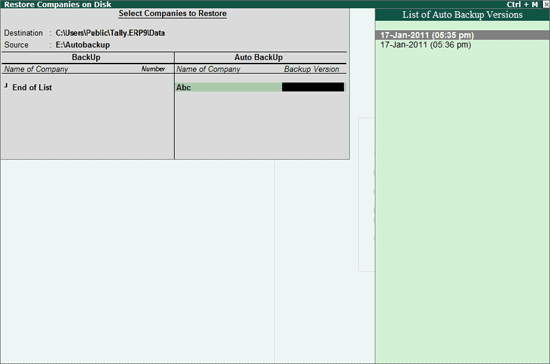
Select the required Version of backup
Similarly, select the required companies from the List of Companies displayed and select the required backup Version from the List of Auto Backup Versions.
Select End of List to complete the selection of companies
Or
Select All Items to restore the latest backup versions of all the available companies
Accept to restore the auto backup of selected or all companies
The Restoring Companies screen displays the status of data being restored.
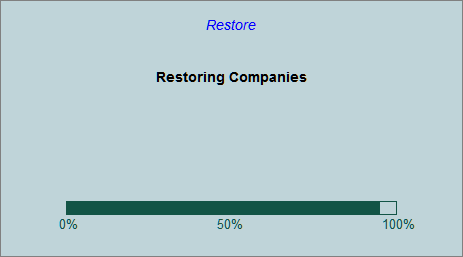
If your business uses Tally.Server 9 to maintain data,
Click on S: Server Data Loc. or press Alt+S
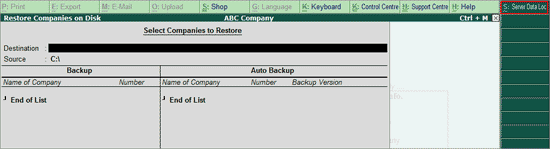
Note: If the administrator has enabled Security Access, users need to provide the authorised Tally.NET credentials in order to access the Server List.
The List of Tally.Server Data Locations is displayed. Select the destination:

Continue with Restoring the required Companies as shown above.
Click here to know about connectivity and compatibility in Tally.Server 9 environment