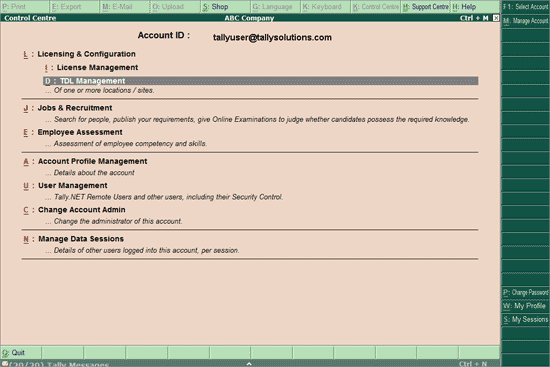
On selecting the required Account ID the Control Centre screen for the selected account appears. In this screen you will be able to Recruit employees and post your Job requirements, Assess the knowledge level of your employees, Configure, Confirm/Reject Site Activation, Create Users and Assign Security Levels, Manage your Account details, etc.
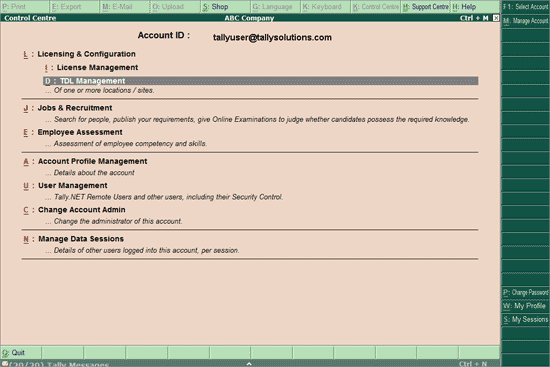
The My Tally.NET Accounts screen displays the options available which are briefly described below:
Licensing & Configuration: To configure and Confirm/Reject Site Activation
User Management: To create Remote Users and assign security controls
Jobs & Recruitment: To place your job requirement and select candidates for employment.
Assessment: Assess the knowledge level of your employees through test paper management.
Account Profile Management: Maintain details related to your account
Change Account Admin: Allows the Account Administrator to change the Account Administrator’s User ID
To know more on each topic click the corresponding links:
The other buttons available in the vertical toolbar of the Control Centre are as follows:
F1: Select Account: To select another account while working in the Control Centre.
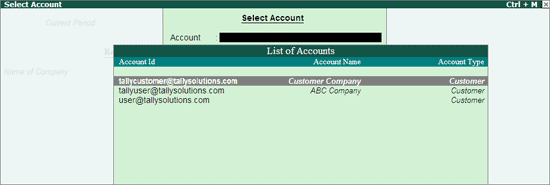
M: Manage Account: Displays the Account ID, Account Name and Account Type for the accounts which the user belongs to. The detailed view of My Accounts screen appears as shown:
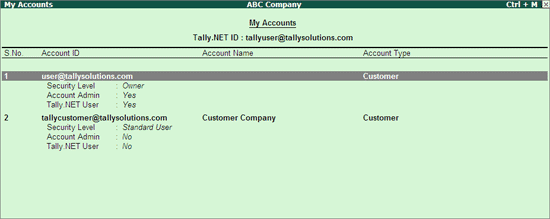 .
.
P: Change Password: To change the Account/Site Administrator's Password.
W: My Profile: Displays the contact name and mobile numbers of the Account/Site Administrator.
S: My Sessions: Displays the active sessions for the Account/Site Administrator.