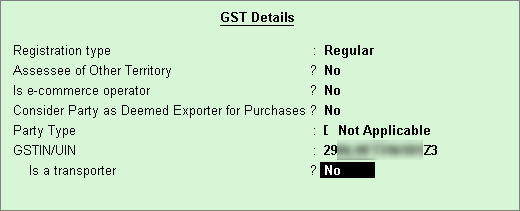
You can create party ledgers with whom you purchase and sell goods and services, with the GST registration details.
You can create supplier Ledger , customer Ledger and enter the GSTIN/UIN based on the party type .
You can set GST rates in the ledger grouped under non-revenue accounts, for example, Current Assets and Current Liabilities . If you have created the party ledgers under groups other than Sundry debtors, Sundry creditors, Bank, Cash, and Branch/divisions:
● Open the ledger in alteration mode.
● Set the option Is GST Applicable? to Not Applicable , to consider it as a party ledger.
● Accept the ledger.
1. Go to Gateway of Tally > Accounts Info. > Ledgers > Create .
2. Enter the Name of the supplier's ledger.
3. Select Sundry Creditors from the List of Groups in the Under field.
4. Set the option Maintain balances bill-by-bill? to Yes .
5. Enter the Default credit period , if any.
6. Set the option Inventory values are affected? to Yes , if required.
7. Select the party Registration type , and enter the GSTIN/UIN .
8. Enable the option Set/Alter GST Details? to open the GST Details screen.
o Set the option Assessee of Other Territory? to Yes if the party is belongs to Exclusive Economic Zone (other territory).
o If the supplier is an e-commerce operator, then enable the option Is e-commerce operator?
The GST Details screen appears as shown below:
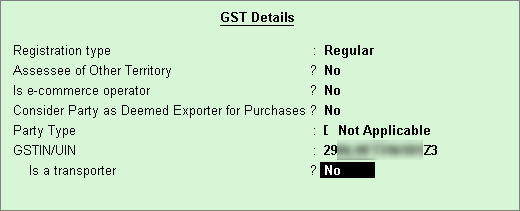
o Press Ctrl+A to accept.
The Ledger Creation screen appears as shown below:
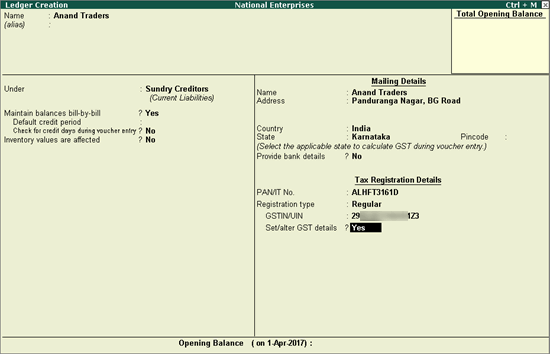
9. Press Enter to save.
Note : The name of new union territory Dadra & Nagar Haveli and Daman & Diu is provided in Release 6.6.3 . All masters with Daman & Diu and Dadra & Nagar Haveli are automatically updated with the name of new union territory. You have to manually specify the new GSTIN/UIN. In case you want to view state/union territory and GSTIN/UIN of the party before the merger, you can enable the option Show state and GSTIN/UIN (before reorganisation) for Dadra & Nagar Haveli and Daman & Diu under F12: Configure . The fields State (before reorganisation) and GSTIN/UIN (before reorganisation) are displayed with the details specified before reorganisation. The GSTIN/UIN (before reorganisation) does not appear if the pre-merger UT was Dadra and Nagar Haveli .
1. Go to Gateway of Tally > Accounts Info. > Ledgers > Create .
2. Enter the Name of the customer's ledger.
3. Select Sundry Debtors from the List of Groups in the Under field.
4. Set the option Maintain balances bill-by-bill? to Yes .
5. Enter the Default credit period , if any.
6. Select the party Registration type , and enter the GSTIN/UIN .
7. Enable the option Set/Alter GST Details? to open the GST Details screen.
o Set the option Assessee of Other Territory? to Yes if the party is belongs to Exclusive Economic Zone (other territory).
o If the supplier is an e-commerce operator, then enable the option Behave as e-Commerce Operator?
The GST Details screen appears as shown below:
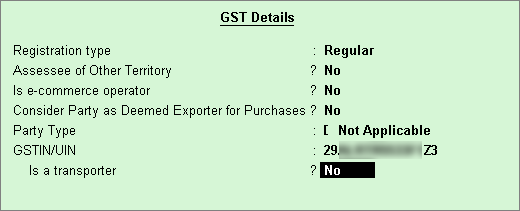
o Press Ctrl+A to accept.
The Ledger Creation screen appears as shown below:
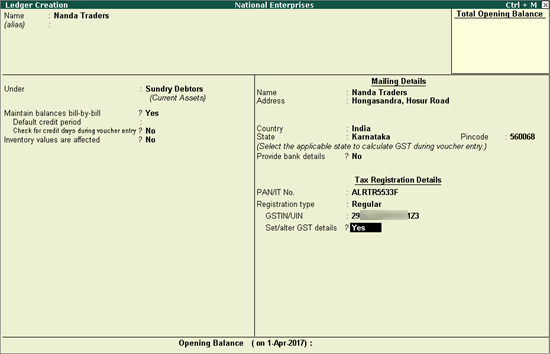
The GSTIN/UIN entered in party ledger gets validated by considering the formats prescribed for all the party types. If a GSTIN/UIN does not fall in the supported formats, a warning message appears as shown below:
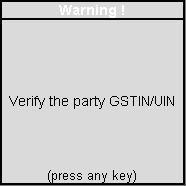
If you have provided a valid GSTIN/UIN (the format that is newly introduced by the department), you can ignore this message and save the ledger. The transactions recorded using this ledger will appear as exceptions in the Information required for generating table-wise details not provided section of GSTR-1 , GSTR-2 and GSTR-4 (applicable till 31st March, 2019).
Note: In GSTR-4, the exception appears only for purchases under reverse charge.
You can do the following to include such transactions in the returns.
● Click C : Accept GSTIN/UIN .
● Press Enter to skip the GSTIN/UIN validation and accept the voucher.
To move the voucher back to exceptions, click V : Validate GSTIN/UIN in the Vouchers Accepted without Party GSTIN/UIN Validation screen.