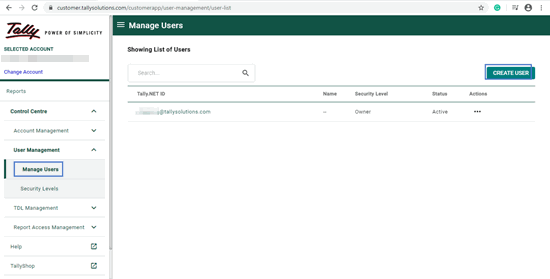
|
Related topics Accessing Tally.ERP 9 Remotely |
If you want access your data remotely, you need to create Tally.NET user. System administrator can create Tally.NET users through Tally.ERP 9 and Tally Website . A Tally.NET user will be able to work on the company data remotely based on the rights assigned to the user.
On this page:
● Steps to create Tally.NET user from Tally Website.
● Steps to create Tally.NET user from Tally.ERP 9
1. You can create Tally.NET IDs directly on the Tally portal. Alternatively, you can create using Control Centre in Tally.ERP 9.
1. Go to Tally portal , log in using your account administrator's e-mail ID.
2. On the left pane, click Control Centre > User Management > Manage Users .
3. In the Manage Users screen, click CREATE USER .
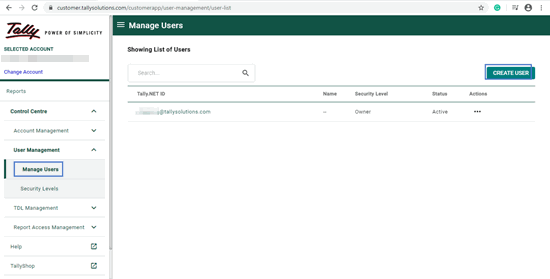
4. In the Create New User section, select the required Security Level as Standard User or Owner .
5. In the Tally.NET ID field, enter a valid e-mail ID. The password for the Tally.NET ID is sent to the email ID provided.
6. Select the option Enable Tally.NET Services to give access to Tally.NET features and browser reports.
7. In case you have multiple branches, select the branch for which the user is allowed to access reports in browser.
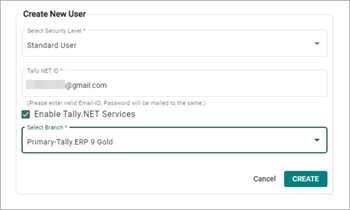
8. Click CREATE .
Note: The password will be sent to the e-mail ID provided at the time of creating the user. It can be reset while logging in for the first time.
A Tally.NET user will be able to work on the company data remotely based on the rights assigned to the user.
1. Go to Gateway of Tally > press Ctrl+K to view the Remote Tally.NET User Login screen.
2. Enter account administrator login ID and Tally.NET password to login to Control Centre .
3. Select the option My Tally.NET Accounts from Control Centre screen.
4. Select the required Account ID from My Tally.NET Accounts screen. The Control Centre screen for the selected Account ID appears.
5. Select User Management . In the User Management screen.
6. Select the required Security Level .
7. Enter the e-mail ID of the user to whom remote access is required. The e-mail ID provided is the Tally.NET ID.
8. Set the option Tally.NET User to Yes .
9. Set the Status to Active . The User Management screen appears as shown below:
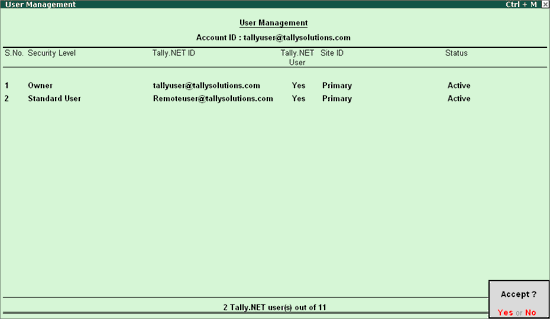
10. Press Enter to save.
Note:
♦ Set the Status to In-Active for the existing users.
♦ Only one active Tally.NET ID is allowed for Single User edition and a maximum of 10 active Tally.NET users are allowed for a Multi-User edition.