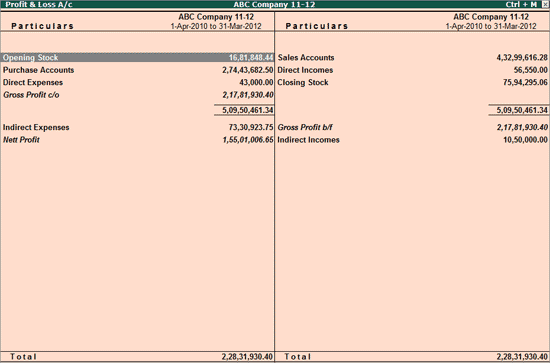
The Profit & Loss A/c is a periodic statement, which shows the net result of business operations for a specified period. All the expenses incurred and incomes earned during the reporting period are recorded here.
The Profit and Loss Account in Tally.ERP 9 displays information based on the default primary groups. It is updated with every transaction/voucher that is entered and saved.
On this page
Configuring Profit & Loss Account
Income and Expense Statement instead of Profit & Loss Statement
You can view the Profit & Loss account details in Tally.ERP 9 for a specified period. You can view this report in browser .
Note : By default, the Profit & Loss A/c report will be generated as on the date of the last voucher entry. You can change the date to view the report for the required period.
1. Go to Gateway of Tally > Display > Profit & Loss A/c .
2. Click F1 : Detailed to view the Profit & Loss Account in detailed format. The Profit & Loss Account appears as shown below:
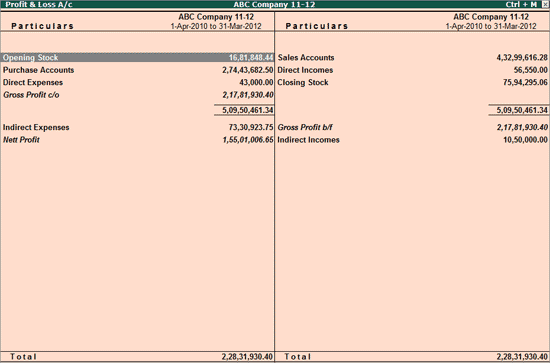
The Profit & Loss Account is generated and updated immediately from the date of opening of books till the date of last entry.
3. Press F2: Period to change the period as required.
The Profit & Loss A/c is in horizontal form, by default. You can view the report in vertical format by enabling the option Show Vertical Profit & Loss? by clicking F12: Configure . You can view additional information or toggle to another report using the options available in the button bar.
4. Click S : Schedule VI in the Schedule VI Profit & Loss A/c, as shown below:
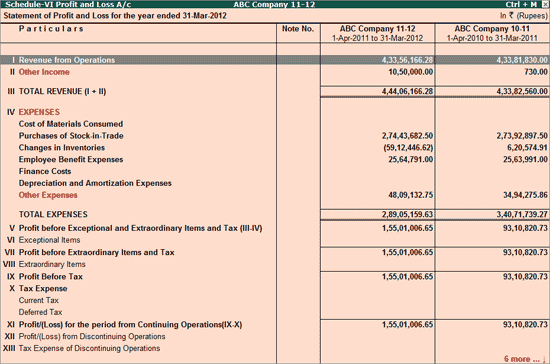
You can configure the Profit & Loss account details to view it in the required format.
● F12: Configure : Press F12 and set the option Show Vertical Profit & Loss to Yes to display Profit & Loss Account in the v ertical form, as shown below:

The v ertical form shows the Trading Account and the Income Statements separately.
● Show Percentages : Set this to Yes to express each line as a percentage of sales accounts , that is, if you consider sales accounts to be 100%, the rest of the lines would be a percentage of sales accounts.
● Show with Gross Profit : Set this to Yes to split the Profit & Loss Statement to show trading profit, which considers only the Cost of Sales and Direct Expenses . Indirect Expenses are deducted from the Gross Profit to show the Nett Profit .
Note: This field is applicable only to horizontal form of Profit and Loss Account .
● Columnar Profit & Loss Account : Select a column to display the Profit & Loss Account in a different currency . Click C : New C olumn on the button bar or press Alt+C , to change only the currency, and give the Closing Exchange Rate . The Profit & Loss Account figures are converted at this rate, and are displayed as shown below:

Select a column to display the Profit & Loss Account with a different s tock valuation method.
● Stock Valuation : Click C : New C olumn on the button bar or the keys Alt+C and change only the stock valuation method to LIFO Annual .

The Profit and Loss A/c screen is displayed as shown below:

● Show Quarterly Profit & Loss Account : Click N : Auto Column on the button bar or press the keys Alt+N . Select Quarterly from the list of periods. The Profit and Loss A/c screen is displayed as shown below:

Income & Expenditure Statement is suitable for organizations which do not engage in trading of goods or services. For such organisations, the books of accounts generally comprise of only the sources of income, and expenditure, earned/incurred during a given period. This is useful for non-profit organizations such as trusts, educational institutions, NGOs, hospitals, and so on. You can view this report in browser .
Note: The Profit & Loss Account is displayed according to the configuration set in the Configuration screen. Set the option Income & Expense A/c instead of Profit & Loss A/c ? to No to display the groups Direct Income and Direct Expenses in Profit & Loss A/c and List of Accounts report.
You can toggle between Income and Expenditure Statement and Profit & Loss A/c by pressing F11 on the keyboard, and setting the option Use Income and Expenses A/c instead of Profit and Loss A/c? to Yes/No as, as required.
The report menu the displays the Income & Expense A/c instead of Profit & Loss A/c. The Reports menu appears as shown below:

The Income & Expenditure Statement appears as shown below:
