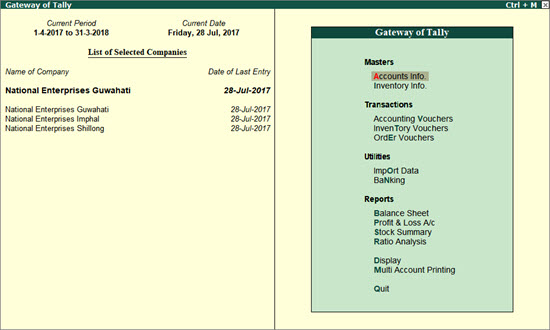
|
Related topics |
If your business consists of branches, subsidiaries, or sister companies, it can become difficult to monitor the health of your business group. You might have questions like how your business is doing overall, or how your different branches are performing. Tally.ERP 9 will help you find answers to all these questions and more.
You can create a group company in Tally.ERP 9 to conveniently view all your companies at one place. This group company can function as a single economic entity, where financial reports such as Balance Sheet, Profit and Loss A/c and Trial Balance are consolidated without any impact on the transactions. Irrespective of whether your branches use the same GSTIN or multiple GSTINs, your data will be seamlessly consolidated.
Using the group company, you can compare the performance of your sister companies and also keep a tab on the overall business. The consolidated data proves to be useful especially at the end of the financial year, where you can get a picture of the total income, profit, and so on.
On this page
● View Consolidated Financial Data
Let us assume that you own a textile business in Guwahati (Assam) called National Enterprises, which consists of sister concerns in the neighbouring north-eastern cities of Shillong (Meghalaya) and Imphal (Manipur). The unit in Guwahati deals in fabrics, while the sister concerns in Shillong and Imphal deal in ready-made Western and ethnic clothing, respectively. You can create a group company in Tally.ERP 9 by adding your sister concerns.
However, before creating a group company, ensure that:
● The sister companies have the same Base currency symbol and Formal name . You can verify this in the Company Creation/Alteration screen.
●
The sister companies
have uniform books/charts of accounts. In other words, the corresponding
masters/ledgers should have the same names across companies. This will
help in proper consolidation of accounts and accuracy of MIS reports.
For example, if the sales ledger are named as Sales in one company and
Sale in another company, it might lead to confusion and improper consolidation
in the group company.
Now you can proceed to create your group company.
1. Gateway of Tally > F1 (Select Cmp), and load the required sister companies.
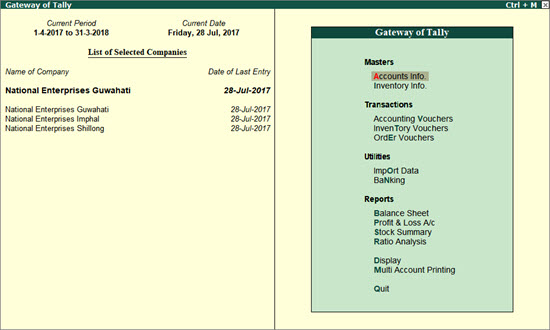
2. Gateway of Tally > F3 (Cmp Info) > Create Group Company .
3. In the Group Company Creation screen:
o Enter the Name of the group company along with the required details. For the purpose of correspondence, you can enter the address that is relevant for your group company.
o In the Member companies field, select the sister companies from the List of Companies .
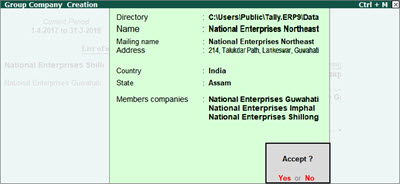
o Accept the screen. As always, you can press Ctrl + A to save.
In the Gateway of Tally , you can see the group company (in bold) along with the sister companies. You can shut the other companies by pressing Alt + F1 , and proceed to use the group company.
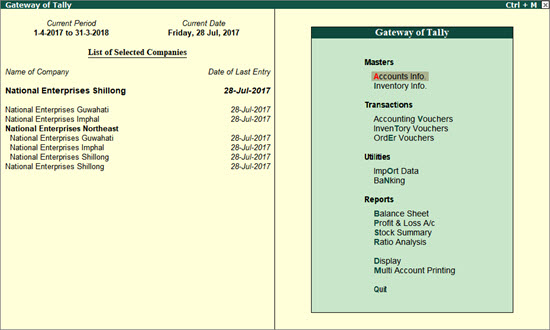
Next time you open a company in Tally.ERP 9, the group company will now appear in the List of Companies .
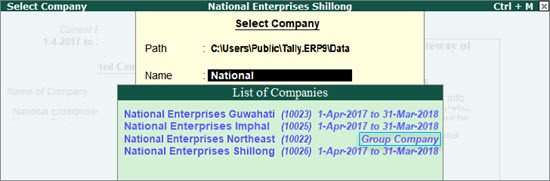
When you create a group company, the data of financial reports such as Balance Sheet, Profit and Loss A/c and Trial Balance are consolidated without any impact on the transactions of the sister companies. Thus, you can compare the performance of your sister concerns, and effectively measure the overall health of your business. You can also submit this consolidated data to internal and external stakeholders such as company management, investors, auditors, and so on.
1. Gateway of Tally > F1 (Select Cmp), and load the group company.
2. Gateway of Tally > Balance Sheet . You can see the consolidated Balance Sheet .
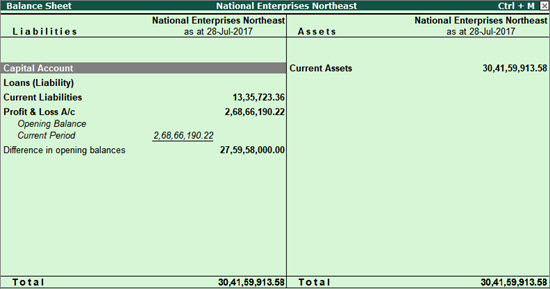
3. To compare the Balance Sheet of the sister companies, press Alt + N and select Member Companies .
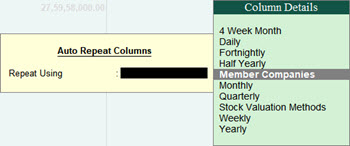
The Balance Sheet of individual companies appears as shown below:
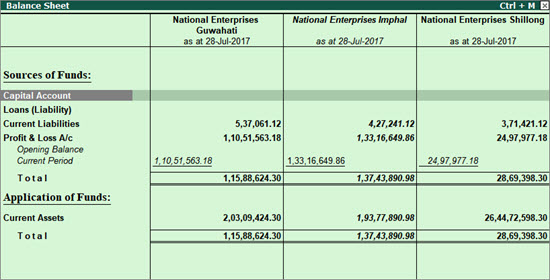
4. Press Alt + F1 for a more detailed view of the Balance Sheet. You can see details of the Duties & Taxes, Closing Stock, Bank Accounts, and so on.
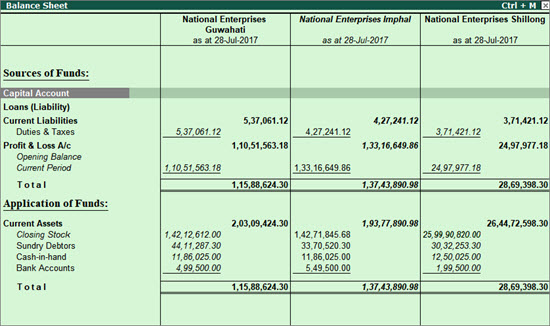
5. To gain a clearer business perspective, you can view the Balance Sheet of the sister companies along with the group company.
o Press Alt + C and select the group company.
o Press Enter to proceed.
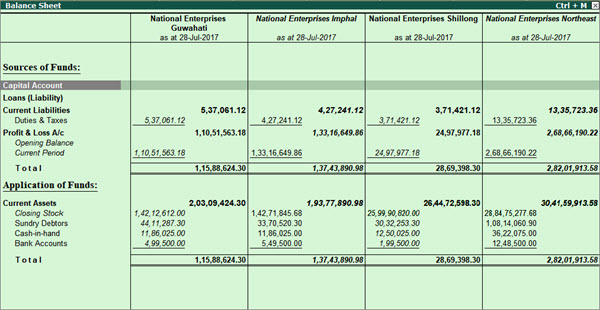
Now you can compare the various components of the Balance Sheet between the sister companies and the group company. Using this consolidated information, you can gain useful business perspectives, such as which of your sister companies utilised the funds in the best way, or which company was the most profitable, and so on.
In Tally.ERP 9, you can easily add or remove a sister company, or update the contact details of your group company. You can also delete the group company if it is no longer required.
In this section
Let us assume that you are expanding your textile business by adding a new hosiery unit in Kohima (Nagaland). You can easily alter the group company to accommodate the new sister concern. Here's how:
1. Gateway of Tally > F1 (Select Cmp), and load the new sister company.
2. Gateway of Tally > F3 (Cmp Info) > Alter , and select the group company.
3. In the Member companies field, select the new sister company from the List of Companies .
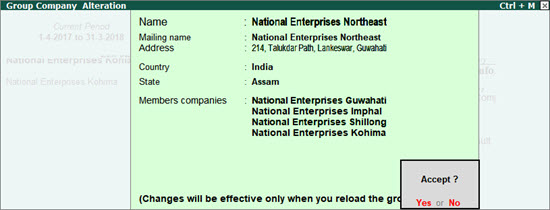
4. Accept the screen. As always, you can press Ctrl + A to save.
The changes will be effective only after you reload the group company.
Let us assume that you are selling off your business in Imphal, and you no longer need the Imphal unit in the group company. You can easily alter the group company to remove this sister concern. Here's how:
1. Gateway of Tally > F3 (Cmp Info) > Alter , and select the group company.
2. In the Member companies field, select the sister company that you want to remove, and press backspace.
3. In the empty field, select the remaining companies from the List of Companies , until you select End of List .
Note: If you have only two sister companies in the Group Company, you cannot remove any of the companies. To form a group company, you require a minimum of two companies.
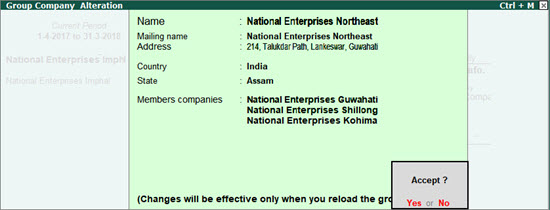
4. Accept the screen. As always, you can press Ctrl + A to save.
The changes will be effective only after you reload the group company.
If you no longer need the group company, you can easily delete it without affecting the data of the sister companies.
1. Gateway of Tally > F3 (Cmp Info) > Alter , and select the group company.
2. In the Group Company Alteration screen, press Alt + D to delete the company.
3. Press Enter to confirm the deletion.
After you delete the group company, you can continue to use the sister companies without any hiccups.