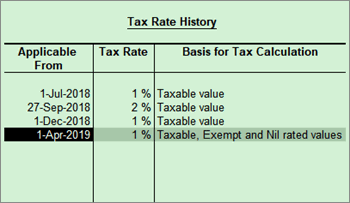
|
Related topics |
If you are using the GST feature provided for regular dealers to maintain your books under the composition scheme, you can now start using the GST composition features.
To maintain books under GST composition, you need to:
● Change registration type to composition
● Update sales ledger and record transactions
You need not make any changes to the stock item and purchase ledger . The title of the printed sales invoice appears as per the requirements of the GST composition rule.
Change Registration Type to Composition
1. Go to Gateway of Tally > F11: Features > Statutory & Taxation .
2. Enable Goods and Services Tax (GST)? – Yes .
3. Set/alter GST details? - Yes .
4. Registration type - Composition .
5. Tax rate for taxable turnover appears as 1% . This rate is applied on your transactions to arrive at the taxable value.
Note: If you are changing the registration type from regular to composition, the applicability date of GST regular registration will be retained. You can change the date as required.
6. Based on your business type, select the Basis for tax calculation . For outward supplies, the total of taxable, exempt and nil rated will be considered as the Taxable Value . For inward supplies, the total value of purchases made under reverse charge will be considered as the Taxable Value .
● Taxable, Exempt and Nil rated values - the tax will be calculated on the:
o Total of taxable, exempt and nil rated sales.
o Total of purchases attracting reverse charge.
● Taxable - the tax will be calculated on the:
o Total of only the taxable sales.
o Total of purchases attracting reverse charge.
Click L : Tax Rate History to provide the history of Tax Rates with the corresponding Applicable From date and Basis for Tax Calculation , as shown in the following example:
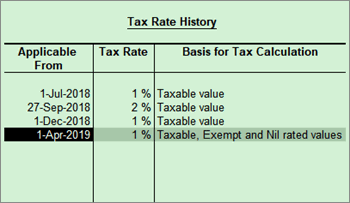
7. Enable tax rate for purchase - Yes . This allows you to enter the tax rate in the purchase ledger, for calculating tax on purchases from regular dealers and reverse charge transactions.
Update Sales Ledger and Record Transactions
The updates when you change the registration type from regular to composition in Tally.ERP 9 are given below:
|
If you are using |
After changing to composition |
Comments |
|
Sales ledger: Taxability - Taxable . Sales invoice: Recorded without selecting tax ledgers |
Sales ledger: The Taxability will be retained as Taxable . Sales invoice: Do not select GST ledgers. |
● Old transactions are not affected. ● The error of non- selection of GST ledgers will not appear in the invoice. ● In GSTR-4 and GST CMP-08, the tax liability gets calculated at the rate entered in the Company GST Details screen. |
|
Sales ledger: The Taxability was set to Exempt . |
Sales ledger: The Taxability will be retained as Exempt . Change this to Taxable . Sales invoice: Do not select GST ledgers. |
● Old transactions are not affected. ● The tax liability in GSTR-4 and GST CMP-08 gets calculated at the rate entered in the Company GST Details screen. |
|
Sales ledger: The Taxability was set to Unknown .
|
Sales ledger: The Taxability will be retained as Unknown , but treated as Taxable . Sales invoice: Do not select GST ledgers. |
● Old transactions are not affected. ● The error of non-selection of GST ledgers in the sales invoice will not appear. ● The liability gets calculated at the rate entered in the Company GST Details screen. |
Create and Use GST Ledgers for Purchase
The updates when you change the registration type from regular to composition in Tally.ERP 9 are given below:
|
While using regular registration |
On changing to composition |
Comments |
|
GST ledger: The ledger was grouped under Duties & Taxes , with the Tax type set to Central Tax , State Tax , Integrated Tax or Cess . |
● Create new GST ledgers under: o Purchase Accounts ( Inventory values are affected - No ) o Direct Expenses or Indirect Expenses. ● Select the Type of Ledger as Central Tax, State Tax, Integrated Tax, or Cess. ● Appropriate tax values in purchase invoices - Yes . This will allocate the tax amount to your purchase cost. ● Select the new GST ledgers for purchase from regular dealers, to allocate tax values to the purchase cost. |
● Old purchase transactions are not affected. ● If you alter the GST ledger grouped under Duties & Taxes , the tax type will be removed. Invoices recorded using these ledgers will not be affected. ● If you alter the invoices recorded earlier by selecting the new GST ledgers, the tax amount will be allocated to the purchase cost. This will affect your stock valuation. |
Stock Item and Purchase Ledger
The GST details configured in your stock item and purchase ledger will be retained, and you need not make any changes.
● The tax rates for your purchases will be taken from your stock item or purchase ledger.
● The tax rate for your sales to calculate the tax amount in GSTR-4 will be taken from the Company GST Details screen.
Sales Invoice as per GST Composition Rules
The title of the printed sales invoice appears as per the GST Composition rules. Before enabling the composition feature, if you had defined the invoice title in the sales invoice print configuration, it will be overwritten by the title provided as per GST rules.