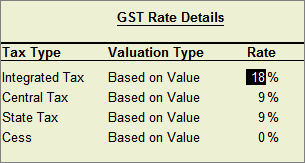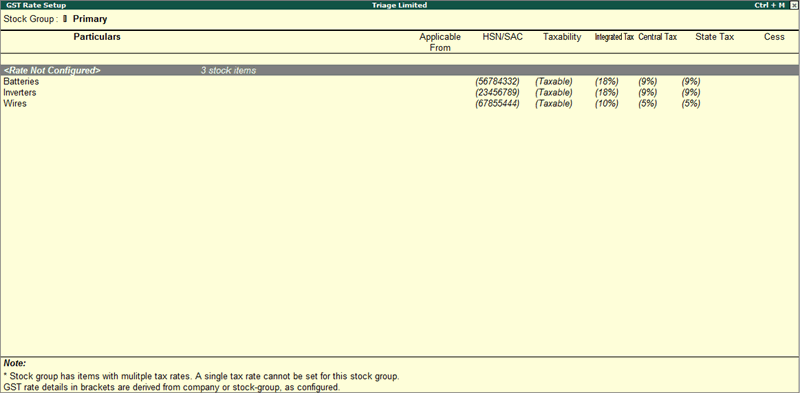
Quickly set up GST rates for your company, stock item-wise or stock group-wise, using the GST Rate Setup option. You must enable GST in your company to provide GST rates. You can set up GST rates at the company level, stock group level, stock item level, account ledger group level, and ledger level. You can also set the GST rates for a particular price range/slab for multiple stock items.
1. Go to Gateway of Tally > Display > Statutory Reports > GST > GST Rate Setup .
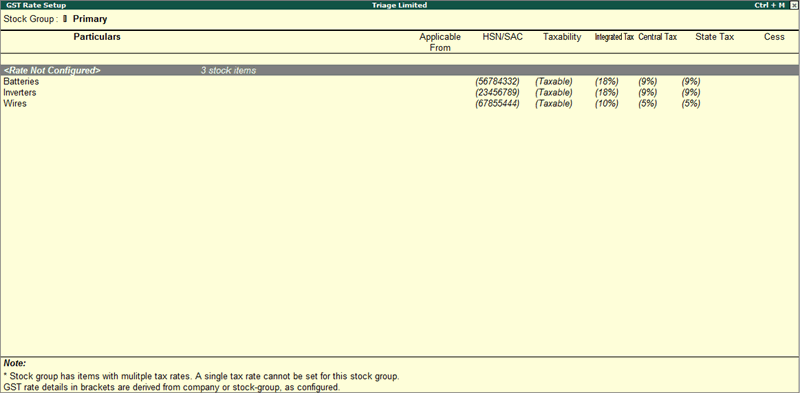
Note:
♦ Brackets indicate that tax rates are captured from the company or stock group level.
♦ When a union territory is selected as the state of a company, UT Tax column appears along with other tax types in the GST Rate Setup screen.
2. Select the stock group or stock item, and press Alt+S to provide the applicable tax rates. You can press Spacebar to select multiple stock groups or stock items. Set the tax rates and save.
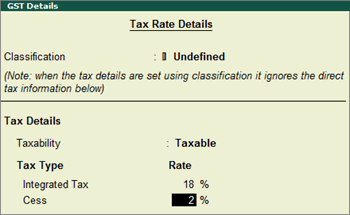
o The rate entered for integrated tax will be equally divided between central tax and state tax.
o To view the history of tax rate changes, press Alt + L .
o To specify further GST-related details, click F12: Configure .
In order to remove a tax rate, use the option Ctrl+C (Clear Rate). You can clear rate of multiple items or groups by selecting them using Spacebar . You can also clear rate from items under a group and automatically infer tax details recorded at group level to sub-groups and items using the option F : Enforce Rate .
1. Go to the alteration screen of the stock groups or stock items in which the details need to be updated.
2. Enable the option Set/alter GST Details .
3. In the GST Details screen, you can do any of the following:
● Enter the new Integrated Tax rate.
● Enter the Revised Applicability date in the Applicable from field, and save.
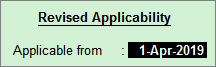
Or
● Click L : Tax Rate History .
● Enter the Applicable Date for the new rate in another row > enable Set/Alter Tax Details .
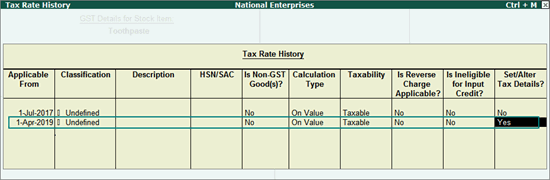
● Enter the new Integrated Tax rate, and save.