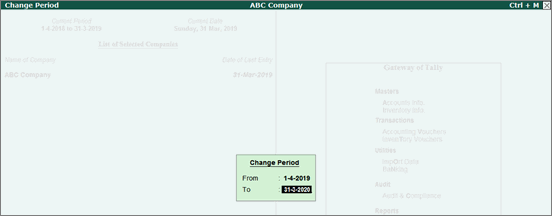
Easily and quickly close the books of accounts of a financial year, and move your company data to the next financial year. You can achieve this in multiple ways in Tally.ERP 9. Handling your tax liability or input credit when company data is split at the beginning of new financial year is also simplified in Tally.ERP 9.
Other Methods of Moving to New Financial Year
● Create New Company and Import Opening Balances
● Create New Books of Accounts
To move your data to the new financial year, change the current period to:
● Continue the voucher entry in the same company data.
● Carry forward all ledger balances without creating a new company.
● Compare the reports from different financial years.
To change the current period
● Go to Gateway of Tally > click F2 : Period and enter the dates.
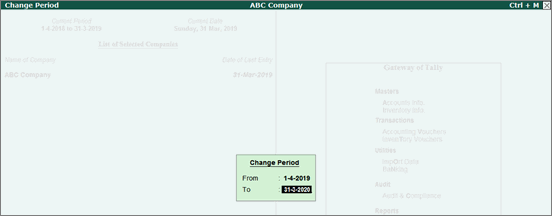
The Current Period appears as shown below:
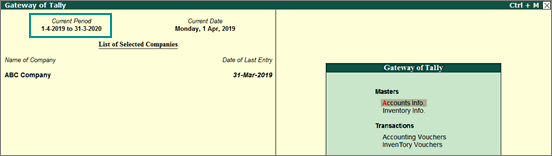
When the Current Period is changed, the balances from the previous financial year are carried forward. Retain the Financial year begins from and Books beginning from dates in the Company Alteration screen.
Note: In come countries the financial period starts from 1st Jan and ends on 31st Dec . You can enter 1-Jan with respective year in the From field and 31-Dec in the To field while changing current period in such countries.
You can also do one of the following to move your data to the new financial year:
● Split company data , this will help you to:
o Reduce data size.
o Secure old data and start work in a different folder.
o Maintain separate folders for each financial year.
● Import the opening balances from the old company to a new company.
● Create new books of accounts to start the transactions afresh.
When you split the data, the original data is retained, and two new companies with unique names and dates are created. You can rename the split company as required, and save the original data in another location.
Before splitting the data:
● Ensure the analysis or audits of the books of the previous financial year are complete.
● Adjust all the unadjusted forex gains/loss displayed on the balance sheet for multi-currency transactions.
● Check the profit and loss account or inventory statements for pending purchase and sales bills, and adjust them to the respective accounts.
To split and move the data to the new financial year:
1. Go to Gateway of Tally > F3 : Cmp Info. > Split Company Data > Verify Company Data .
2. Select the required company.
3. Press Enter to view the Possible Errors screen.
4. Rectify the errors before you proceed to split the data.
1. Go to Gateway of Tally > F3 : Cmp Info > Split Company Data > Select Company .
2. Select the required company for which the data has to be split.
3. Enter or retain the Split from date.
4. Press Enter to split the data. Data will split into two periods.
The synchronisation rules are carried forward in the split data, in both the server and client. The new company name is automatically updated in the Client Rule . If you have renamed the split company, update the same in the Client Rule on the server.
If you have created a new company, export the closing balances of the ledgers and stock items of the old company, and import them as opening balances into the new company. You can also import the audited closing balance of the previous year, as the opening balance into the current year.
To export closing balances from old company
1. Go to Gateway of Tally > Display > List of Accounts > E : Export .
2. Select the Format as XML (Data Interchange) and provide details as shown below:
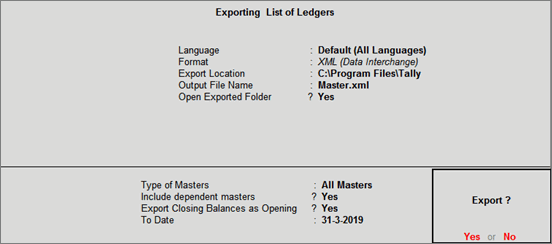
3. Press Enter to export the data.
To import closing balances as opening balances in new company
1. Go to Gateway of Tally > Import Data > Masters .
2. Enter the path and name of the file containing master data in the Name of file to be imported (XML) field.
3. Select the required option for Treatment of entries already existing .

4. Press Enter to import.
You can create a new company and start recording the transactions without any opening balances for the ledgers.
To create new books of accounts
1. Go to Gateway of Tally > F3 : Cmp Info > Create Company .
2. Enter 1-4-2019 as the Financial year begins from date. The same date appears in the Books beginning from field.

3. Create the masters and record transactions.