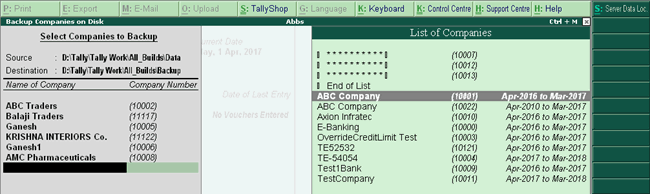
Taking a backup of your data at regular intervals helps retrieve your backed up data when your existing data is lost. Using Tally.ERP 9, you can easily take a backup of your company data any time and restore it when you need.
To take a backup of your data
1. Go to Gateway of Tally > F3 : Cmp Info > Backup to view the Backup Companies on Disk screen.
2. Source - The folder path where your company data is stored. By default, the folder path of your existing company data is displayed here.
Note:
♦ If your company uses Tally.Server 9 to maintain data, backup has to be taken from the server data location. Click S : Server Data Loc in the Backup Companies on Disk screen, and select the server location as Source .
♦ If the administrator has enabled Security Control , provide authorised Tally.NET credentials to access the List of Tally.Server Data Locations .
3. Destination - The folder path where the data backup has to be stored. You can store the backup locally on your computer, on any external storage device, or on a storage space on the network.
4. Select the required company from the List of Companies . Select All items to back up data of all the companies.
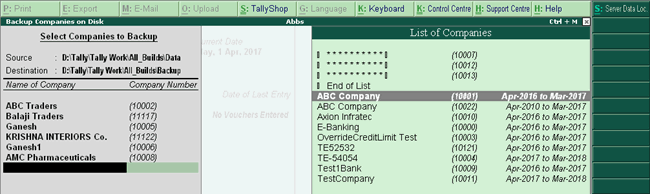
5. Press Ctrl+A to initiate the backup process.
The backup file is stored in the destination folder as TBK900_10000.001 . Data backup taken using versions prior to Release 6.0 used to store the data in TBK900.001 format.
Note: If you are using Tally.ERP 9 Release 5.x or earlier to restore the backup file (for example, TBK900_10000.001 ), first rename this file to TBK900.001 and then restore.