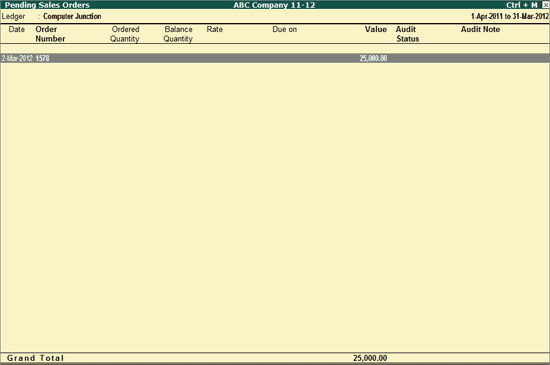
The Pending Sales Orders report will display the details of all the Sales Orders made to a party, which are not in closed state.
On this page
Button options in the Pending Sales Orders report
1. Go to Gateway of Tally > Audit & Compliance > Audit & Analysis > Pending Documents > Sales Orders .
2. Select the required party by moving the cursor and press Enter .
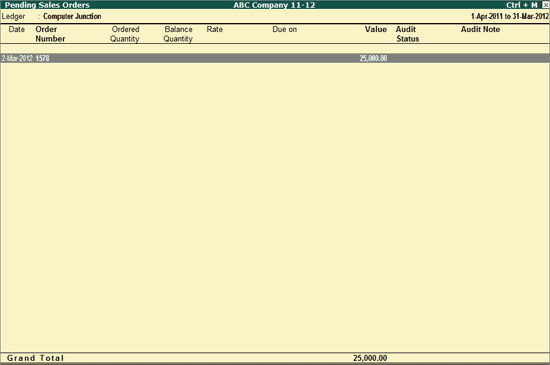
The Pending Sales Orders screen displays list date-wise incomplete Sales Orders for the selected Party.
● Ledger : Displays the Name of the Party for which the pending Sales Orders are displayed in this report.
● Date : Displays the date of the creation of Sales Orders.
● Order Number : Displays the Order Number for each Sales Orders.
● Ordered Quantity : Displays the ordered Quantity of each Stock Item as mentioned in each Sales Order.
● Balance Quantity : Displays the balance Quantity for each Stock Item.
● Rate : Displays the rate for each Stock Item.
● Due On : Displays the due date as mentioned in the Sales Order for the delivery of the Stock items. The Due Date can be different for each Stock Item.
● Value : Displays the cumulative value (total Amount) of the Pending Stock Items for each Sales Order.
● Audit Status : Displays the Audit Status selected by the Auditor.
● Audit Note : Displays the Audit Note entered by the Auditor.
Note: The Ordered Quantity , Balance Quantity , Rate and Due on details will be available for display only in the detailed mode.
● F1 : Detailed : Click F1 : Detailed button or press Alt+F1 keys to view the detailed Pending Sales Orders report including the Stock Item details such as Ordered Quantity, Balance Quantity, Rate and Due on date.
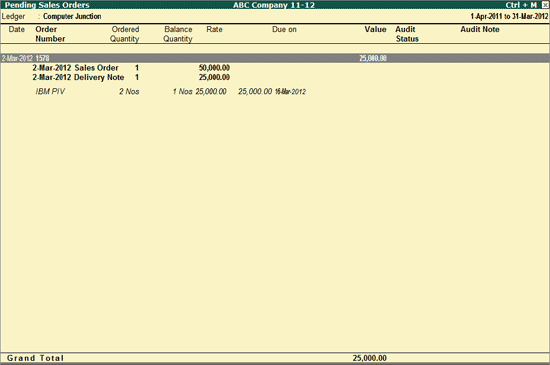
● F2: Period : Click F2 : Period or press F2 to change the period to view the pending Sales Orders during the selected period.
● F5: Ledger : Click on F5 : Ledger or press on F5 to change the selected party to view the Pending Sales Orders for the selected Party.
● F8: Show Ledger : Click F8: Show Ledger or press F8 to display the Ledger Vouchers report for the selected Ledger.
● F9 : Audit : Click F9 : Audit or press Alt+F9 to Audit the selected Vouchers. For more details on Auditing refer Auditing of Vouchers .
Note: The F9 : Audit button will be highlighted when one or more Vouchers are selected for Auditing using Spacebar .
● Ctrl+F10: Remove Audit : Click Ctrl+F10 : Remove Audit or press Ctrl+F10 to change the Audit Status for the selected Vouchers as Unaudited (blank).
● W : Working Note : Click W : Working Note or press Alt+W to specify the working note details at Company or Group or Ledger or Voucher level. The details provided in working note will be captured in Audit Working Paper along with the details of User Name, Working Note Date & Time, Status, Note and so on.
● Ctrl+W: Audit Wkg Paper : To view the Audit Working Paper during Auditing, click Ctrl+W : Audit Wkg Paper or press Ctrl+W . The details displayed in Audit Working Paper will be relevant to report from where it is triggered.
● F9 : Inv Reports : Click F9 : Inv Reports or press F9 to navigate to the default Inventory Reports like Godown Summary , Movement Analysis , Stock Summary and so on.
● F10: Acc Reports : Click F10 : Acc Reports or press F10 to navigate to the default Accounting Reports like Balance Sheet , Cash Flow , Trial Balance and so on.
● F10 : Audit Reports : Click F10 : Audit Reports or press Alt+F10 to navigate to the other Audit Reports within Statutory Audit .
Click F12 : Configure or press F12 to change the default display for the above report.
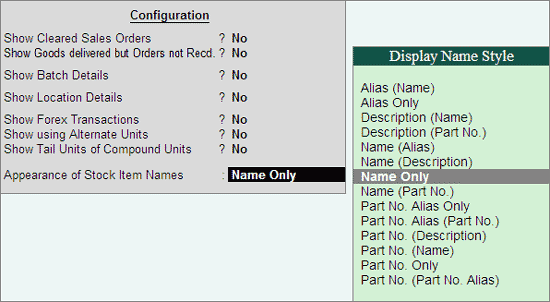
● Show Cleared Sales Orders : Set this option to Yes to view the Cleared Sales Orders for the selected Party.
● Show Goods delivered but Orders not Recd : Set this option to Yes to view the display the Orders for which the Goods are delivered without Purchase Orders.
● Show Batch Details : Set this option to Yes to display the Batch details for Items.
● Show Location Details : Set this option to Yes to display the Location/Godown details for Items.
● Show Forex Transactions : Set this option to Yes to display only the orders involving the multi-currency.
● Show using Alternate Units : Set this option to Yes to display the order details in Alternate Unit of Measurement defined for the Stock Item.
● Show Tail Units of Compound Units : Set this option to Yes to display the order details in Tale unit of compound units defined for the Stock Item.
● Appearance of Stock Items : Select the appropriate Display Name Style from the list for stock Items.