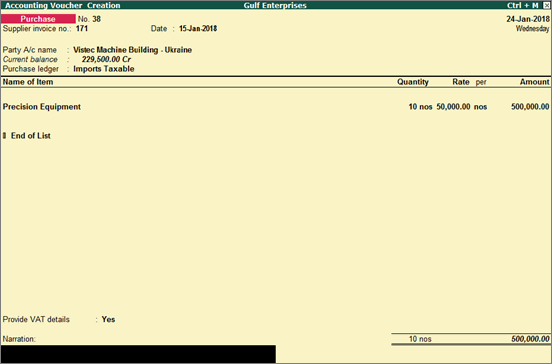
|
Related topics |
An import transaction can be taxable, exempt, or zero rated. Tax is applicable on reverse charge basis on taxable imports. However, when goods are imported the tax can be paid at the customs, in which case there is no need to apply tax again on such goods.
Tally.ERP 9 provides you with the provision to record purchase transactions for import of goods for which tax is paid to the customs. In case tax is not paid at customs, you can record purchase transaction without the tax value and then record journal voucher for tax applicable on reverse charge basis.
● Import of goods when tax is not paid to customs
● Import of goods when tax is paid to customs
You can account for the import of goods by using a purchase invoice, raise liability for tax payment, and then record tax payment .
Record import of taxable goods
1. Go to Gateway of Tally > Accounting Vouchers > F9: Purchase .
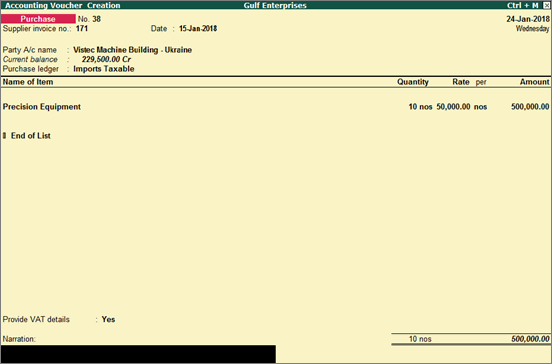
2. In Party's A/c Name , select the supplier who belongs to a country outside GCC.
3. Select the purchase ledger created with Imports Taxable as the Nature of transaction .
4. Select the stock item, and enter the quantity and rate.
5. Press Enter from the Amount field to display the VAT Details screen.

6. Press Ctrl+A to accept the assessable value displayed.
o Enable the option Provide VAT details?
o Enter the Import Permit Number .
o Set the option Is VAT Paid at Customs to No .
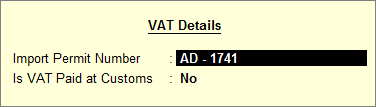
o Press Enter to return to the purchase voucher.
7. Press Ctrl+A to accept.
Record journal vouchers for reverse charge liability
1. Go to Gateway of Tally > Accounting Vouchers > F7: Journal .
2. Click J : Stat Adjustment .
o Select Increase of Tax Liability as the Nature of adjustment .
o In the Additional Details field, select the option Imports .
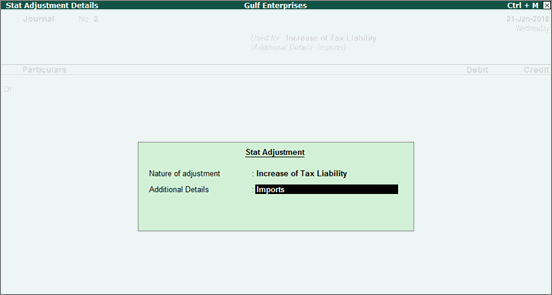
o Press Enter to return to the journal voucher.
3. Debit the expense ledger, or a ledger under Current Assets .
4. Credit the VAT ledger for the tax on intra GCC purchase under reverse charge. Enter the tax Rate and Taxable Value in the VAT Details screen displayed.

5. Press Ctrl+A to accept the voucher.
When recording a purchase transaction for import of goods where VAT is paid at customs, you have to record the assessable value on which tax was paid to customs apart from value of goods. Further, you have to enable the option Is VAT Paid at Customs in the transaction.
After recording the purchase transaction, you can record payment transaction for the VAT paid to customs and then record journal voucher to claim input credit for the same.
Record taxable import of goods with tax paid at customs
1. Go to Gateway of Tally > Accounting Vouchers > F9: Purchase .
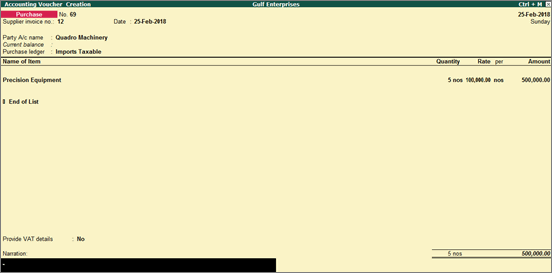
2. In Party's A/c Name , select the supplier who belongs to a country outside GCC.
3. Select the purchase ledger created with Imports Taxable as the Nature of transaction .
4. Select the stock item, and enter the quantity and rate.
5. Press Enter from the Amount field to display the VAT Details screen. Enter the taxable value that was ascertained by the customs and based on which tax was paid at customs in the Taxable Value field.
This value will not affect the item cost or the voucher total but only reflect in tax returns as taxable value.

6. Press Ctrl+A to accept the assessable value displayed.
o Enable the option Provide VAT details?
o Enter the Import Permit Number .
o Set the option Is VAT Paid at Customs to Yes .
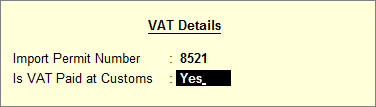
o Press Enter to return to the purchase voucher.
7. Press Ctrl+A to accept.
The purchase transactions recorded by enabling the options Is VAT Paid at Customs does not appear in the Reverse Charge Report as tax is already for the imports.
Record payment voucher for tax paid at customs
1. Go to Gateway of Tally > Accounting Vouchers > F5: Payment .
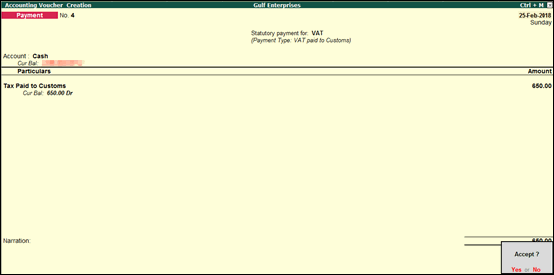
2. Click S : Stat Payment .
o Enter the month in which the tax was paid to customs in the Period From and To fields.
o Select the option VAT paid to Customs in the field Payment Type .
o Select Imports in the field For .
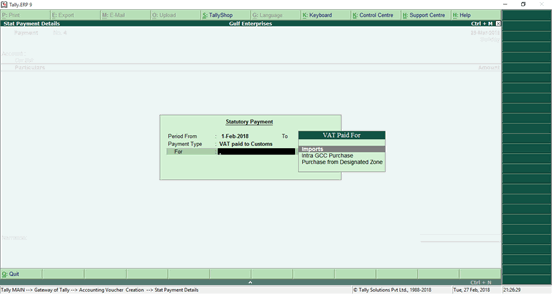
o Press Enter to return to payment voucher.
3. Select the cash or bank ledger in the field Account.
4. Select the ledger created under Current Assets under Particulars and enter the tax amount paid to customs.
5. Press Enter to save.
If the error Partially overlapped , appears while saving the payment voucher:
● Press F11 > F3 > set the Periodicity to Monthly , and save the Statutory and Taxation screen.
● Save the payment voucher.
You can then change the Periodicity to Quarterly , in the Statutory and Taxation screen.
You can account for the import of services by using a purchase invoice, raise tax liability in your books of accounts, and then pay it to the department.
Since no goods are involved here, record the purchase as an accounting voucher.
Record purchase of services
1. Go to Gateway of Tally > Accounting Vouchers > F9: Purchase .
2. Click I : Accounting Invoice .
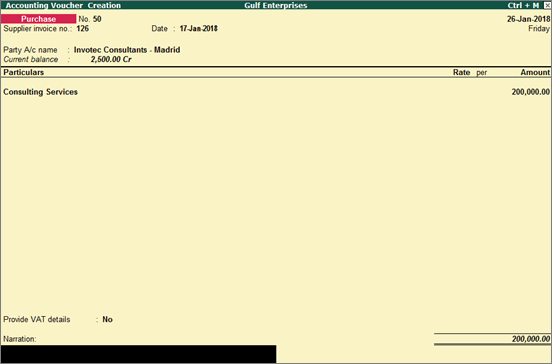
3. In Party's A/c Name , select the service provider belonging to a country outside GCC.
4. Under Particulars , select the service ledger grouped under Purchase Accounts , with Imports Taxable as the Nature of transaction and Services as the Type of supply .
5. Press F12: Configure .
o Enable the option Provide VAT details?
o Enter the Import Permit Number .
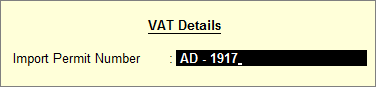
o Press Enter to return to the purchase screen.
6. Press Ctrl+A to accept.