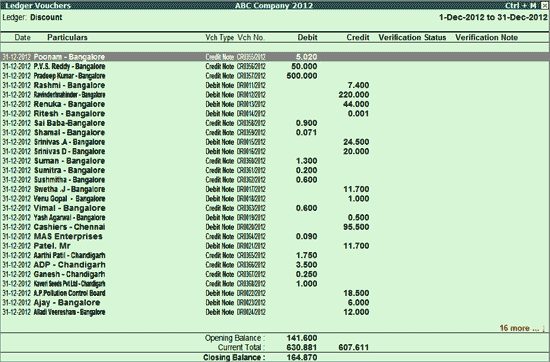
The Ledger Vouchers report for Periodic Payments and Receipts displays the vouchers belonging to the selected month for the respective Periodic Ledger.
To view the Ledger Vouchers report
1. Go to Gateway of Tally > Analysis & Verification > Data Analysis > Period Payments and Receipts .
o Select the require Ledger and press Enter .
o Select the required month and press Enter .
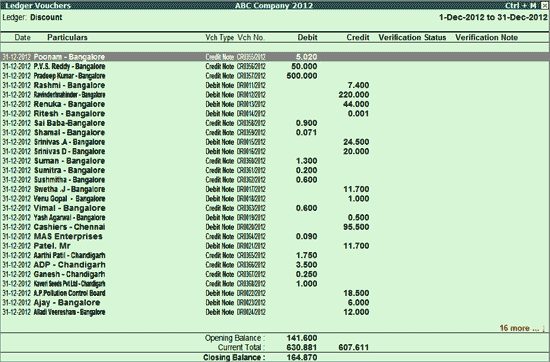
The above Ledger Vouchers report displays the transaction details such as Voucher Type, Voucher No., Transaction Value, Verification Status and Verification Note for the selected party.
Click F1 : Detailed or press Alt+F1 to view the detailed Ledger Vouchers report.
Click F2 : Period or press F2 to change the period selected.
Click F4 : Ledger or press F4 to select a different ledger and display the Ledger Vouchers report for the same.
Click F6 : Dly Brk-up or press F6 to view transaction value and the closing balance for each day of the month.
Click W : Working Note or press Alt+W to specify the working note details at Company or Group or Ledger or Voucher level. The details provided in working note will be captured in Working Paper along with the details of User Name , Working Note Date and Time , Status , Note and so on.
To view the Working Paper during analysis, click on Ctrl+W : Wkg Paper or press Ctrl+W . The details displayed in Working Paper will be relevant to the report from where it is triggered.
Click F9 : Verify or press Alt+F9 to verify the selected vouchers. The process of verification is similar to Verification Status report.
Note: The F9 : Verify button will be highlighted only when one or more vouchers are selected for verification using Spacebar .
Click Ctrl+F10 : Remove Verify or press Ctrl+F10 to change the Verify Status for the selected vouchers as Not Verified .
Click S : Set Manual Sampling or press Alt+S to mark the selected vouchers (using spacebar) as sampled. The manual sampling method will get applied to all such vouchers and they will appear under the sampled column on the dashboard.
Click D : Delete Manual Sampling or press Alt+D to delete the Manual sampling method already applied for the selected Vouchers (using the Spacebar).
Click F9 : Inv Reports or press F9 to navigate to the default Inventory Reports.
Click F10 : Acc Reports or press F10 to navigate to the default Accounting Reports.
Click F10 : Analysis Reports or press Alt+F10 to navigate to the other Analysis Reports.
The Configuration options for the above report are similar to the Ledger Vouchers report.
Click F12 : Range or press Alt+F12 to use the Range Filter option to search the specific vouchers from the list of ledger vouchers displayed.