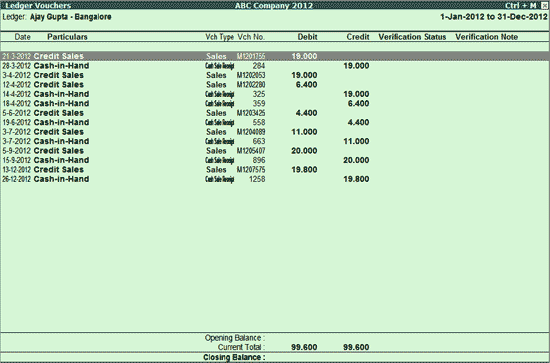
The Ledger Vouchers report for ledgers used in the Current Year (Analysis Year) displays all the transactions pertaining to the selected Ledger.
To view the Ledger Vouchers report
1. Go to Gateway of Tally > Analysis & Verification > Data Analysis > Verification of Chart of Accounts .
o Select the required Exception Status and press Enter .
o Select the required Ledger and press F8 or click F8 : Show Ledger .
Note: The Ledger Vouchers report will be available only for those Ledgers which are used in the Current Year alone.
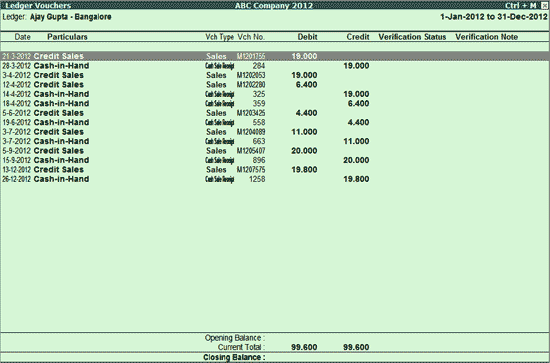
The Ledger Vouchers report displays all the vouchers with details such as Voucher Date, Vch Type, Vch No., Transaction Value, Verification Status etc. The report also shows the Opening Balance, Current Total and Closing Balance for the selected ledger.
Click F1 : Detailed or press Alt+F1 to viewed the detailed Ledger Vouchers report.
Click F2 : Period or press F2 to change the selected period.
Click F4 : Ledger or press F4 to view the Ledger Vouchers for a different ledger.
Click F9 : Verify or press Alt+F9 to verify the selected vouchers. For more details on verifying refer Verification Status .
Note: The F9 : Verify button will be highlighted when one or more vouchers are selected for verification using Spacebar .
Click Ctrl+F10 : Remove Verify or press Ctrl+F10 to change the status for the selected vouchers as Not Verified (blank).
Click W : Working Note or press Alt+W to specify the working note details at Company or Group or Ledger or Voucher Level. The details provided in working note will be captured in working paper along with the details of User Name , Working Note Date and Time , Status , Note and so on.
To view the Working Paper during verification, click Ctrl+W : Wkg Paper or press Ctrl+W . The details displayed in working paper will be relevant to report from where it is triggered.
Minute Level Working Paper can be generated from Ledger Vouchers report for a Ledger with all types of notes, configurations (sampling/related party etc), Date and Time etc. entered at different analysis tools/ reports by different user(s)/article(s).
Click S : Set Manual Sampling or press Alt+S to mark the selected vouchers (using spacebar) as sampled. The manual sampling method will get applied to all such vouchers and they will appear under the sampled column on the dashboard.
Click D : Delete Manual Sampling or press Alt+D to delete the manual sampling method already applied for the selected vouchers (using the spacebar).
Click I : Other Info or press Alt+I to view the other ledger information like if its a Related Party and the details of the Sampling Method applied.
Click F10 : Acc Reports or press F10 to navigate to the default Accounting Report.
Click F12 : Configure or press F12 to change the default display.
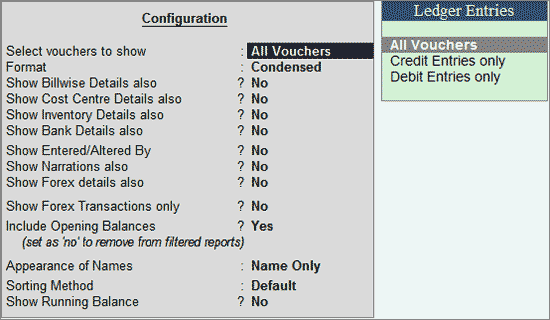
Click F12 : Range or press Alt+F12 to use the Range Filter option to search the specific vouchers from the list of ledger vouchers displayed.
This option can be used to find vouchers based on the Verification Note recorded for them.
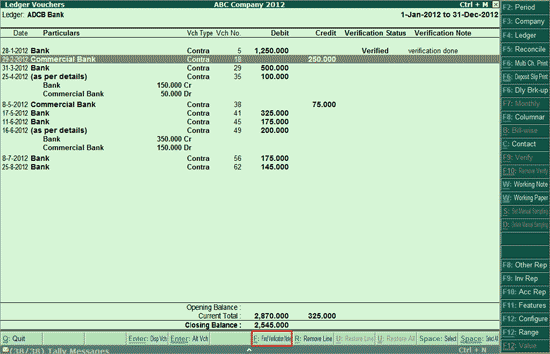
Press Ctrl+F . The Search Verification Note sub-screen appears:
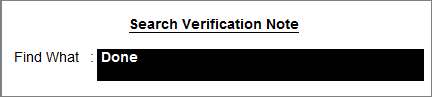
Type in the keyword(s) and press Enter . Tally.ERP 9 will display only those vouchers which have Verification Notes containing the keyword(s):
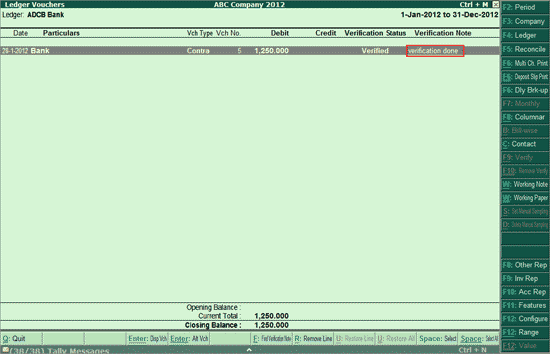
Note: The keyword should have a minimum of three characters.