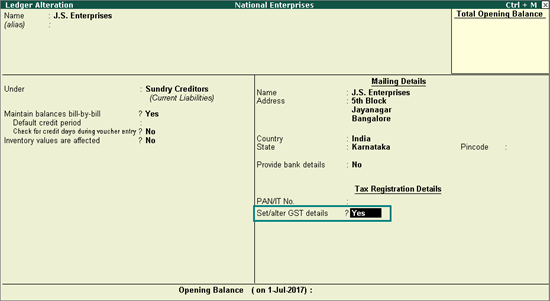
|
Related topics GST Reverse Charge: Inward Supply of Goods and Services GST Reverse Charge: Advance Payment GST Reverse Charge: Outward Supply of Services |
Transactions after Deferment of Reverse Charge
Transactions before Deferment of Reverse Charge
Interstate Purchase of Service from Unregistered Dealers
Purchase of Services under Reverse Charge from Unregistered Dealers
Purchase of Taxable, Exempt and Nil Rated Supplies from Interstate Unregistered Dealers
The tax liability calculation for reverse charge on purchase from unregistered dealers (URD) is disabled by default due to deferment of reverse charge. Reverse charge liability on purchases from unregistered dealers is deferred till 31st March 2018. The deferment is effective from 13th October 2017.
Note: An option Enable tax liability on reverse charge (Purchase from unregistered dealer) is provided in the Company GST Details screen to activate reverse charge calculation for the applicable period.
The purchase from URD transactions will be treated as exempt transactions in GSTR-2 and GSTR-3B . All adjustment transactions recorded for tax liability using the following journal flags will be moved under Not relevant for returns in GSTR-2 and GSTR-3B reports.
|
Nature of Adjustment |
Additional Details |
|
Increase of Tax Liability |
Purchase from Unregistered Dealer |
|
Increase of Tax Liability and Input Tax Credit |
Purchase from Unregistered Dealer |
|
Increase of Input Tax Credit |
Purchase from Unregistered Dealer |
|
Reversal of Input Tax Credit |
Purchase from Unregistered Dealer |
|
Decrease of Tax Liability |
Purchase from Unregistered Dealer |
Under reverse charge, you can account for taxable purchase of goods from URD, purchases against advance paid, cancellation of purchase after advance payment, purchase returns, and journal voucher to report it as a self-invoice . The transaction details are captured in GSTR-2 and GSTR-3B reports.
To record purchases from an unregistered dealer, you need to update your party ledgers .
Purchases from an unregistered dealer
Inward supply > Raise tax liability and claim tax credit to report it as a self-invoice and then Pay tax or vice-versa > File returns
Purchases from an unregistered dealer against advance payment
Advance payments > Raise tax liability > Inward supply
● Purchase value is the same, or more than the advance payment made: Raise tax liability and claim tax credit for the entire purchase value > Pay tax and file returns
● Advance amount exceeding purchase value: Refund voucher for the amount exceeding purchase value > Reverse tax liability raised on full advance amount > file returns
Cancellation of advance payment under reverse charge
Record a journal voucher to decrease the tax liability to the extent to which the transaction is cancelled.
You need to identify the party as an unregistered dealer.
To update your party ledger
1. Go to Gateway of Tally > Accounts Info. > Ledgers > Alter > select the ledger.
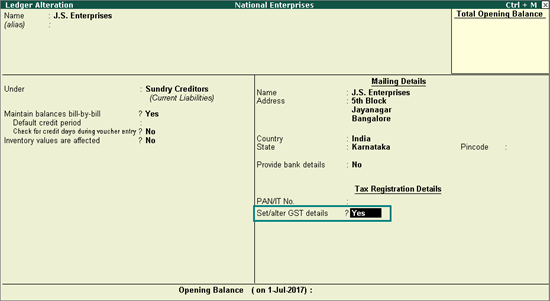
2. Set/alter GST details? - Yes .
3. In GST Details screen, Registration Type - Unregistered .
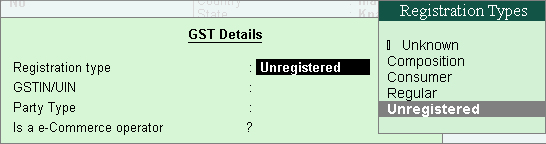
4. Press Ctrl+A to save.
Create a new bill reference when you are purchasing the goods from an unregistered dealer and then making a payment. If you have made an advance payment, then you can adjust it against the purchase invoice.
You can create invoices to track reverse charge transactions for unregistered dealers, by creating a new voucher type with a separate series of voucher numbers , and record the purchase invoices.
To record a purchase invoice
1. Go to Gateway of Tally > Accounting Vouchers > Accounting Vouchers > F9: Purchase .
2. Enter the details as required.
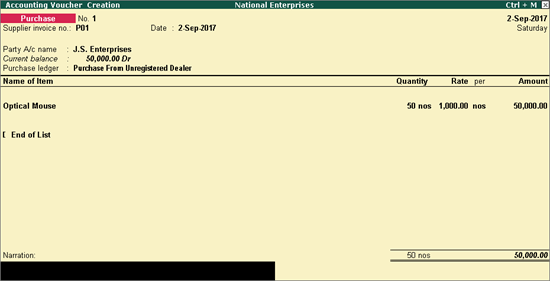
3. Click A : Tax Analysis > F1 : Detailed to view the detailed Tax Analysis report that displays the reverse charge amount.
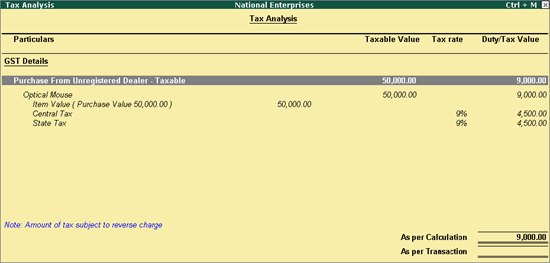
4. Press Esc to go back to the purchase voucher.
5. Press Ctrl+A to save.
You can view the liability payable on purchase from unregistered dealers for each tax period in the Purchase from URD - Reverse Charge Liability report of GSTR-2 .
You can record a journal voucher for increase in tax liability and tax credit on purchase from unregistered dealers, and report this transaction to the department as a self-invoice. The value of this transaction appears in B2BUR Invoices - 4B of the GSTR-2 report. For this, you need to debit and credit the same tax ledgers by entering the tax values.
To record a journal voucher to raise the liability
1. Go to Gateway of Tally > Display > Statutory Reports > GST > GSTR-2 or GSTR-3B .
2. Press Enter on URD Purchases . You can raise the tax liability for the amount shown in this report.
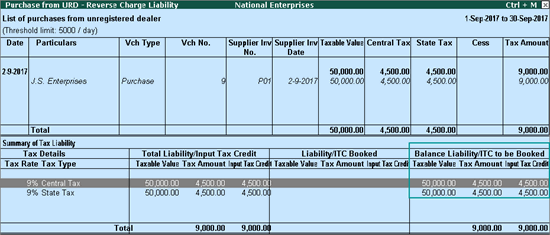
3. Click J : Stat Adjustment .
4. Select the options as shown below.
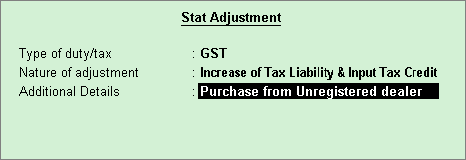
5. Debit and credit the tax ledgers.
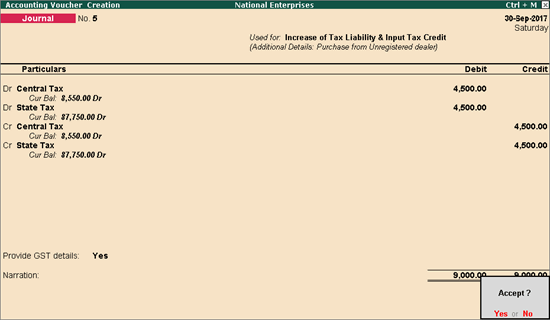
6. Enable the option Provide GST Details
7. Select the Type of Input .
8. Save the journal voucher.
To record a tax payment voucher
1. Go to Gateway of Tally > Accounting Vouchers > F5: Payment .
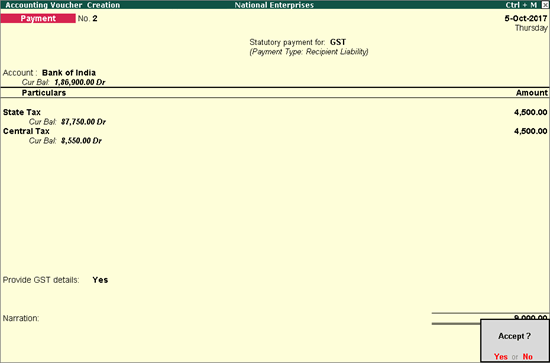
2. Click S : Stat Payment and enter the required details.
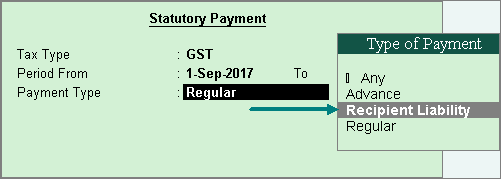
Payment Type: Set the type of payment as Recipient Liability .
3. Account : Select the bank from which the payment will be made.
4. Select the central and state tax ledgers.
5. Provide GST details: Enable this option to enter the bank details.
If the bank details are not available, you can enter them later in the Challan Reconciliation report.
6. In the Bank Allocations screen, select the ledgers, enter the amount and provide the payment details.
7. Press Enter to save.
When you make an advance payment to an unregistered dealer for goods due to be received on a future date, you can record an advance payment voucher.
1. Go to Gateway of Tally > Accounting Vouchers > F5: Payment .
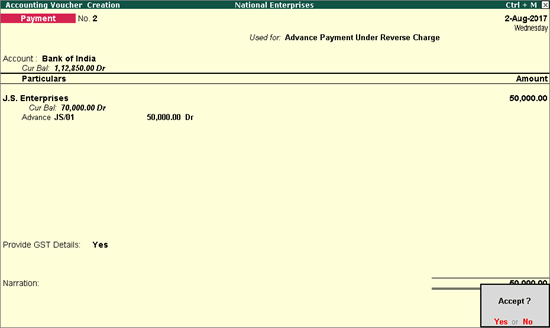
2. Click V : Reverse Chrg. Adv. to mark the voucher for advance payment.
3. Account : Select the bank to which the payment will be made.
4. Select the party ledger enabled for bill-wise details.
5. In the Advance Payment Details screen all stock items/ledgers are displayed when the party is an unregistered dealer.
6. To select a ledger, click L : Show Ledgers .
● Click F12: Configure and set the option:
o Allow to provide rate of stock items? to Yes , to enter/alter the slab rate of the stock item.
o Allow to provide quantity for calculation of cess on quantity? to Yes , to enter the cess rate, and cess rate per unit.
o Allow modification of tax details? to Yes , to override the GST and cess rates in the voucher.
7. Select the Stock Item (goods enabled for GST) or Ledger Name (services enabled for GST), and enter the Advance Amount .
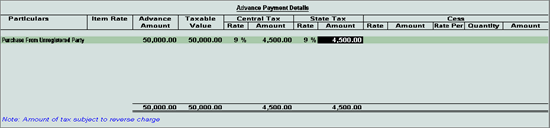
The Advance Amount appears as the Taxable Value , and the tax amount is calculated on this. The tax values shown in the Advance Payment Details is the amount on which you need to generate the liability in a journal voucher .
The tax type appears as integrated tax, or central tax and state tax, based on the state selected for the party ledger.
8. Press Ctrl+A to save the Advance Payment Details screen .
9. Select the type of reference as Advance and enter the reference details in the Bill-wise Details screen.
10. Press Ctrl+A to accept.
You can record a journal voucher to raise the liability
To record a journal voucher to raise the liability
1. Go to Gateway of Tally > Accounting Vouchers > F7: Journal .
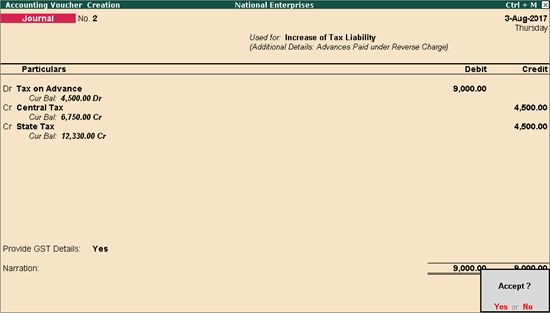
2. Click J : Stat Adjustment .
3. Select the options as shown below.
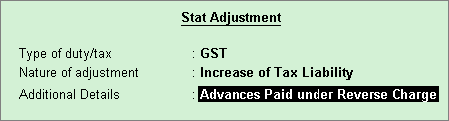
4. Debit the expense ledger, or ledger grouped under Current Assets and credit the GST ledgers for the tax on advance receipt.
5. Enable the option Provide GST Details and s elect the party ledger.
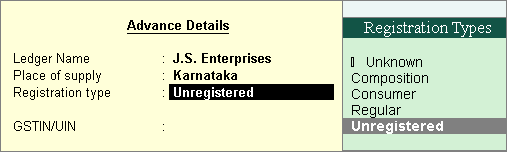
6. Press Enter to save.
The tax liability raised on the advance amount appears in GSTR-2 as shown below:
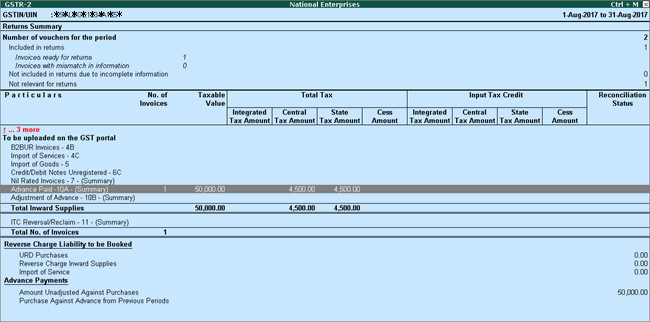
Record a purchase invoice by adjusting the bill reference as shown below:
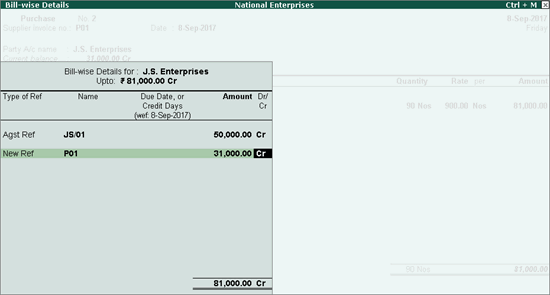
To record a journal voucher to raise the liability and tax credit for the full purchase value
1. Go to Gateway of Tally > Display > Statutory Reports > GST > GSTR-2 or GSTR-3B .
2. Press Enter on URD Purchases . You can raise the tax liability and claim tax credit for the amount shown in this report.
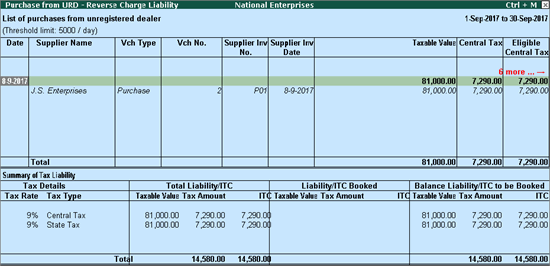
3. Click J : Stat Adjustment .
4. Select the options as shown below.
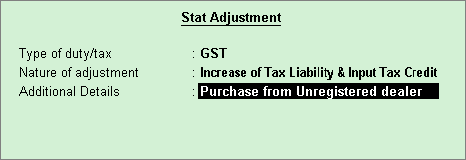
5. Debit the tax ledger and credit the tax ledgers.
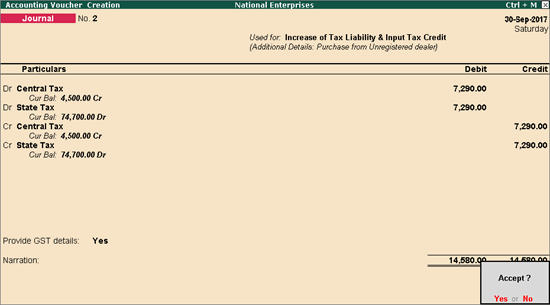
6. Enable the option Provide GST Details
7. Select the Type of Input .
8. Save the journal voucher.
The GSTR-2 report appears as shown below:
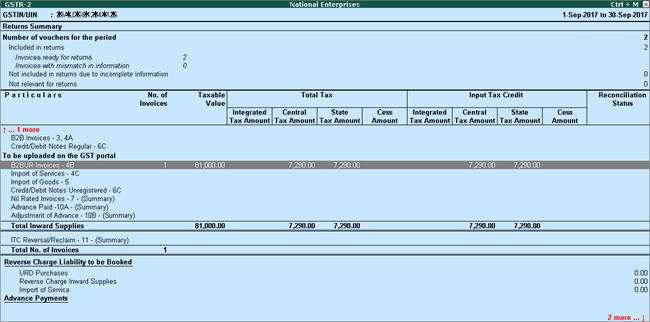
Record a journal voucher by debiting the GST ledgers and crediting the expenses/current asset ledger as shown below:
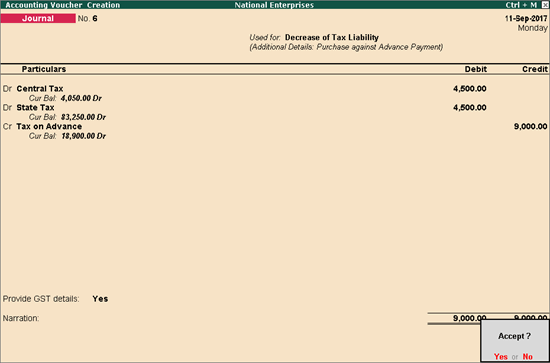
The GSTR-2 report appears as shown:
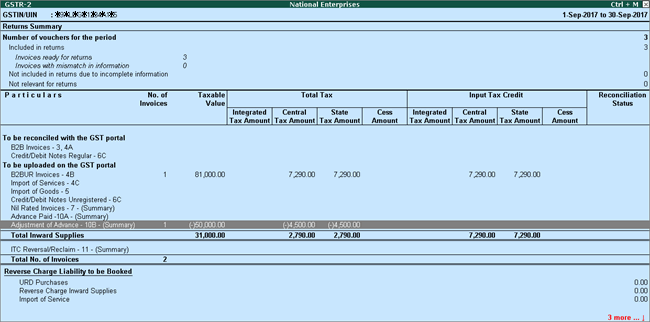
If you cancel the advance amount partially or fully after advance payment to an unregistered dealer, you can record a refund voucher and reverse the liability.
Record an advance payment voucher as shown below:
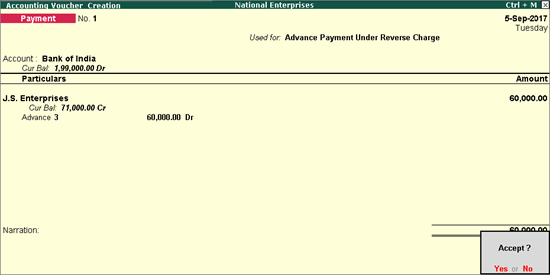
Record a journal voucher to raise liability as shown below:
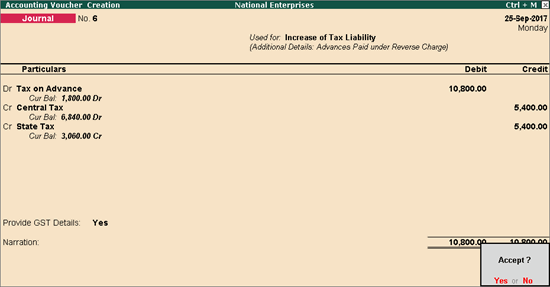
1. Go to Gateway of Tally > Accounting Vouchers > F6: Receipt .
2. Click F : Refund of Adv. Pymt.
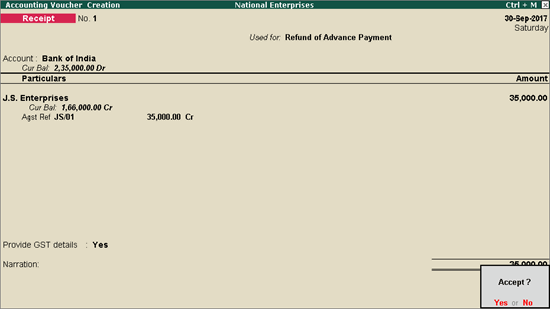
3. Select the bank Account.
4. Select the party ledger enabled for bill-wise details. In the Refund Details section, the list of stock items are displayed for selection. To select a ledger, click L : Show Ledgers . Click F12: Configure and set the option:
● Allow to provide rate of stock items to Yes , to enter/alter the slab rate of the stock item.
● Allow to provide quantity for calculation of cess on quantity to Yes , to enter the cess rate and cess rate per unit.
● Allow modification of tax details to Yes , to override the GST and cess rates in the voucher.
5. Select the Stock Item (goods enabled for GST) or Ledger Name (services enabled for GST).
6. Enter the Refund Amount which is inclusive of GST. The break-up of GST amount gets auto calculated for Central Tax , State Tax , and Cess , if applicable. The Refund Details section appears as shown below:
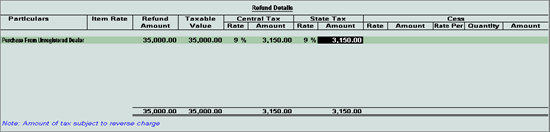
The Advance Amount appears as the Taxable Value , and the tax amount is calculated on this. The tax values shown in the Advance Payment Details is the amount on which you need to generate the liability in a journal voucher.
7. Press Ctrl+A to accept and return to payment voucher.
8. Select the type of reference as Agst Ref and select the reference details in the Bill-wise Details screen.
9. Set Provide GST details? to Yes , and enter the Receipt No. and Date of the advance receipt.
10. Press Enter to save.
11. Click P : Print and set Print Refund Voucher? to Yes , as shown below:
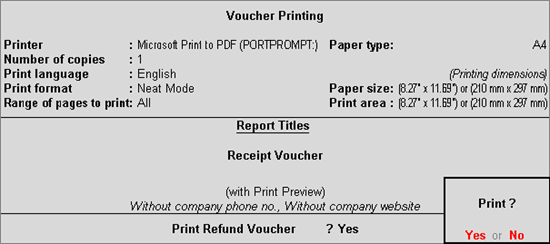
The printed refund voucher appears as shown below:
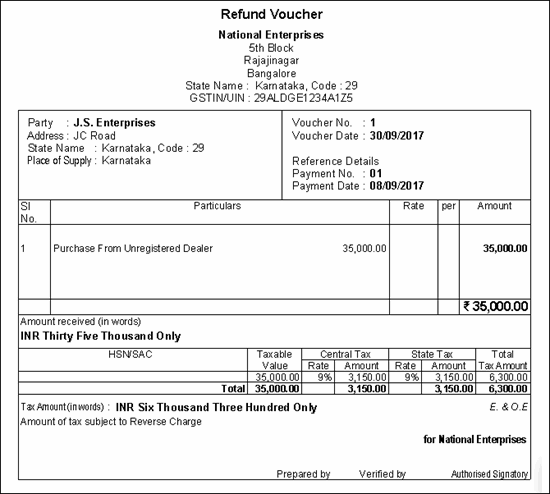
1. Click J : Stat Adjustment in GSTR-2 report or from the Accounting Vouchers > F7: Journal .
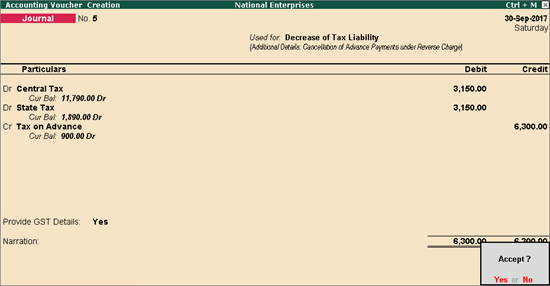
2. Select the options as shown below.
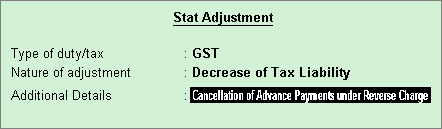
3. Debit the GST ledgers and credit the expense ledger, or ledger grouped under Current Assets .
4. Enable the option Provide GST Details and enter the transaction details.

5. Accept the journal voucher.
The GSTR-2 report will display only the difference amount on shown below:
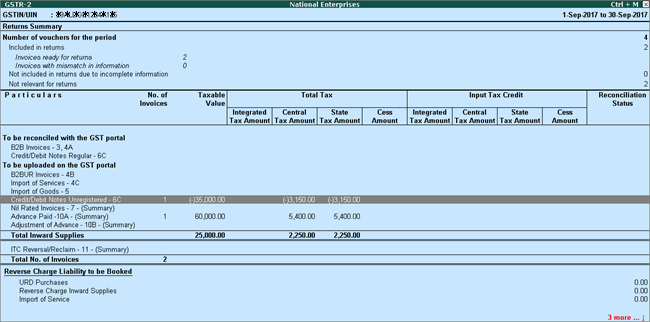
Consider a purchase invoice recorded for purchase from unregistered dealer as shown below:
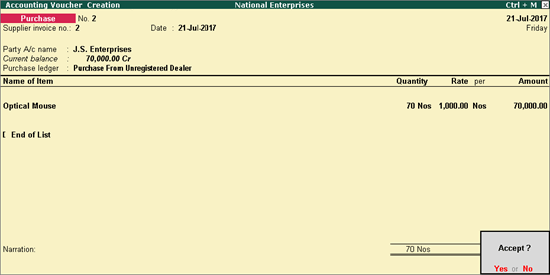
The tax liability gets calculated and displayed in the Tax Analysis screen (click A : Tax Analysis in the above purchase invoice) as shown below:
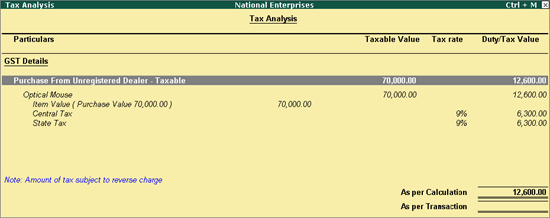
When the purchase returns happens either partially or fully after filing returns, record a debit note to reverse the transaction to the extent of goods returned.
Go to Gateway of Tally > Accounting Vouchers > Ctrl+F9 . If the purchase returns happens partially, record the debit note to the extent it is reversed as shown below:

Select the Nature of Return in the Statutory Details screen.
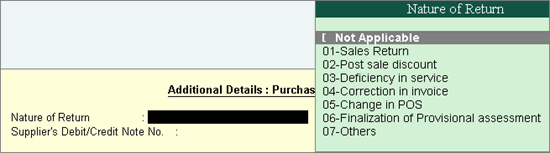
The tax liability gets calculated and displayed in the Tax Analysis screen (click A : Tax Analysis in the above debit note) as shown below:
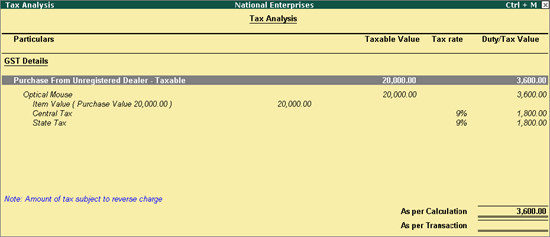
You can raise the liability for purchase from unregistered dealers after considering purchase returns, by referring to the Purchase from URD - Reverse Charge Liability report.
To view the Purchase from URD - Reverse Charge Liability report
1. Go to Gateway of Tally > Display > Statutory Reports > GST > GSTR-2 or GSTR-3B .
2. Press Enter on URD Purchases . Record the journal voucher to raise liability for the tax amount in the Total row as shown below:
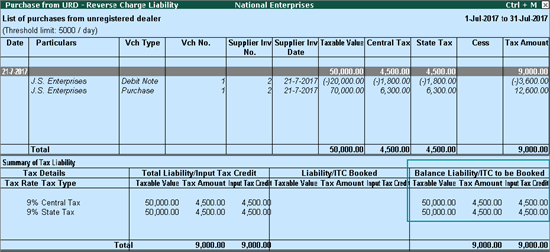
To record a purchase invoice
1. Go to Gateway of Tally > Accounting Vouchers > Accounting Vouchers > F9: Purchase .
2. Select an interstate party ledger with Registration type as Unregistered .
3. Select a purchase ledger with:
● Nature of transaction - Interstate Purchase From Unregistered Dealer - Services
● Taxability - Exempt
● Type of Supply - Services
4. Record the purchase invoice.
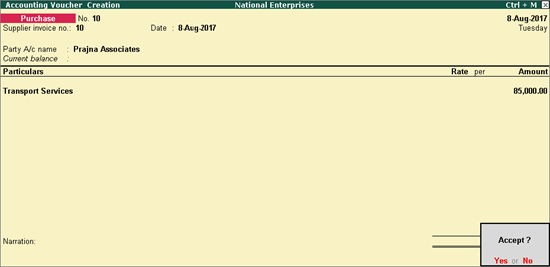
5. Click A : Tax Analysis > F1 : Detailed to view the detailed Tax Analysis report.
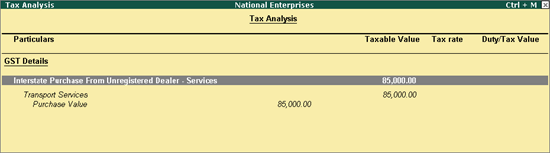
6. Press Esc to go back to the purchase voucher.
7. Press Ctrl+A to save.
To configure your purchase ledger for reverse charge applicability
1. Go to Gateway of Tally > Accounts Info. > Ledgers > Alter > select the purchase ledger.
2. Is GST Applicable? - Applicable .
3. Set/alter GST details? - Yes . In GST Details screen.
● Taxability - Taxable .
● Is reverse charge applicable? - Yes . Press F12: Configure and set Enable reverse charge calculation? to Yes .
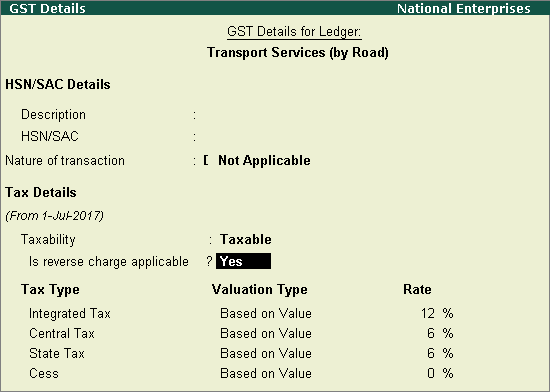
Note: If a service under reverse charge is created as a stock item, set the option Is reverse charge applicable? to Yes in the GST Details screen of stock item.
● Enter the GST rates.
4. Save the ledger.
To update your party ledger
1. Go to Gateway of Tally > Accounts Info. > Ledgers > Alter > select the ledger.
2. Set/alter GST details? - Yes .
3. In GST Details screen, Registration Type - Unregistered .
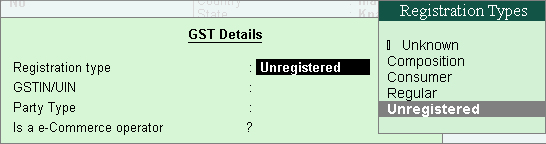
4. Press Ctrl+A to save.
To record a purchase entry
1. Go to Gateway of Tally > Accounting Vouchers > F9: Purchase .
2. Enter the details as required.
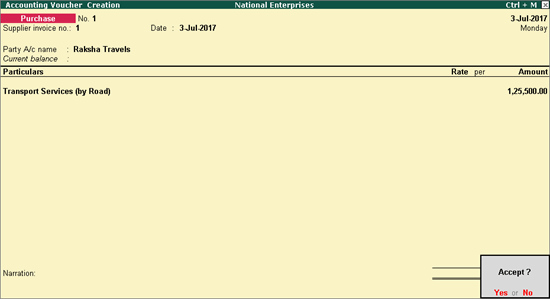
3. Click A : Tax Analysis > F1 : Detailed to view the detailed Tax Analysis report that displays the reverse charge amount.
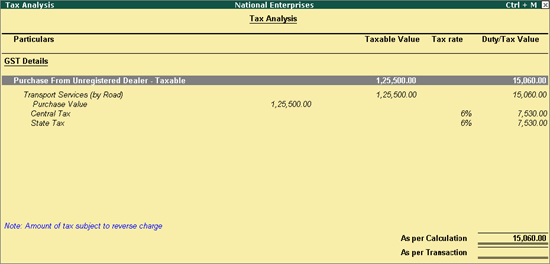
4. Press Esc to go back to the purchase voucher.
5. Press Ctrl+A to save.
You can print the GST analysis of taxable purchases under reverse charge made from unregistered dealers, when the option Enable tax liability on reverse charge? (Purchase from unregistered dealer) is set to No in the Company GST Details screen.
This transaction appears in B2BUR Invoices - 4B of GSTR-2 report.
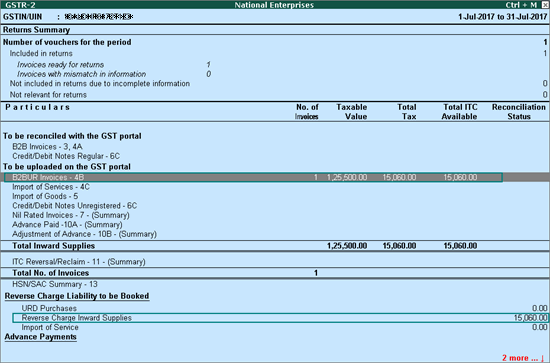
To record a journal voucher to account for increase in tax liability and tax credit
1. Go to Gateway of Tally > Display > Statutory Reports > GST > GSTR-2 or GSTR-3B .
2. Press Enter on Reverse Charge Inward Supplies . You can raise the tax liability and tax credit for the amount shown in this report.
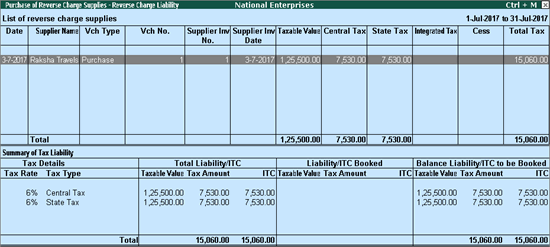
3. Click J : Stat Adjustment .
o Select the options as shown below.
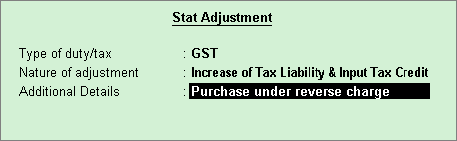
4. Debit and credit the tax ledgers.
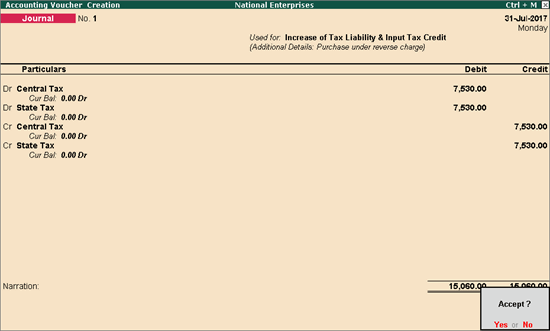
5. Press Enter to save.
To record a tax payment voucher
1. Go to Gateway of Tally > Accounting Vouchers > F5: Payment .
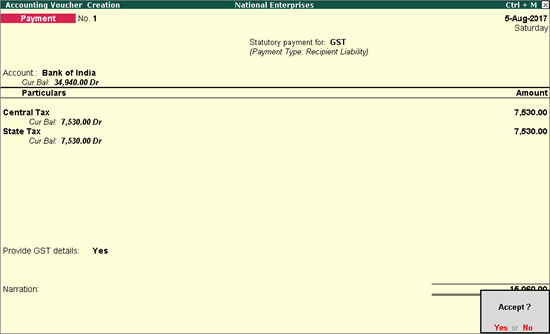
2. Click S : Stat Payment and enter the required details.
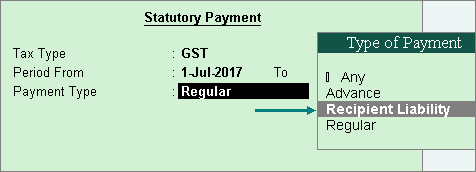
Payment Type: Set the type of payment as Recipient Liability .
3. Account : Select the bank from which the payment will be made.
4. Select the central and state tax ledgers.
5. Provide GST details: Enable this option to enter the bank details. If the bank details are not available, you can enter them later in the Challan Reconciliation report.
6. In the Bank Allocations screen, select the ledgers, enter the amount and provide the payment details.
7. Press Enter to save.
You can record purchase of taxable, exempt, and nil rated supplies of goods or services from unregistered dealers using the following natures of transaction:
● Interstate Purchase From Unregistered Dealer - Taxable
● Interstate Purchase From Unregistered Dealer - Exempt
● Interstate Purchase From Unregistered Dealer - Nil Rated
You need to enable the option Is reverse charge applicable? while recording transactions using the nature Interstate Purchase From Unregistered Dealer - Taxable .
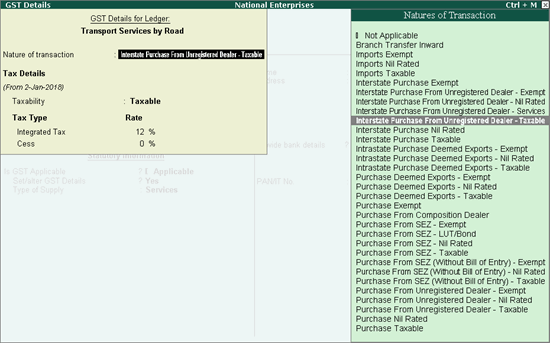
For interstate purchases from an unregistered dealer (taxable and reverse charge applicable), the invoice appears as shown below:
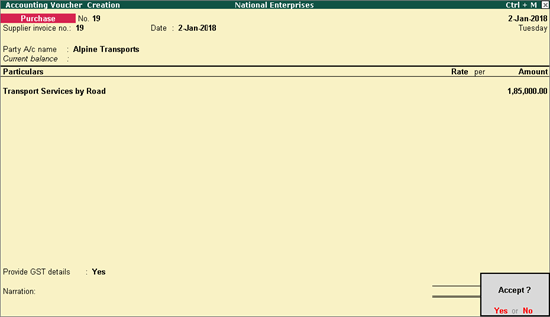
The printed invoice with GST analysis appears as shown below:
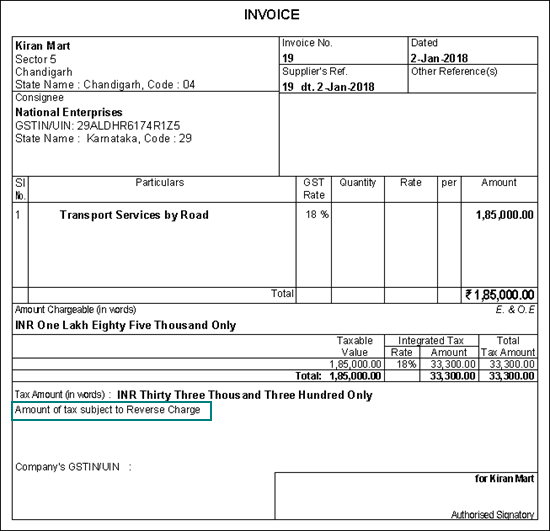
The GST analysis will not appear if the option Is reverse charge applicable? is set to No in the ledger master.