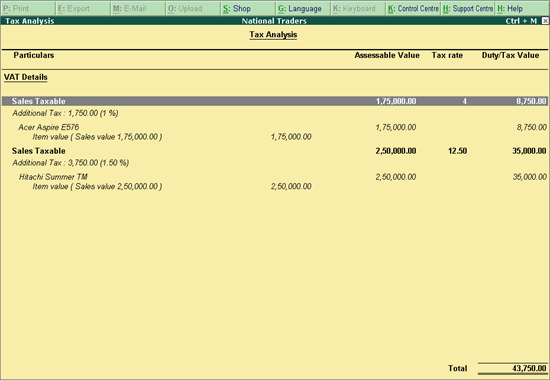
With Tally.ERP 9, you can record sales that are taxable. Local sales of stock items with multiple VAT rates can be done by selecting a common sales ledger where VAT is set to Applicable .
To record local sales of items with multiple VAT rates
1. Go to Gateway of Tally > Accounting Vouchers > F8: Sales .
2. Enter Ref number, if required .
3. Select the party ledger in Party's A/c Name option.
4. Select a common sales ledger in which the option Is VAT/CST Applicable is set to Applicable , and Set/Alter VAT Details is disabled.
5. Select the required stock items whose VAT rates are specified either at the stock group or stock item level. Enter Quantity and Rate for each stock item.
6. Select the common VAT ledger.
7. Select the common additional tax ledger.
8. Click A : Tax Analysis button to display the Tax Analysis screen.
9. Click F1 : Detailed button to view the names of stock items. The Tax Analysis screen appears as shown below:
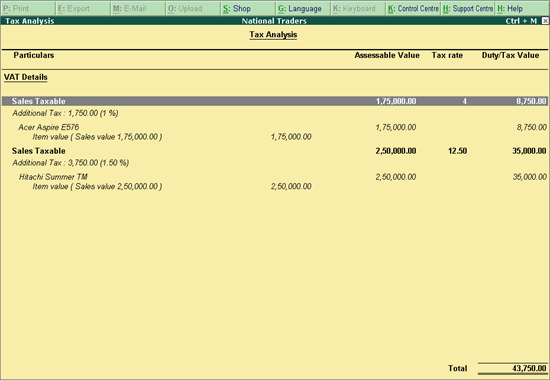
o Press Esc to return to tax invoice.
10. Set the option Provide VAT Details? to Yes to view the Statutory Details screen.
● Set the option Type of invoice to Tax Invoice .
● Enter the other details.
● Press Ctrl+A to accept.
The sales invoice appears as shown below:
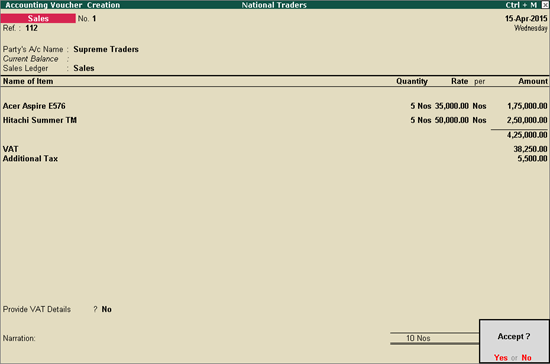
11. Press Enter to save.
Note: The option Retail is selected as the Type of invoice in Statutory Details screen of the invoice for sales made to unregistered dealers.