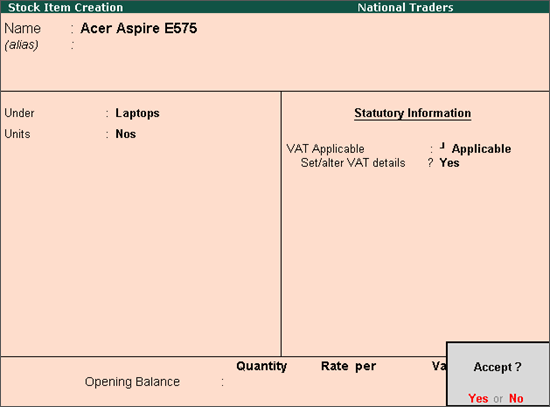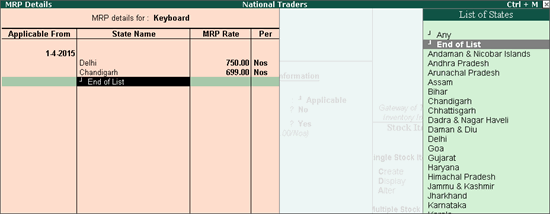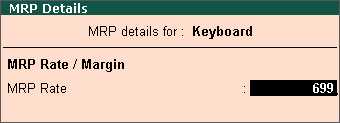To specify the VAT rate for the stock item
1. Select Undefined as the Classification n VAT Details screen, if unique tax rate and commodity details have to be defined.
In case any user-defined Classification is applied, rest of the options will disappear and cursor returns to Stock Item Creation screen. Click here to view the detailed procedure of creating VAT Classifications .
2. Enter the Commodity name and Commodity code or select using Ctrl+C: Helper option.
3. Enter the Tax rate and Additional tax .
Note: If the Tax rate entered is above 0, the Tax type appears as Taxable . If Tax rate is entered as 0, the Tax type can be selected as Exempt or Tax Free .
4. Select the Schedule number.
The VAT Details screen appears as shown below:
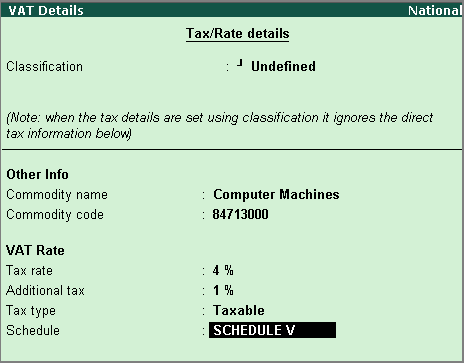
5. Press Enter to save and return to Stock Item Creation screen.