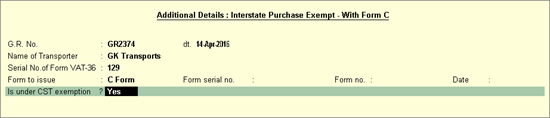
You can record purchases made from dealers in others states in Tally.ERP 9.
Interstate purchases have to be taxed at 0% CST rate against Form C when:
● It is a transit transaction against Form E2.
● The goods are taxed at 0% under section 8(5) of CST Act read with section 8(4) (against Form C).
To record such purchases, the following enhancements are introduced:
● The nature of transaction Interstate Purchase Exempt - With Form C is provided.
● The option Is under CST exemption? is provided. After selecting the Form to issue as Form C , you can set this option to:
o Yes , if the goods are taxed at 0% when purchased against Form C .
o No , if the transaction is against Form E1/E2 .
To record an interstate purchase invoice against Form C
1. Go to Gateway of Tally > Accounting Vouchers > F9: Purchase .
2. Enter Supplier Invoice No. and Date .
3. Select the party ledger in the field Party's A/c Name .
4. Set the option Is Against C Form? to Yes in Party Details screen. This option appears only when the State selected is other than Punjab.
5. Select the purchase ledger predefined with the nature of transaction Interstate Purchase Exempt - With Form C .
6. Select the required stock items.
7. Set the option Provide VAT Details? to Yes . In the Statutory Details screen,
o Enter the purchase details.
o Select C Form as the Form to issue .
o Set the option Is Under CST exemption to Yes / No , as required.
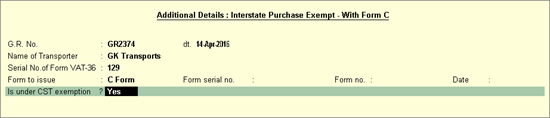
o Press Enter to save and return to purchase invoice.
The purchase invoice appears as shown below:
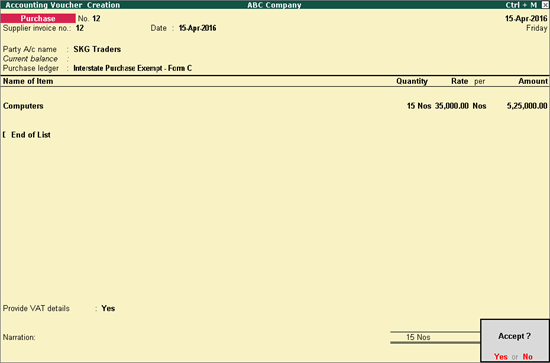
8. Press Enter to save.
To record an interstate purchase invoice against Form C
1. Go to Gateway of Tally > Accounting Vouchers > F9: Purchases .
2. Enter Supplier Invoice No. and Date .
3. Select the party ledger in Party's A/c Name option.
4. Set the option Is Against C Form? to Yes in Party Details screen. This option appears only when the State selected is other than Punjab.
5. Select a common Purchase Ledger in which the option Is VAT/CST Applicable? is set to Applicable , and Set/Alter VAT Details? is set to No .
6. Select the required stock items.
Note: The stock item is not configured for tax inclusion and MRP.
7. Enter the Quantity and Rate .
8. Select the CST ledger grouped under Purchase Accounts or Direct Expenses with the option Type of duty/tax set to CST .
9. Set the option Provide VAT Details? to Yes . E nter the additional purchase details.

10. Press Enter to return to purchase invoice. The purchase invoice appears as shown below:
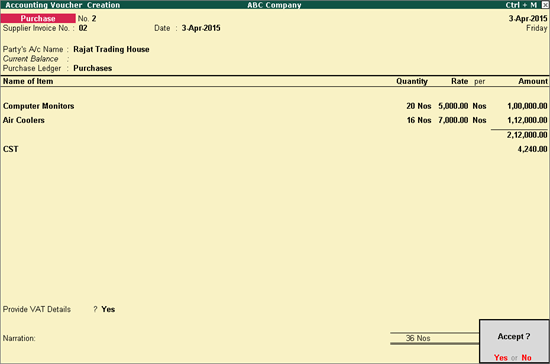
11. Press Enter to save.
To record an interstate purchase invoice for items attracting multiple CST rates
1. Go to Gateway of Tally > Accounting Vouchers > F9: Purchases .
2. Enter Supplier Invoice No. and Date .
3. Select the party ledger in Party's A/c Name option.
4. Set the option Is Against C Form? to No in Party Details screen. This option appears only when the State selected is other than Punjab.
5. Select a common Purchase Ledger in which the option Is VAT/CST Applicable? is set to Applicable , and Set/Alter VAT Details? is set to No .
6. Select the required stock items whose VAT rates are specified either at the stock group or stock item level. Enter Quantity and Rate for each stock item.
7. Select the CST ledger grouped under Purchase Accounts or Direct Expenses with the option Type of duty/tax set to CST .
8. Set the option Provide VAT Details? to Yes to view the Statutory Details screen.
9. Provide additional purchase details as shown below:
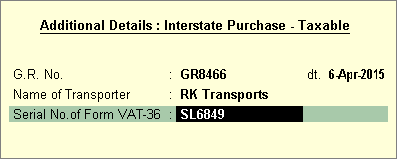
10. Press Enter to return to purchase invoice.
11. Click A : Tax Analysis to display the Tax Analysis screen.
12. Click F1 : Detailed to view the names of stock items. The Tax Analysis screen appears as shown below:
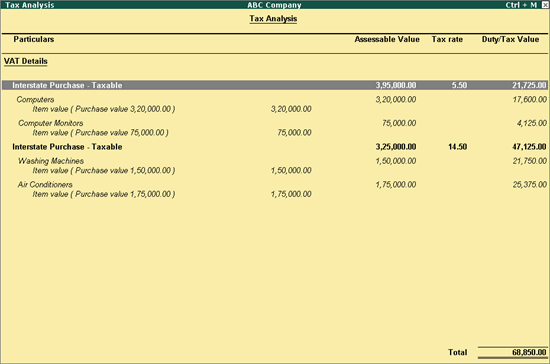
13. Press Esc to return to purchase invoice. The purchase invoice appears as shown below:
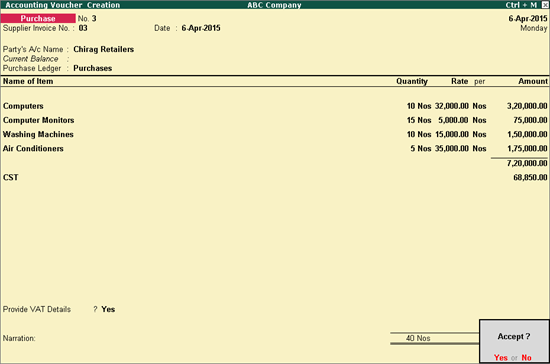
14. Press Enter to save.