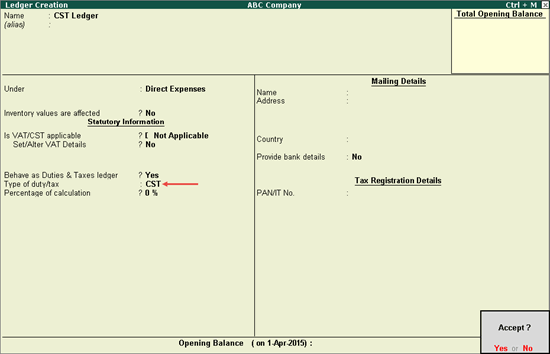
A CST ledger can be created under purchase accounts/direct expenses to apportion it with purchase cost, or as common CST ledger by selecting the Type of duty/tax as CST .
To create a CST ledger grouped under Purchase Accounts or Direct Expenses for apportioning
1. Go to Gateway of Tally > Accounts Info. > Ledgers > Create .
2. Enter the Name of the CST ledger.
3. Select Purchase Accounts or Direct Expenses in the Under field.
4. Click F12: Configure .
o Enable the option Allow creation of tax ledgers under other groups?
o Press Ctrl+A to save the Master Configuration screen.
5. Set the option Is VAT/CST applicable? to Not Applicable .
6. Set the option Include in assessable value calculation for to Not Applicable .
7. Enable the option Behave as Duties & Taxes? .
8. Select CST as the Type of duty/tax .
9. Enter the CST rate in Percentage of Calculation field, if the rate specific VAT ledger has to be created. The Ledger Creation screen appears as shown below:
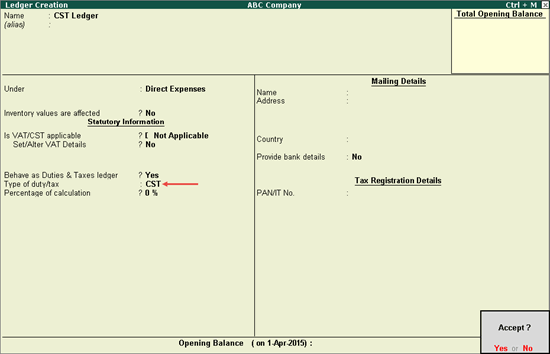
10. Press Enter to save.
To create a common ledger for CST
1. Go to Gateway of Tally > Accounts Info. > Ledgers > Create .
2. Enter the Name of the CST ledger.
3. Select Duties & Taxes in the Under field.
4. Select Type of duty/tax as CST .
5. Press Enter to skip the Percentage of Calculation field.
The Ledger Creation screen appears as shown below:
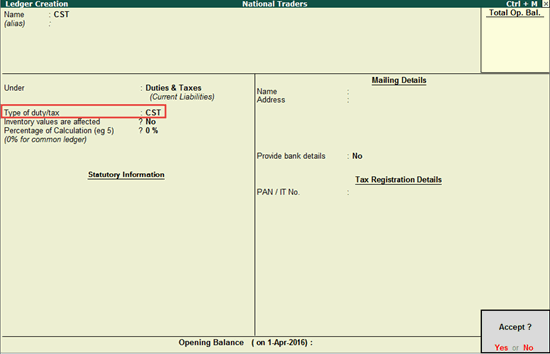
6. Press Enter to save.