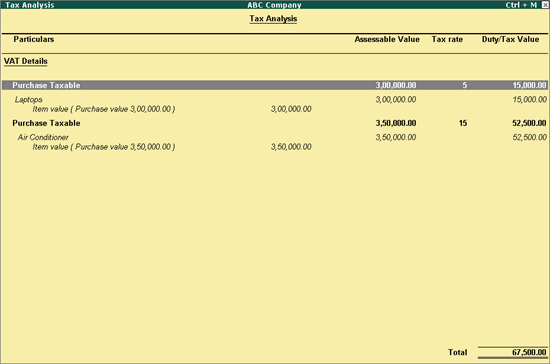
You can record local purchase transactions for items attaching multiple VAT rates using this procedure.
To record transaction of local purchase for items attracting multiple VAT rates
1. Go to Gateway of Tally > Accounting Vouchers > F9: Purchase .
2. Enter Supplier Invoice No. and Date .
3. Select the party ledger in Party's A/c Name option.
4. Select a common purchase ledger in which the option Is VAT/CST Applicable? is set to Applicable , and Set/Alter VAT Details? is disabled.
5. Select the required stock items whose VAT rates are specified either at the stock group or stock item level. Enter Quantity and Rate for each stock item.
6. Select the common VAT ledger.
7. Click A : Tax Analysis to display the Tax Analysis screen.
8. Click F1 : Detailed to view the names of stock items. The Tax Analysis screen appears as shown below:
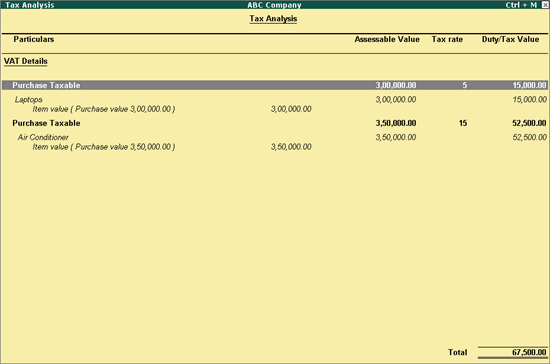
9. Press Esc to return to purchase invoice.
10. Set the option Provide VAT Details to Yes , to view the Statutory Details screen.
● Set the option Is Purchase against Restrictive Tax Invoice? to Yes or No , as required.
● Enter the Supplier inv. No. , and Date , if not provided in the Accounting Voucher Creation screen.
● Press Enter to return to purchase invoice. The purchase invoice appears as shown below:
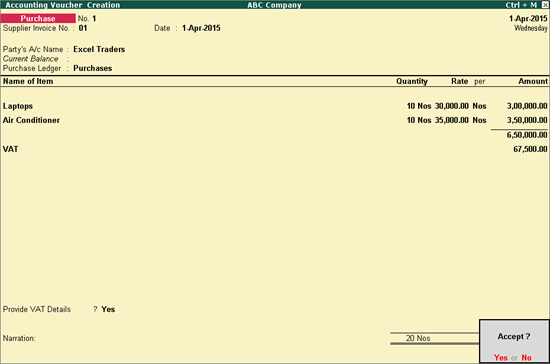
11. Press Enter to save.