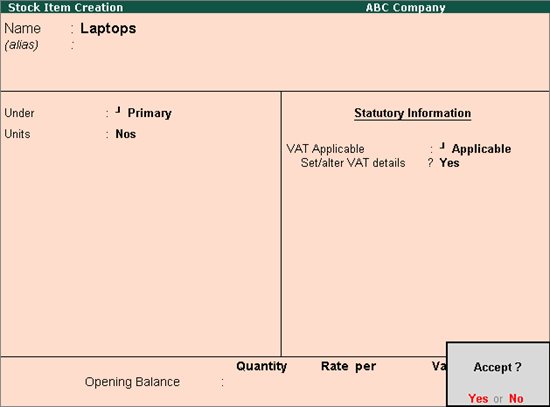
Stock items are tradeable goods. You can create a stock item inventory master, and select the same in transactions. Stock items can be created with MRP applicable globally or for specific state.
To create a stock item
1. Go to Gateway of Tally > Inventory Info. > Stock Items > Create .
2. Enter the Name of the stock item.
3. Select the required group in Under field. If the stock group is predefined with tax rate and commodity details, the same gets applied to the stock. If it is set to Primary , tax and commodity which are specific to the stock item can be defined.
4. Select the required unit of measurement in Units field.
5. Set the option VAT Applicable to Applicable .
6. Enable the option Set/alter VAT details , to e nter the VAT Details . The Stock Item Creation screen appears as shown below:
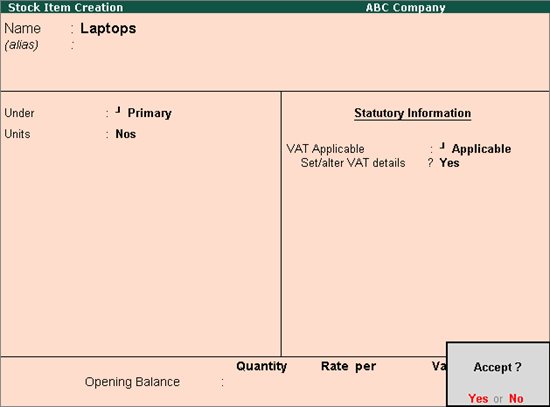
7. Press Enter to save.
To enable MRP feature in stock item master
1. Click F12: Configure in the Stock Item Creation screen. In the configuration screen,
o Enable the option Allow MRP/Marginal for stock items? .
o Press Ctrl+A to accept the Master Configuration screen.
2. Enable Set/alter MRP details? in the Stock Item Creation screen.
3. Set the option Allow MRP modification in voucher? to Yes , to enable altering the MRP rate while recording the voucher.
4. Enter the MRP Rate . The MRP Details screen appears as shown below:
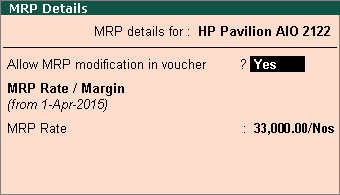
5. Press Ctrl+A to accept the item master.
To specify the MRP for a stock item in different states
1. Click F12: Configure in MRP Details screen of the stock item master.
2. Enable the option Allow state-wise MRP .
3. Enter the Applicable From date.
4. Select the State Name from the List of States .
5. Enter the MRP Rate . The MRP Details screen appears as shown below:
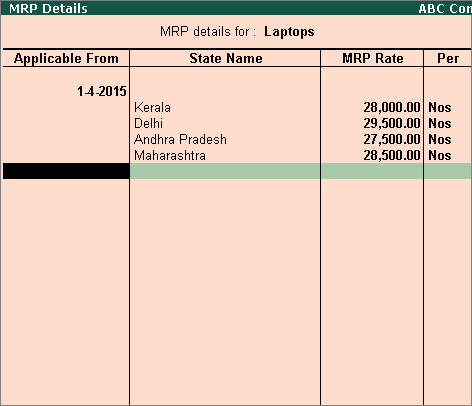
6. Press Ctrl+A to save.